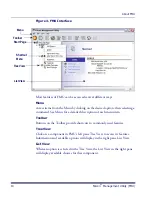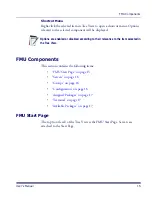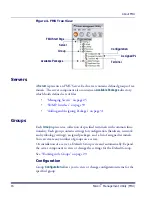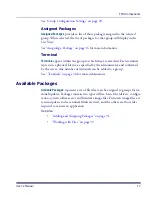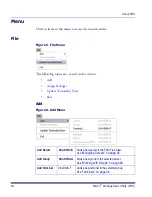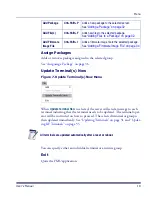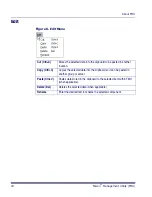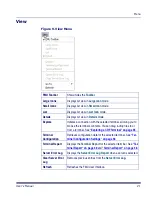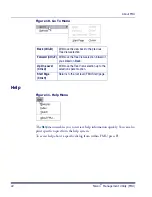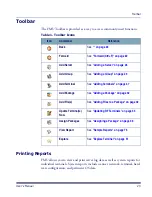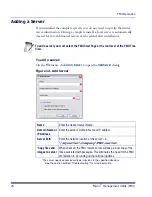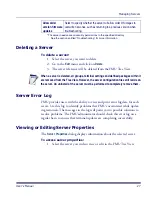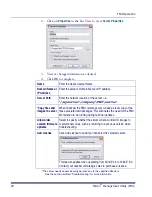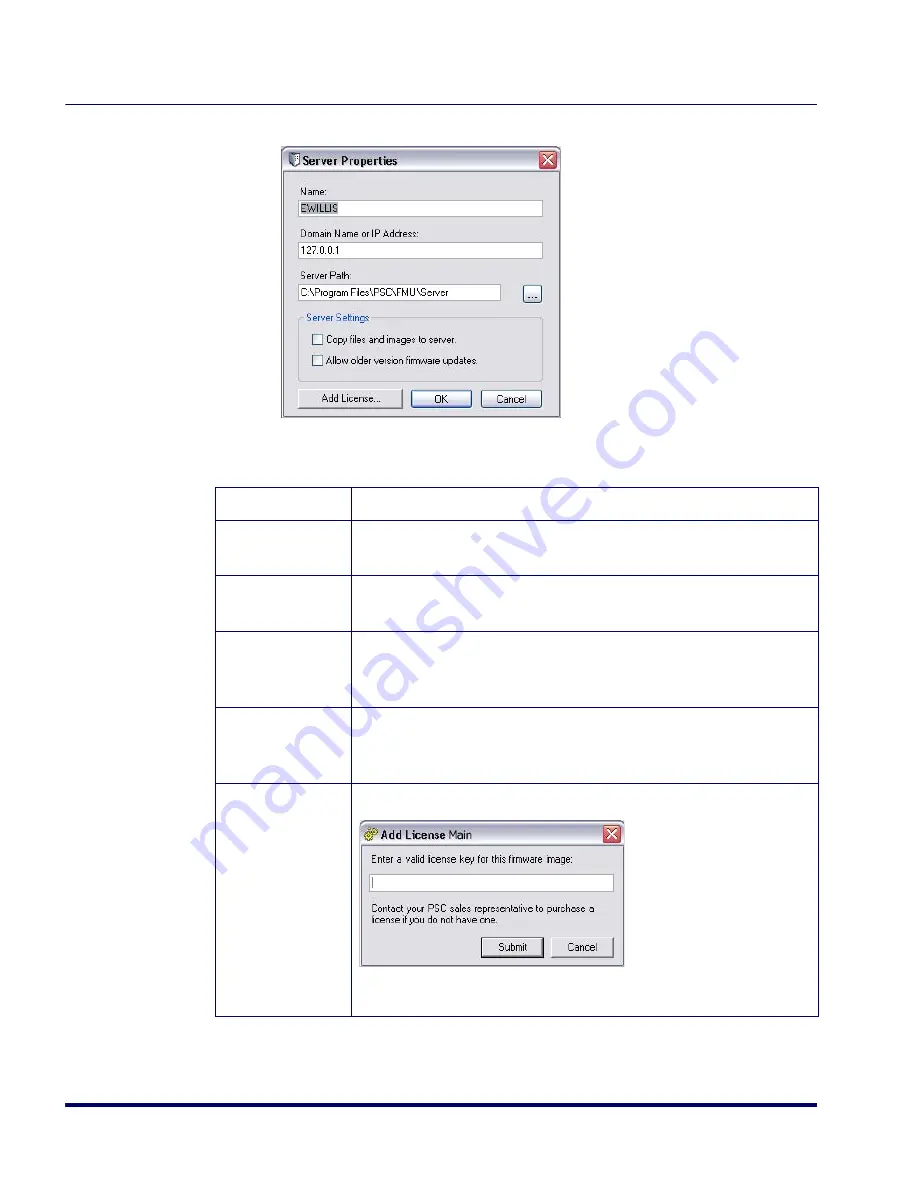
FMU Operation
28
Falcon
®
Management Utility (FMU)
2. Click on
Properties
in the List View to view
Server Properties
.
3. View or change information as desired.
4. Click
OK
to complete.
Name
Enter the desired server Name.
Domain Name or
IP Address
Enter the server
’
s Domain Name or IP address.
Server Path
Enter the network location of the server, i.e.,
\\myserver\company\FMU\server.
*Copy files and
images to server
When checked, the FMU remote server will keep a local copy of the
files associated with packages. This eliminates the need for the FMU
Workstation to be running during terminal updates.
Allow older
version firmware
updates
Select to specify whether the server will allow older OS images to
overwrite new ones, such as returning to a previous version when
troubleshooting.
Add License
Click Add License to specify a license for the selected server.
This feature applies when upgrading from WinCE 4.2 to WinCE 5.0 .
Contact your reseller or Datalogic sales to purchase a license.
*The server needs access/security permissions to the specified directory.
See the section entitled “Troubleshooting” for more information.
Summary of Contents for PDA
Page 1: ...Falcon Management Utility User s Manual...
Page 36: ...About FMU 24 Falcon Management Utility FMU NOTES...
Page 52: ...FMU Operation 40 Falcon Management Utility FMU NOTES...
Page 60: ...Configuration Settings 48 Falcon Management Utility FMU NOTES...
Page 74: ...DHCP Server Setup 62 Falcon Management Utility FMU NOTES...
Page 88: ...Troubleshooting 76 Falcon Management Utility FMU NOTES...
Page 96: ...Index 84 Falcon Management Utility FMU NOTES...
Page 97: ...Index User s Manual 85 NOTES...