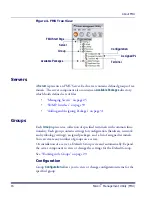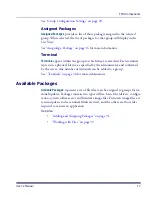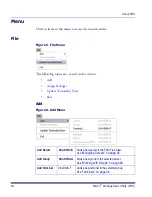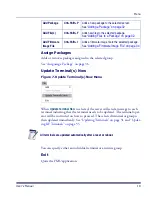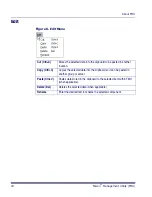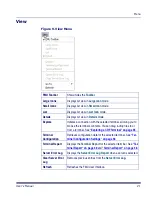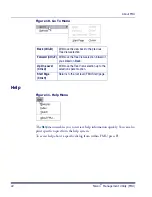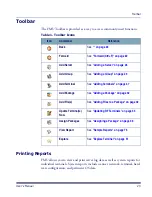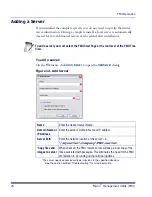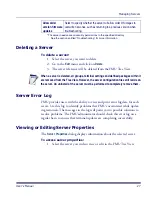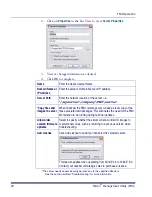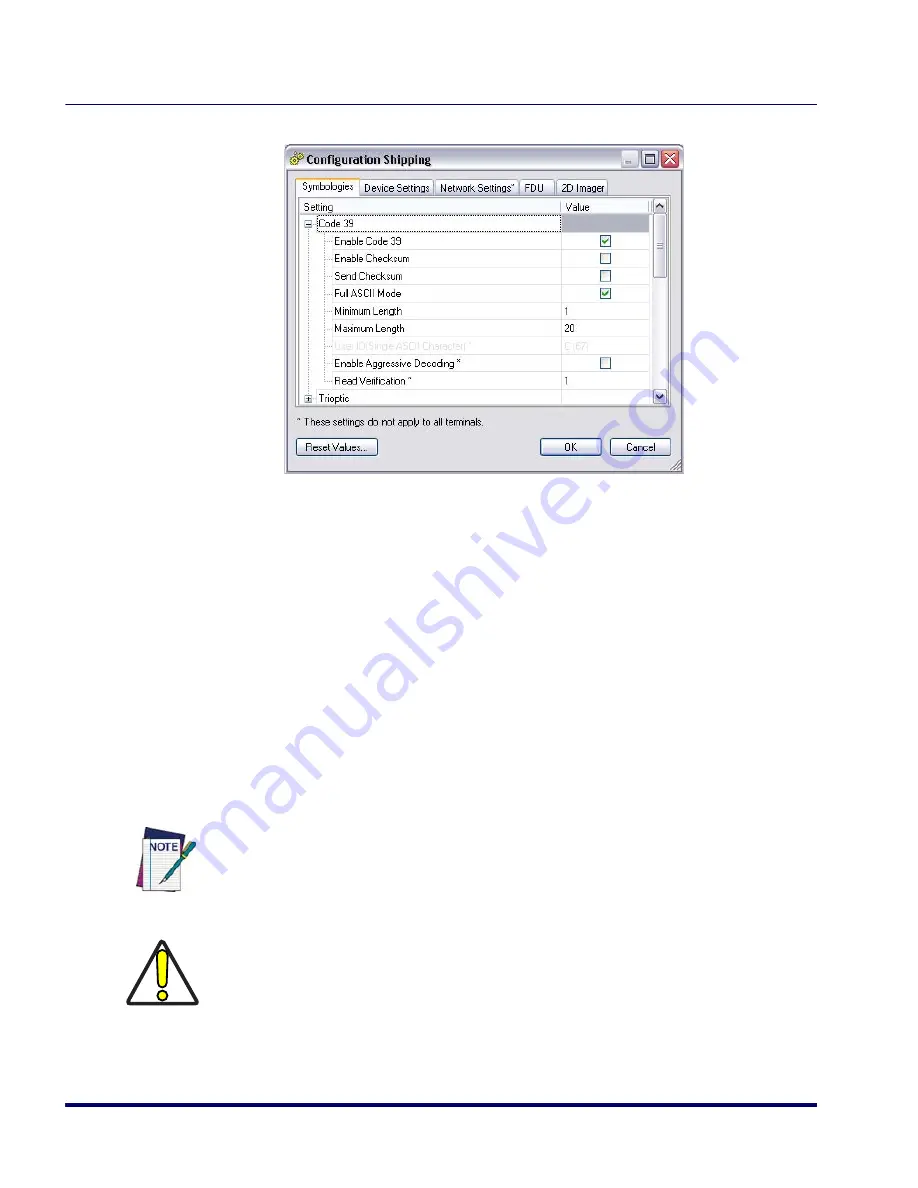
FMU Operation
30
Falcon
®
Management Utility (FMU)
3. The
Configuration Settings
dialog will open:
Within this dialog you can modify configuration values. The changes will be
applied to all terminals within the selected group the next time the terminals
are updated.
See
“Configuration Settings” on page 41
for a detailed description of each con-
figuration option.
Deleting a Group
To delete a group:
1. In Tree View, click on the group you want to delete.
2. On the
Edit
menu, select
Delete
.
3. The group will be deleted.
If a group containing defined terminals is deleted, data associated with the terminals
will be deleted also. Those terminals will then be automatically assigned to the
Default Group the next time they update. The Default Group cannot be deleted, but
can be renamed.
CAUTION
You cannot undo this function once it has been performed. Any defined configuration
settings (device-specific, network, symbology, and FDU settings) will be lost upon
deletion of a group.
Summary of Contents for PDA
Page 1: ...Falcon Management Utility User s Manual...
Page 36: ...About FMU 24 Falcon Management Utility FMU NOTES...
Page 52: ...FMU Operation 40 Falcon Management Utility FMU NOTES...
Page 60: ...Configuration Settings 48 Falcon Management Utility FMU NOTES...
Page 74: ...DHCP Server Setup 62 Falcon Management Utility FMU NOTES...
Page 88: ...Troubleshooting 76 Falcon Management Utility FMU NOTES...
Page 96: ...Index 84 Falcon Management Utility FMU NOTES...
Page 97: ...Index User s Manual 85 NOTES...