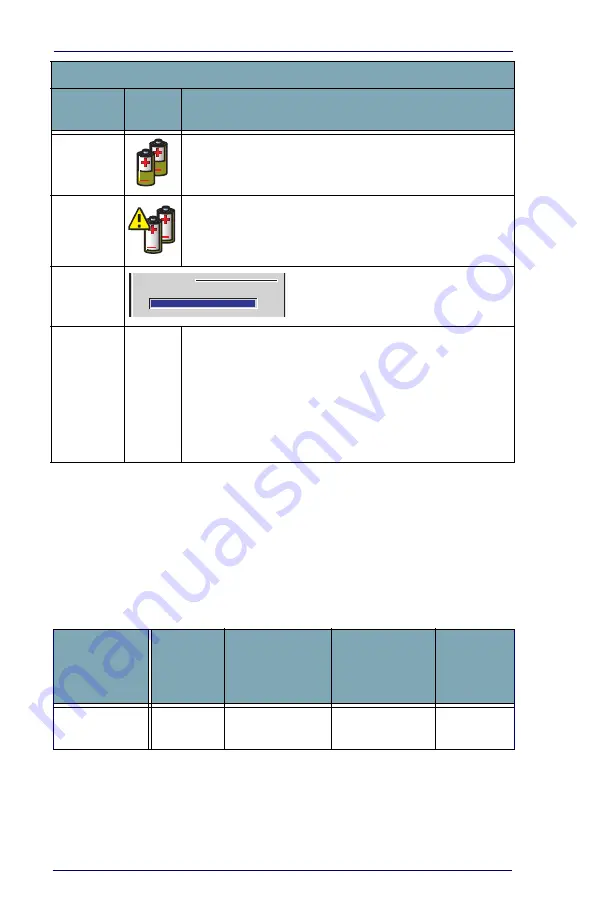
Battery Power
8
Pegaso™ Industrial PDA with Windows
®
CE
Charging the Batteries
There are several methods for charging the battery pack and backup battery.
LEDs on the Pegaso, the Single-Slot Dock, and the Four-Slot Battery Charger
give visual indication of the charge state.
gives an overview of
all the LEDs and what they indicate.
Table 2. Battery Charging Methods and Indications
Battery Low
Condition
This icon indicates that the battery pack is low.
Battery Very
Low
Condition
When the battery pack is very low, the system tray shows a very
low battery CAUTION icon. Also, a dialog box pops up and alerts
you to charge the battery pack. A battery warning dialog will pop up
every five minutes until you charge the battery.
Battery
Power
Gauge
The
Power
control applet displays a battery
power gauge.
Start > Settings > Control Panel > Power.
Discharged
Battery
Condition
no icon
When the battery is totally discharged, the battery sensor initiates a
shutdown of all applications, and closes the RF Network connec-
tion. If the battery pack has completely discharged, when the bat-
tery pack is charged or replaced, the unit will resume as before
after a cold reset.
Refer to Persistent Memory on page 22 regarding the data loss of
applications and data stored in RAM.
Charging
Location:
Pegaso
seated in a
Dock (Single
or Four-Slot)
Pegaso connected
to an external
power supply
Charging slot of
Dock (Single or
Four-Slot)
Pegaso
Four-Slot
Battery
Charger
Charging
Duration
4-6 hours
4-6 hours
3-5 hours
> 3 hours
Battery Status Icons
Battery
Status
Icon
Description
Main batteries
Remaining power:
0
100











































