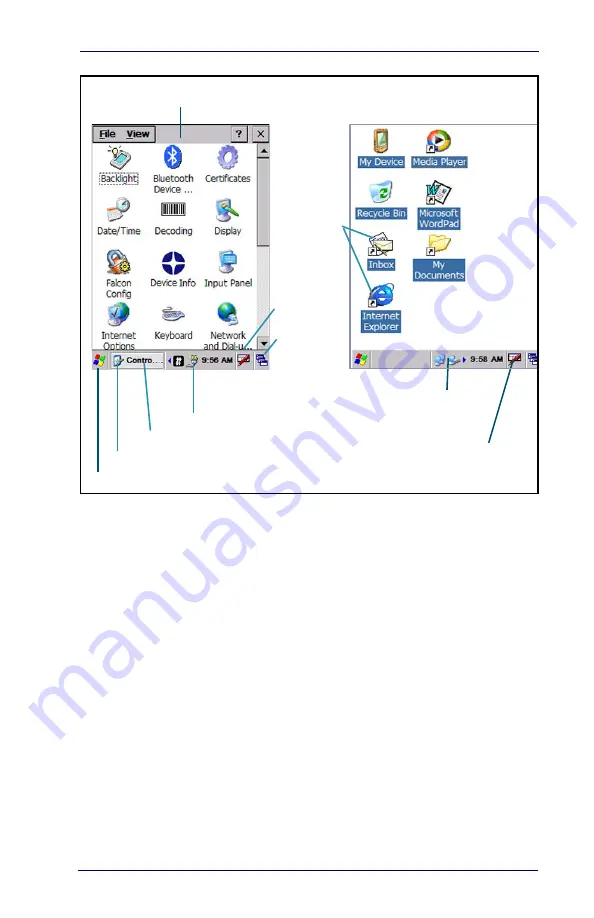
Navigating the Display
Quick Reference Guide
15
Figure 8. Application Navigation
The Task Bar
The
Task
bar at the bottom of the screen displays the start menu icon, an icon
for the active program, the current time, and system icons for utilities loaded in
memory, including the keyboard icon, which opens and closes the soft input
panel (SIP).
Start Button —
Click the
Start
button to open the
Start
menu. The
Start
menu
includes access to
Programs
,
Favorites
,
Documents
,
Settings
,
Help
, and the
Run
command. From
Settings
you can access the
Control Panel
,
Network and Dial-up
Connections
, and the
Taskbar and Start Menu
.
System Tray —
The
System Tray
contains icons for key presses, utilities and
applets running in the background. Click the small arrow(s) in the
System Tray
to view icons for current input mode(s), keypress, power management, and net-
work connections.
Extras Menu —
Tap
Extras Menu
at the far right of the
Task
bar to select from
open applications or to access the desktop while leaving a program open.
Task Bar (Bottom)
Command Bar (Top)
Extras Menu Button (Open Applications)
System Tray
Soft Input
Panel
Start Button
Network Connection
Active Application Window
Desktop
Application
Icons
AC Power Indicator









































