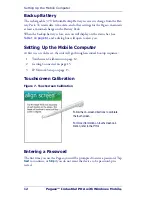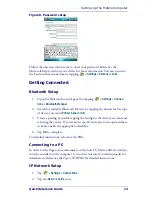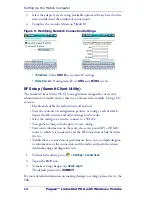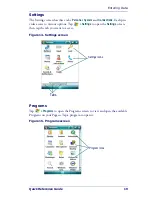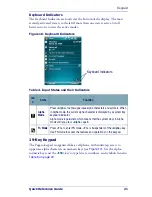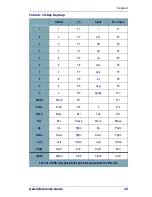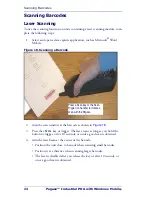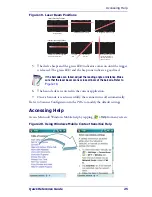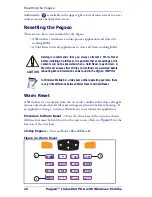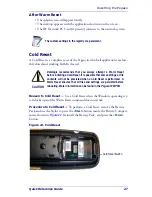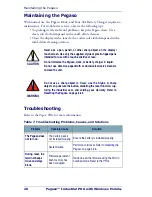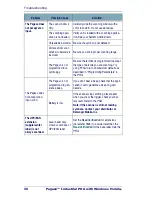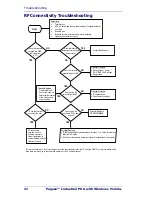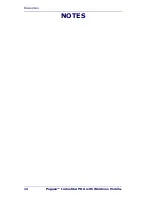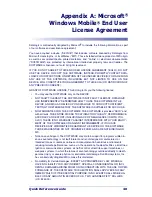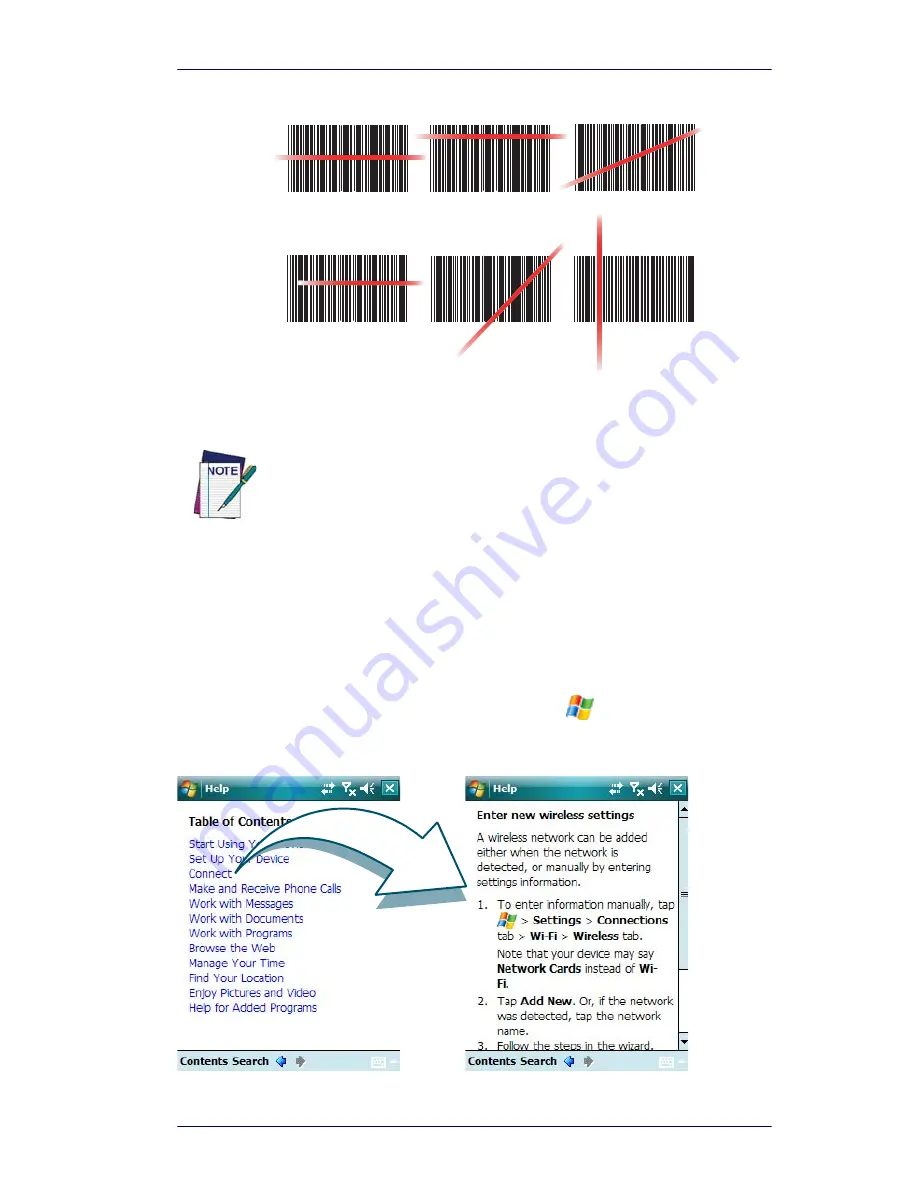
Accessing Help
Quick Reference Guide
25
Figure 19. Laser Beam Positions
5.
The device beeps and the green LED indicator comes on until the trigger
is released. The green LED and the beep tone indicate a good read.
6.
The barcode data is entered in the current application.
7.
Once a barcode is read successfully, the scanner turns off automatically.
Refer to Scanner Configuration in the
PRG
to modify the default settings.
Accessing Help
Access Microsoft Windows Mobile help by tapping
> Help
from any screen.
Figure 20. Using Windows Mobile Context Sensitive Help
If the barcode scan failed, adjust the reading angle or distance. Make
sure that the laser beam scans across all bars of the barcode. Refer to
Figure 19
.
Correct Scanning Positions
Incorrect Scanning Positions
Ideal positioning
A bit high, will read correctly
A bit angled, will read correctly
Positioned too far to the right. Will
not read entire bar code.
Too angled; cannot read the
entire bar code.
Bar code will not read. The
scanner should be posi-
tioned perpendicular to
the bar code bars.