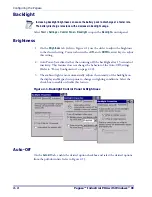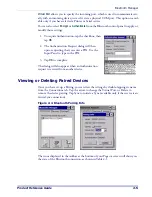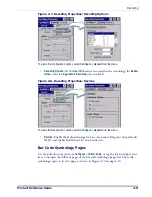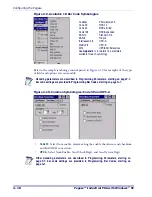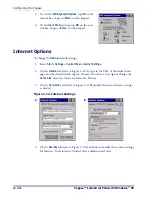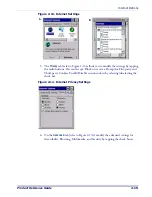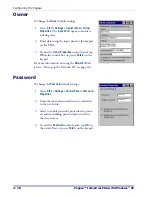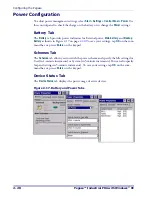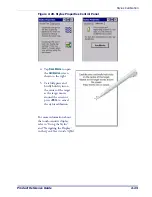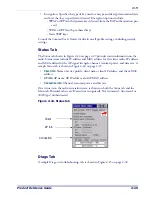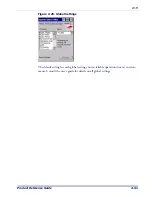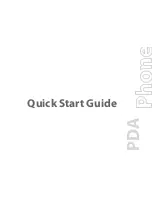Configuring the Pegaso
2-16
Pegaso™ Industrial PDA with Windows
®
CE
Figure 2-15. Advanced Internet and Popup Settings
7. The
Popups
tab provides options for blocking popups, to display notification
when popups have been blocked, and to open new pages in the current window.
8. To exit
Internet Settings
, tap
OK
on the control bar or press
<Enter>
on the keypad.
Keyboard Configuration
1. Select
Start > Settings > Control Panel > Keyboard Options
to open the Keyboard con-
trol panel.
2. Adjust the slider for
Multi-Tap Timeout
to match your personal preferences. Use the
box provided to test the timeout delay.
3. Click the
Load Map
tab to select a keyboard keymap by browsing, or click the but-
ton for Default Map. Use the box provided to test the current keyboard mapping.
4. Use the
Triggers
tab to define the behavior of each Trigger by selecting it from the
drop-down box, then clicking the desired option. Available items will vary
depending on the model.
5. Tap
OK
to exit the
Keyboard Options
control panel.
A.
B.
Summary of Contents for Pegaso
Page 1: ...Industrial PDA with Windows CE Product Reference Guide ...
Page 10: ...Preface About this Guide viii Pegaso Industrial PDA with Windows CE NOTES ...
Page 14: ...Batteries and Power 1 4 Pegaso Industrial PDA with Windows CE NOTES ...
Page 46: ...Configuring the Pegaso 2 32 Pegaso Industrial PDA with Windows CE NOTES ...
Page 72: ...Networks Communications and Connections 4 10 Pegaso Industrial PDA with Windows CE NOTES ...
Page 98: ...Falcon Desktop Utility for Windows CE B 14 Pegaso Industrial PDA with Windows CE NOTES ...
Page 104: ...Configuring the Web Server C 6 Pegaso Industrial PDA with Windows CE NOTES ...
Page 156: ...Programming Bar Codes G 32 Pegaso Industrial PDA with Windows CE NOTES ...
Page 170: ...I 8 Pegaso Industrial PDA with Windows CE Index NOTES ...
Page 171: ......