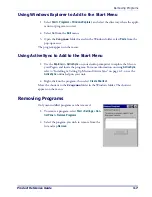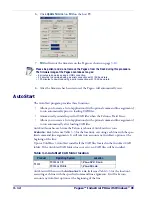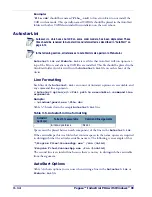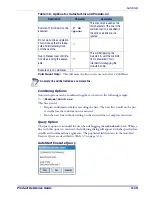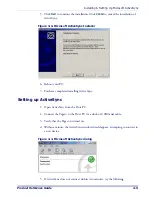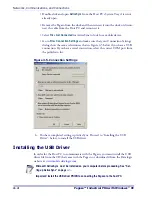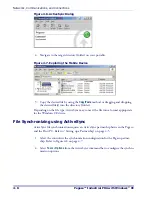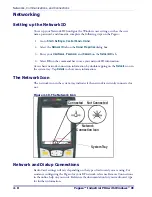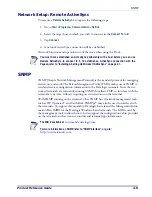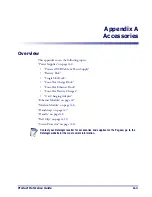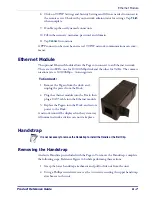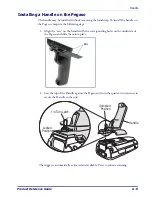Using ActiveSync
Product Reference Guide
4-5
1. Copy the USB driver file
from your Pegaso CD or the Datalogic website to the
following location on your computer:
C:\Program Files\Microsoft ActiveSync\Drivers
.
2. Connect the USB or Serial cable to Pegaso or place the unit in the dock.
3. Connect the USB or Serial cable to a Host PC.
4. Follow the directions onscreen. The specified source directory will be the one
identified in step 1.
5. You are now ready to use ActiveSync.
Using ActiveSync
Use ActiveSync to transfer and synchronize (share) files between the Pegaso and the
Host PC.
Setting up a Partnership
During the Microsoft ActiveSync installation, you were prompted to create a partner-
ship with your mobile device. When you set up a partnership, you select synchroniza-
tion and file conversion settings, which are contained in a file on your desktop
computer. This file enables your desktop computer to recognize your device. Only
devices that have a partnership with a desktop computer can synchronize information
between the two computers.
Partnerships are stored in ActiveSync and have the same name as the corresponding
device. Your desktop computer can set up partnerships with many different mobile
devices, but the Pegaso can have partnerships with only two computers. For more infor-
mation on partnerships, please refer to your Microsoft ActiveSync documentation or
help file.
Transferring Files
To transfer files, complete the following steps on the host PC:
1. Select
Start > Programs >
Microsoft ActiveSync
.
2. Double-click on the
ActiveSync
icon in the
System Tool Tray
.
3. After you have established a connection with your Pegaso, tap
Explore
at the top of
the
ActiveSync
window (or select
Explore
from the
File
menu). Refer to Figure 4-6
Important! You must disconnect any other PDAs, PDTs, or Pegasos using USB Active-
Sync from the Host PC prior to connecting the Pegaso, or the Host PC and Microsoft
ActiveSync may not recognize the new device.
Summary of Contents for Pegaso
Page 1: ...Industrial PDA with Windows CE Product Reference Guide ...
Page 10: ...Preface About this Guide viii Pegaso Industrial PDA with Windows CE NOTES ...
Page 14: ...Batteries and Power 1 4 Pegaso Industrial PDA with Windows CE NOTES ...
Page 46: ...Configuring the Pegaso 2 32 Pegaso Industrial PDA with Windows CE NOTES ...
Page 72: ...Networks Communications and Connections 4 10 Pegaso Industrial PDA with Windows CE NOTES ...
Page 98: ...Falcon Desktop Utility for Windows CE B 14 Pegaso Industrial PDA with Windows CE NOTES ...
Page 104: ...Configuring the Web Server C 6 Pegaso Industrial PDA with Windows CE NOTES ...
Page 156: ...Programming Bar Codes G 32 Pegaso Industrial PDA with Windows CE NOTES ...
Page 170: ...I 8 Pegaso Industrial PDA with Windows CE Index NOTES ...
Page 171: ......