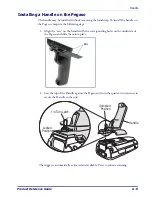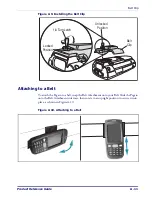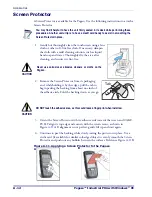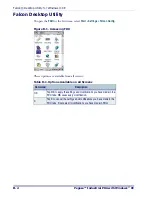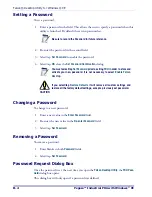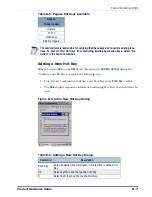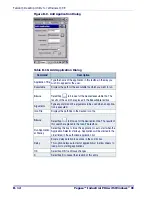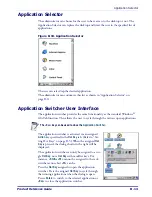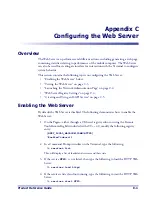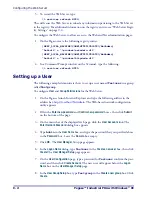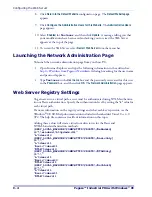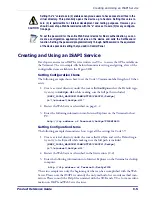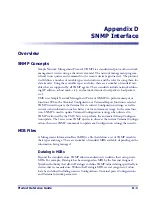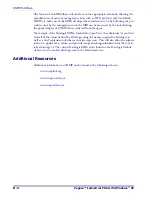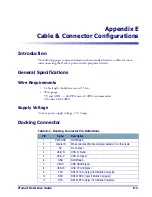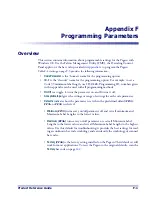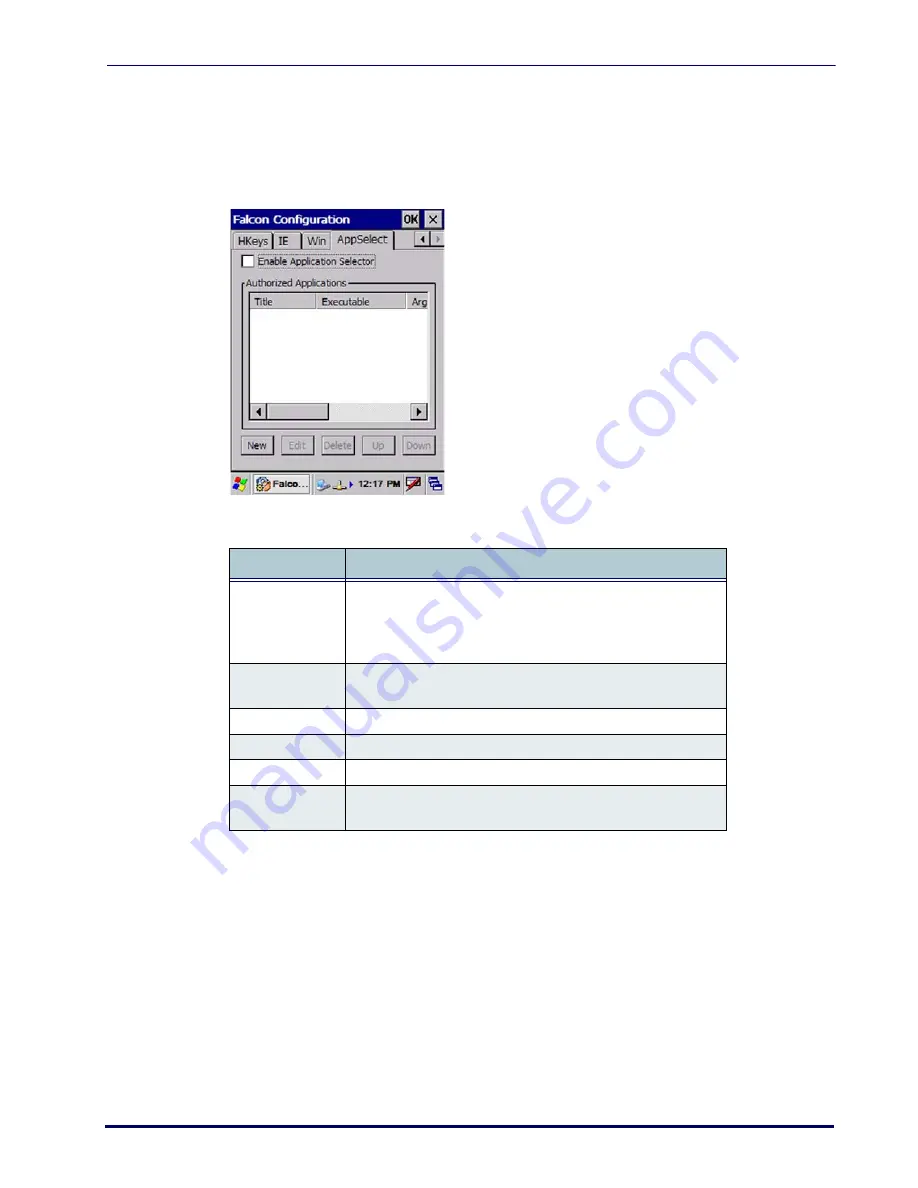
Application Selector
Product Reference Guide
B-11
Application Selector
Use the
Application Selector
(AppSelect Tab) function to edit, add, or delete applications
for the application selector.
Figure B-8. AppSelect Tab
Table B-9. AppSelect Tab Fields
Add Application
The
Add Application
dialog opens when you tap either
New
or
Edit
.
From the
Add Application
dialog the administrator can configure and/or add/change an a
new application entry in the list.
Applications with the
Run Application at Startup
option enabled will start automatically
when the
Application Selector
starts up.
Command
Description
Enable Applica-
tion Selector
Select/tap
Enable Application Selector
to enable/disabled
the application selector. When this is enabled, the
Application
Selector
replaces the desktop and allows only authorized use
of applications.
Authorized Appli-
cations
This
is a list of applications that the user may access.
New
Select/tap
New
to create a new application entry.
Edit
Select/tap
Edit
to edit the selected entry.
Delete
Select/tap
Delete
to delete the selected entry.
Up/Down
Select/tap
Up/Down
to move an entry up or down in the list-
view.
Summary of Contents for Pegaso
Page 1: ...Industrial PDA with Windows CE Product Reference Guide ...
Page 10: ...Preface About this Guide viii Pegaso Industrial PDA with Windows CE NOTES ...
Page 14: ...Batteries and Power 1 4 Pegaso Industrial PDA with Windows CE NOTES ...
Page 46: ...Configuring the Pegaso 2 32 Pegaso Industrial PDA with Windows CE NOTES ...
Page 72: ...Networks Communications and Connections 4 10 Pegaso Industrial PDA with Windows CE NOTES ...
Page 98: ...Falcon Desktop Utility for Windows CE B 14 Pegaso Industrial PDA with Windows CE NOTES ...
Page 104: ...Configuring the Web Server C 6 Pegaso Industrial PDA with Windows CE NOTES ...
Page 156: ...Programming Bar Codes G 32 Pegaso Industrial PDA with Windows CE NOTES ...
Page 170: ...I 8 Pegaso Industrial PDA with Windows CE Index NOTES ...
Page 171: ......