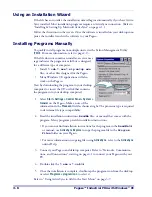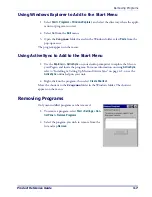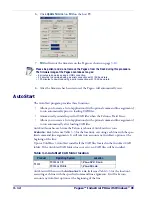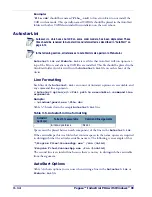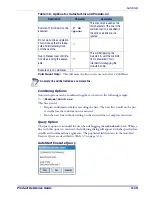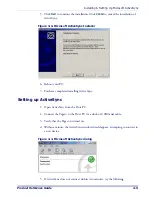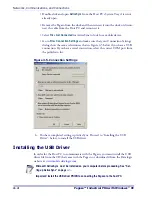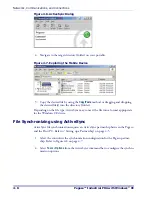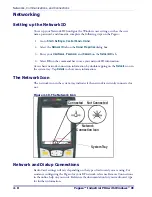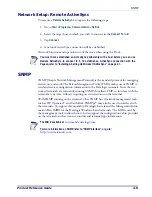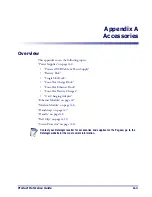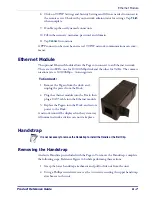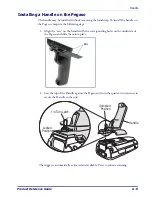Networks, Communications, and Connections
4-4
Pegaso™ Industrial PDA with Windows
®
CE
• Double-click and open
ActiveSync
from the Host PC’s System Tray if it is not
already open.
• Remove the Pegaso from the dock and then reinsert it into the dock or discon-
nect the cable from the Host PC and reconnect it.
• Select
File > Get Connected
for ActiveSync to look for a mobile device.
• Go to
File > Connection Settings
and make sure that your Connection Settings
dialog show the same selections as that in Figure
below if you have a USB
connection. If you have a serial connection, select the correct COM port from
the pull-down list.
Figure 4-5. Connection Settings
6. You have completed setting up ActiveSync. Proceed to "Installing the USB
Driver", below, to install the USB driver.
Installing the USB Driver
www.mobile.datalogic.com
.
Microsoft ActiveSync must be installed on your computer before proceeding. See "Set-
ting up ActiveSync" on page
.
Important! Install the USB driver PRIOR to connecting the Pegaso to the host PC.
Summary of Contents for Pegaso
Page 1: ...Industrial PDA with Windows CE Product Reference Guide ...
Page 10: ...Preface About this Guide viii Pegaso Industrial PDA with Windows CE NOTES ...
Page 14: ...Batteries and Power 1 4 Pegaso Industrial PDA with Windows CE NOTES ...
Page 46: ...Configuring the Pegaso 2 32 Pegaso Industrial PDA with Windows CE NOTES ...
Page 72: ...Networks Communications and Connections 4 10 Pegaso Industrial PDA with Windows CE NOTES ...
Page 98: ...Falcon Desktop Utility for Windows CE B 14 Pegaso Industrial PDA with Windows CE NOTES ...
Page 104: ...Configuring the Web Server C 6 Pegaso Industrial PDA with Windows CE NOTES ...
Page 156: ...Programming Bar Codes G 32 Pegaso Industrial PDA with Windows CE NOTES ...
Page 170: ...I 8 Pegaso Industrial PDA with Windows CE Index NOTES ...
Page 171: ......