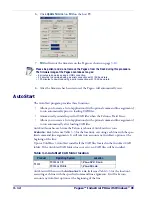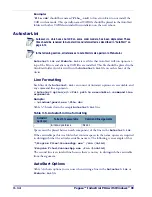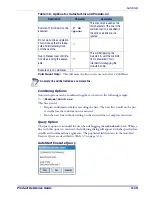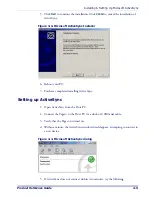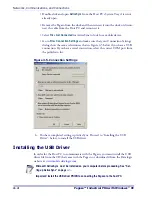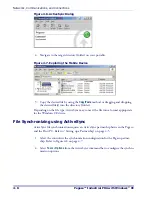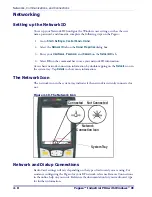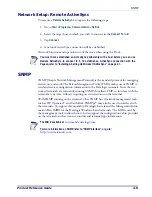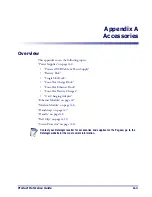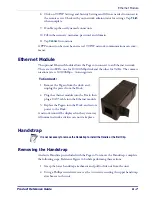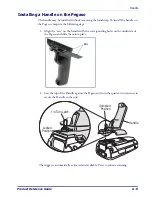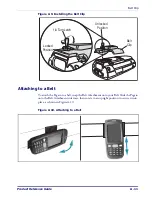Networks, Communications, and Connections
4-6
Pegaso™ Industrial PDA with Windows
®
CE
Figure 4-6. ActiveSync Dialog
4. Navigate to the target directory (folder) on your portable.
Figure 4-7. Exploring the Mobile Device
5. Copy the desired file by using the
Copy/Paste
method or dragging and dropping
the desired file(s) into the directory (folder).
Depending on the file type, ActiveSync may convert the file into a format appropriate
for the Windows CE device.
File Synchronizing using ActiveSync
ActiveSync file synchronization requires an ActiveSync partnership between the Pegaso
and the Host PC. Refer to "Setting up a Partnership" on page
.
1. Select the controls in the synchronization configuration for the Pegaso partner-
ship. Refer to Figure 4-8 on page
2. Select
Tools > Options
from the ActiveSync command bar to configure the synchro-
nization options.
Summary of Contents for Pegaso
Page 1: ...Industrial PDA with Windows CE Product Reference Guide ...
Page 10: ...Preface About this Guide viii Pegaso Industrial PDA with Windows CE NOTES ...
Page 14: ...Batteries and Power 1 4 Pegaso Industrial PDA with Windows CE NOTES ...
Page 46: ...Configuring the Pegaso 2 32 Pegaso Industrial PDA with Windows CE NOTES ...
Page 72: ...Networks Communications and Connections 4 10 Pegaso Industrial PDA with Windows CE NOTES ...
Page 98: ...Falcon Desktop Utility for Windows CE B 14 Pegaso Industrial PDA with Windows CE NOTES ...
Page 104: ...Configuring the Web Server C 6 Pegaso Industrial PDA with Windows CE NOTES ...
Page 156: ...Programming Bar Codes G 32 Pegaso Industrial PDA with Windows CE NOTES ...
Page 170: ...I 8 Pegaso Industrial PDA with Windows CE Index NOTES ...
Page 171: ......