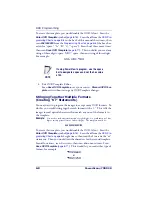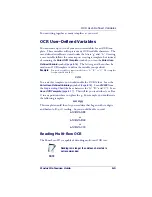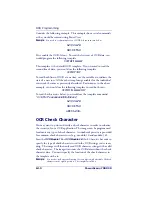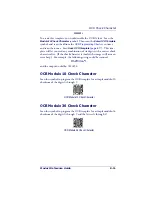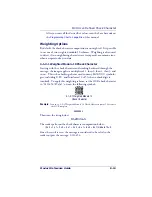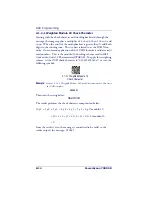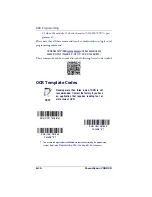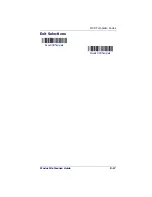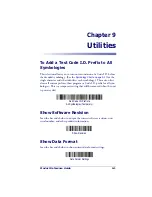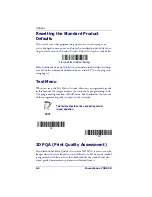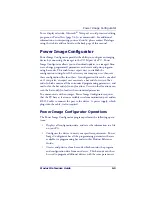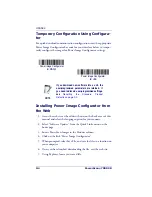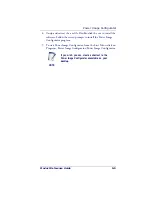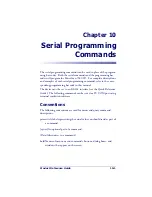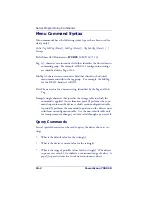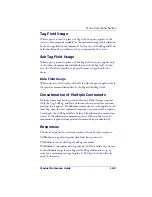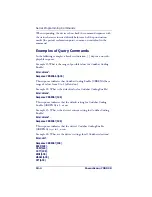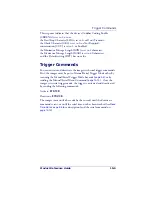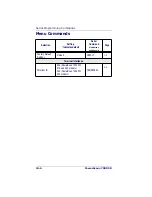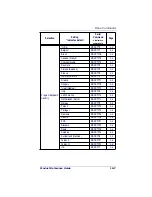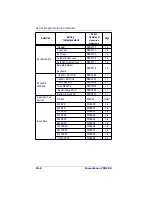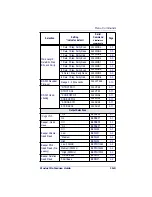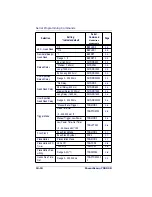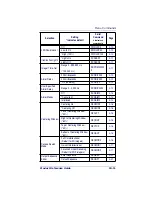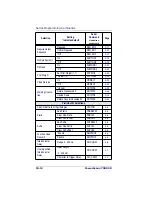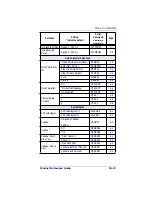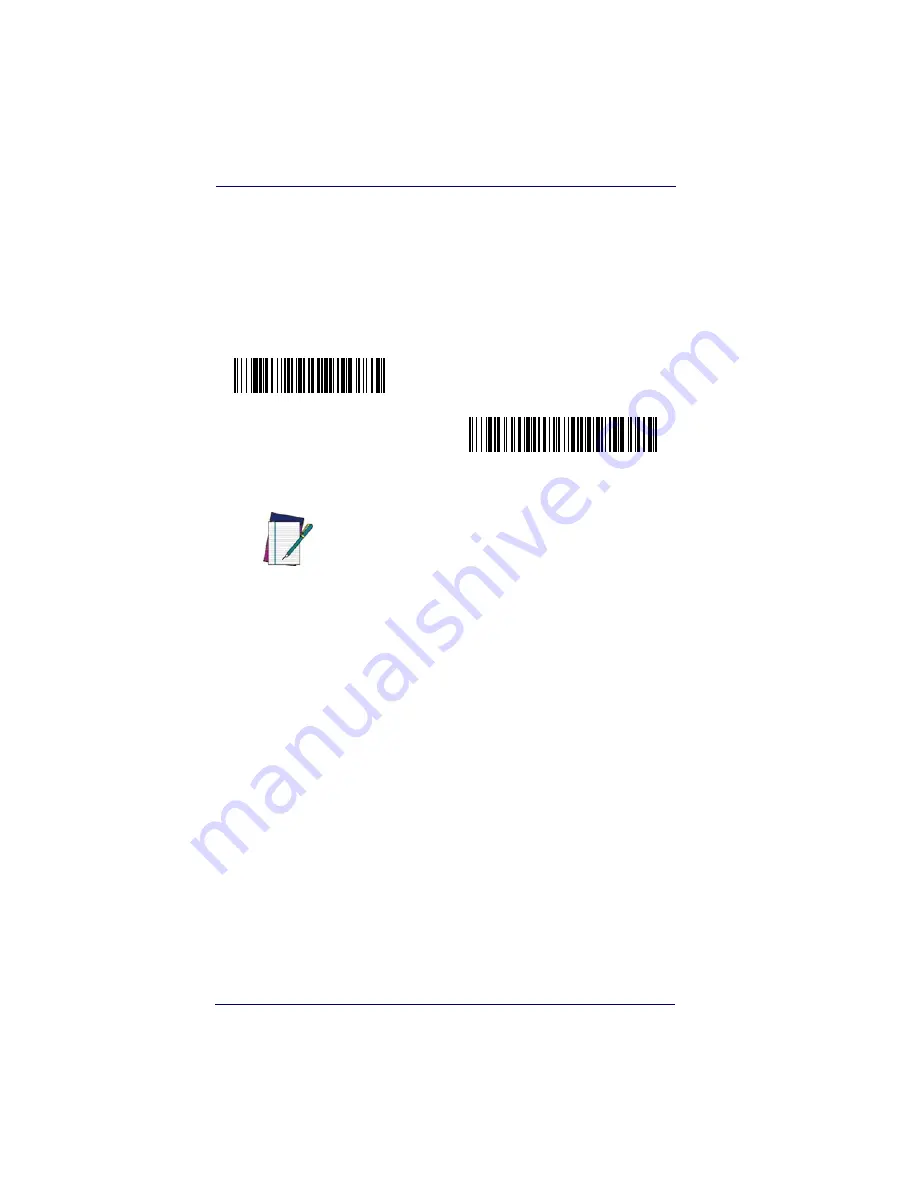
Utilities
9-4
PowerScan
®
7000 2D
Temporary Configuration Using Configura-
tor
For quick download communication configuration, scan the appropriate
Power Image Configurator bar code for your interface below to tempo-
rarily configure the imager for Power Image Configurator settings.
Installing Power Image Configurator from
the Web
1. Access the web site at the address shown on the back cover of this
manual and select the language option for your country.
2. Select “Software Updates” from the Quick Links menu on the
home page.
3. Locate PowerScan Imager in the Product column.
4. Click on the link “Power Image Configurator.”
5. When prompted, select Save File, and save the files to a location on
your computer.
6. Once you have finished downloading the file, exit the web site.
7. Using Explorer, locate your saved file.
NOTE
If you download new software into a unit, the
user-programmed parameters are retained. If
you need to discard user-programmed settings,
see
Resetting the Standard Product
Defaults on page 9-2
.
Power Image Configurator
for RS-232
Power Image Configurator
for USB
Summary of Contents for POWERSCAN 7000 2D Imager
Page 1: ...PowerScan 7000 2D Imager Product Reference Guide...
Page 8: ...vi PowerScan 7000 2D...
Page 30: ...Terminal Interfaces 2 12 PowerScan 7000 2D NOTES...
Page 118: ...Symbologies 6 50 PowerScan 7000 2D NOTES...
Page 130: ...Imaging Commands 7 12 PowerScan 7000 2D NOTES...
Page 148: ...OCR Programming 8 18 PowerScan 7000 2D NOTES...
Page 154: ...Utilities 9 6 PowerScan 7000 2D NOTES...
Page 182: ...Serial Programming Commands 10 28 PowerScan 7000 2D NOTES...
Page 194: ...A 8 PowerScan 7000 2D NOTES...
Page 198: ...B 4 PowerScan 7000 2D OCR Programming Chart a e d g c h t l Discard Save r...
Page 199: ...Programming Chart Product Reference Guide B 5 Programming Chart A C B F E D 1 0 2 3...
Page 201: ...Programming Chart Product Reference Guide B 7 NOTES...
Page 202: ...B 8 PowerScan 7000 2D NOTES...
Page 203: ......