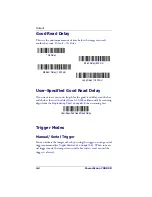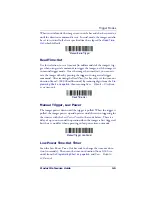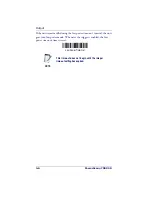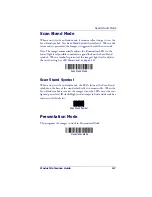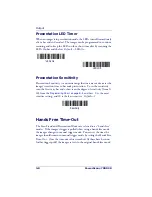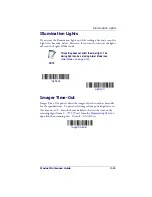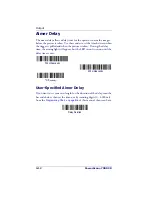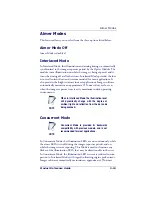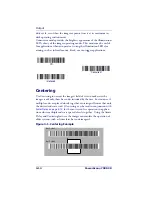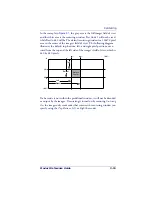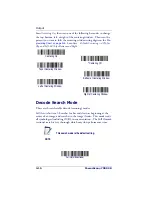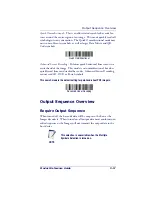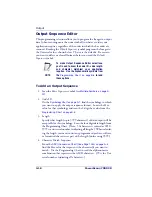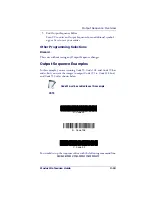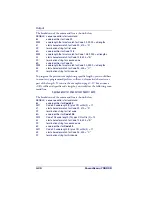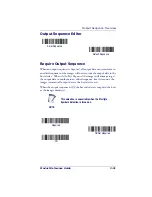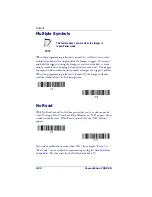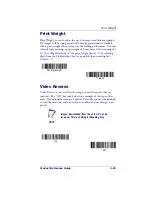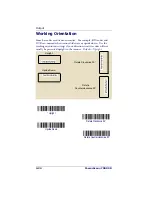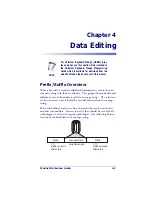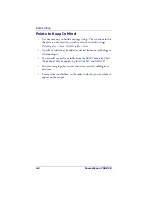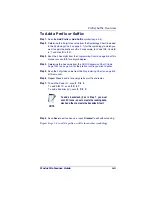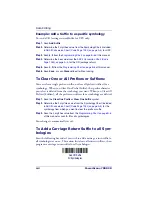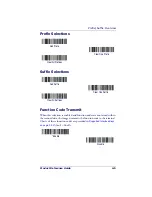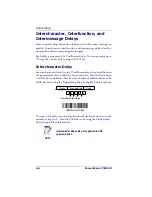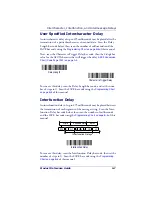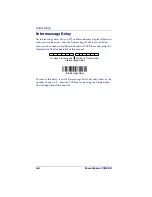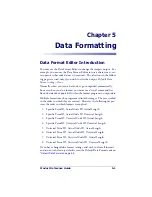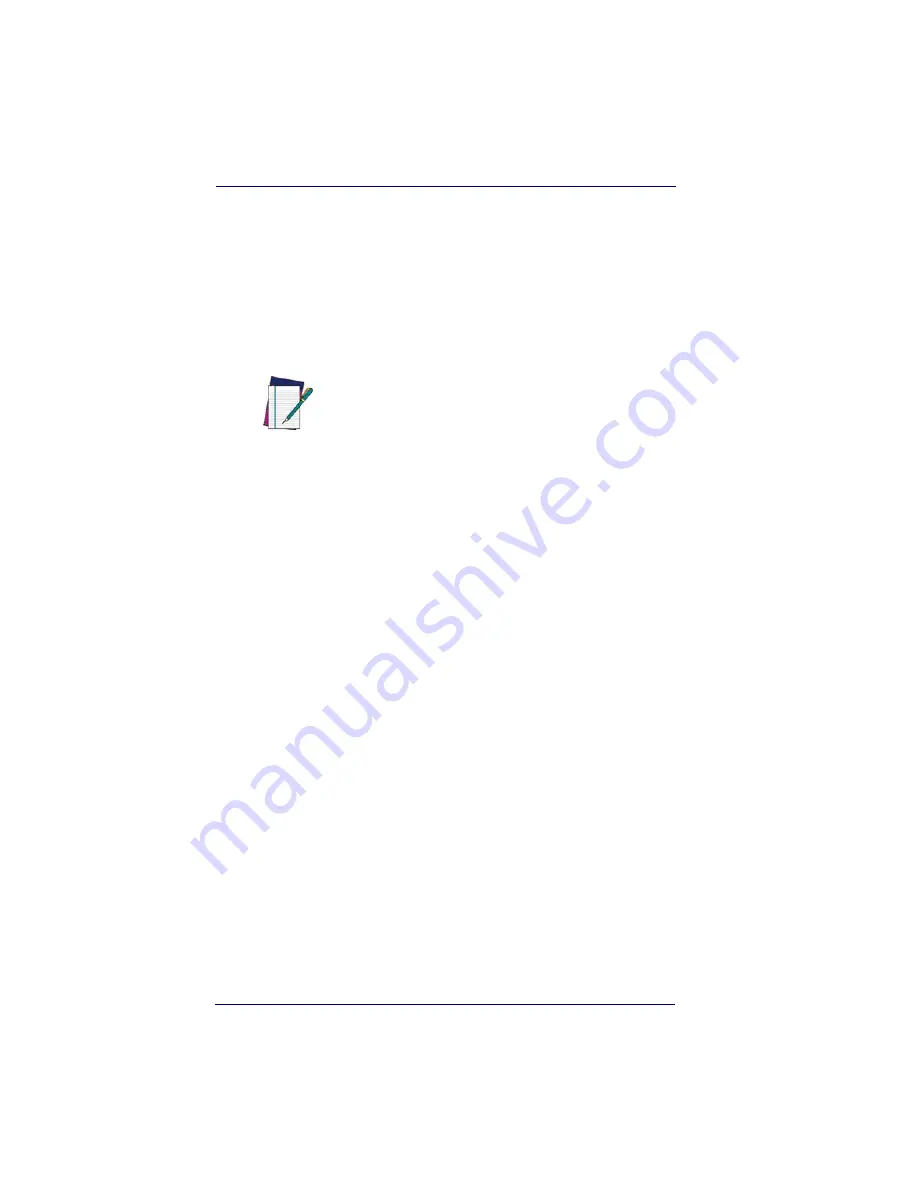
Output
3-18
PowerScan
®
7000 2D
Output Sequence Editor
This programming selection allows you to program the Imager to output
data (when scanning more than one symbol) in whatever order your
application requires, regardless of the order in which the bar codes are
scanned. Reading the
Default Sequence
symbol programs the Imager to
the Universal values, shown below. These are the defaults. Be certain
you want to delete or clear all formats before you read the
Default
Sequence
symbol.
To Add an Output Sequence
1. Scan the
Enter Sequence
symbol (see
Multiple Symbols on page 3-
22
).
2. Code I.D.
On the
Symbology Chart on page A-1
, find the symbology to which
you want to apply the output sequence format. Locate the Hex
value for that symbology and scan the 2 digit hex value from the
Programming Chart on page B-5
.
3. Length
Specify what length (up to 9999 characters) of data output will be
acceptable for this symbology. Scan the four digit data length from
the Programming Chart. (Note: 50 characters is entered as 0050.
9999 is a universal number, indicating all lengths.) When calculat-
ing the length, you must count any programmed prefixes, suffixes,
or formatted characters as part of the length (unless using 9999).
4. Character Match Sequences
From the
ASCII Conversion Chart (Code Page 1252) on page A-4
,
find the Hex value that represents the character(s) you want to
match. Use the Programming Chart to read the alphanumeric
combination that represents the ASCII characters. (99 is the Uni-
versal number, indicating all characters.)
NOTE
To make Output Sequence Editor selections,
you’ll need to know the code I.D., code length,
and character match(es) your application
requires. Use the Alphanumeric symbols from
the
Programming Chart on page B-5
to read
these options.
Summary of Contents for POWERSCAN 7000 2D Imager
Page 1: ...PowerScan 7000 2D Imager Product Reference Guide...
Page 8: ...vi PowerScan 7000 2D...
Page 30: ...Terminal Interfaces 2 12 PowerScan 7000 2D NOTES...
Page 118: ...Symbologies 6 50 PowerScan 7000 2D NOTES...
Page 130: ...Imaging Commands 7 12 PowerScan 7000 2D NOTES...
Page 148: ...OCR Programming 8 18 PowerScan 7000 2D NOTES...
Page 154: ...Utilities 9 6 PowerScan 7000 2D NOTES...
Page 182: ...Serial Programming Commands 10 28 PowerScan 7000 2D NOTES...
Page 194: ...A 8 PowerScan 7000 2D NOTES...
Page 198: ...B 4 PowerScan 7000 2D OCR Programming Chart a e d g c h t l Discard Save r...
Page 199: ...Programming Chart Product Reference Guide B 5 Programming Chart A C B F E D 1 0 2 3...
Page 201: ...Programming Chart Product Reference Guide B 7 NOTES...
Page 202: ...B 8 PowerScan 7000 2D NOTES...
Page 203: ......