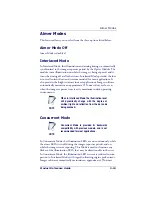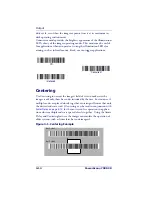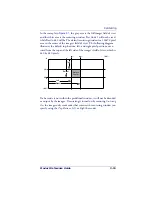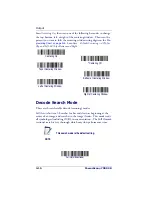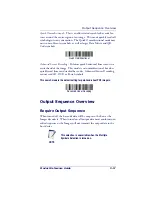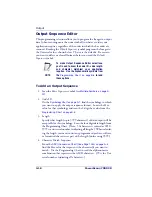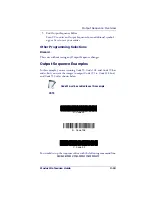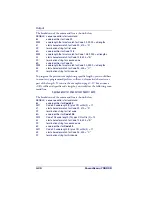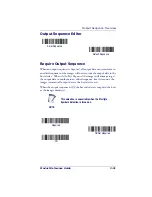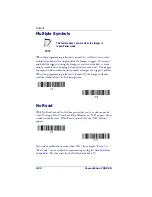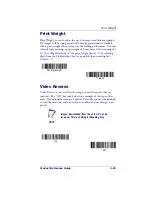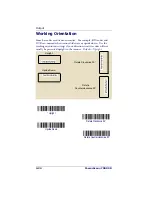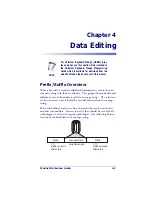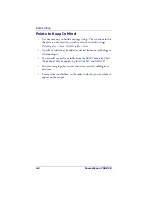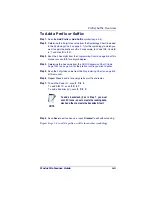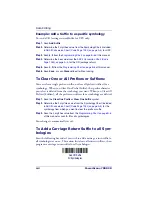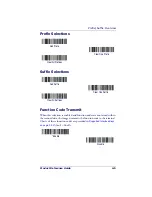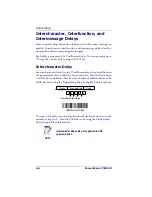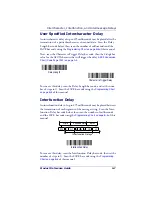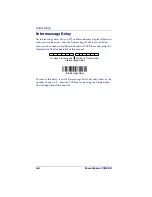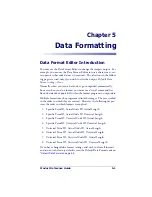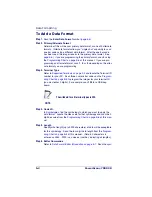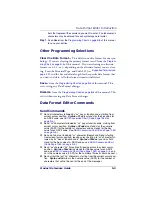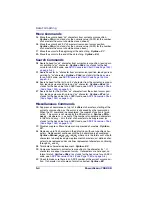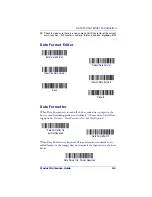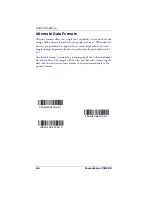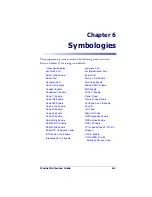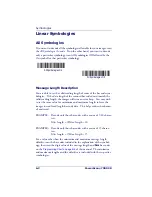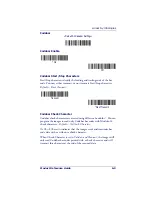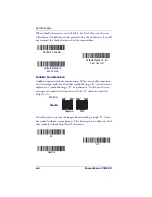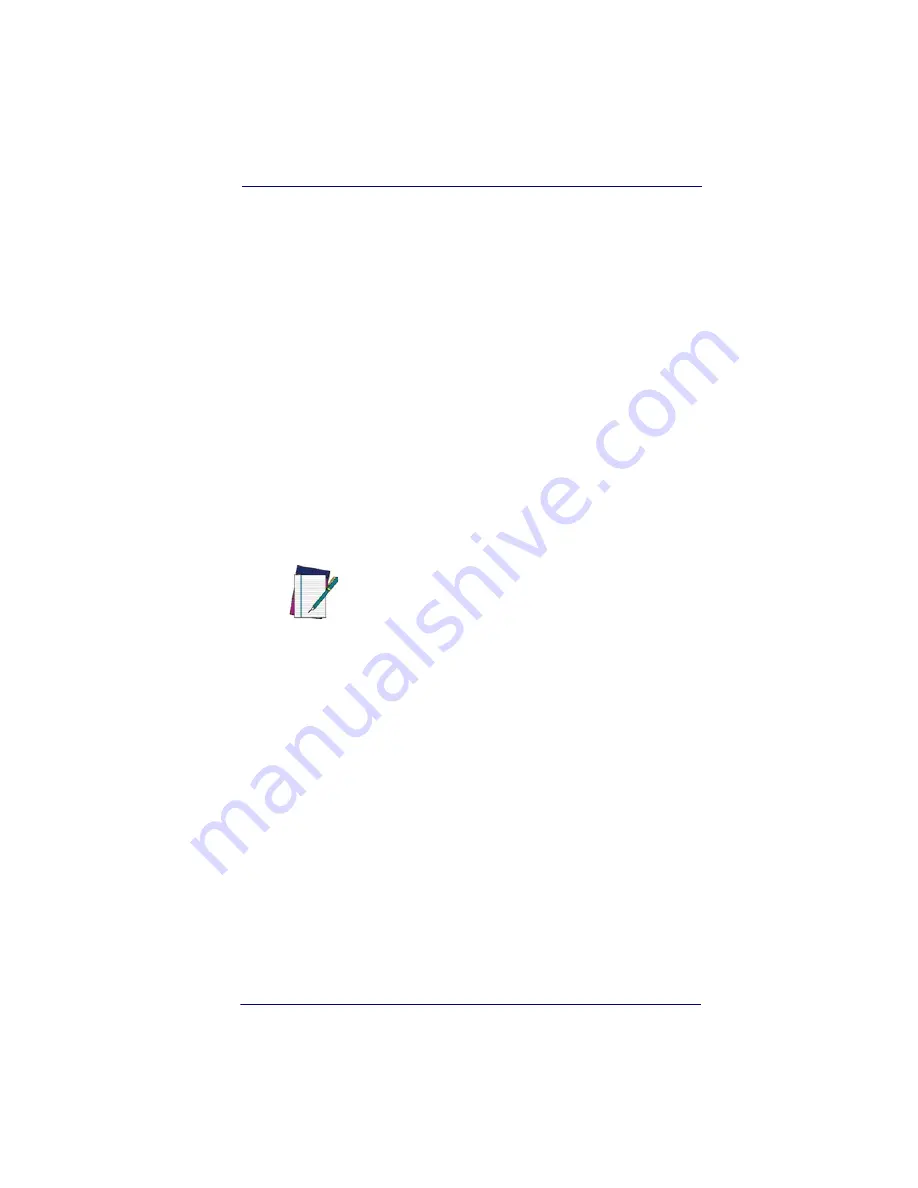
Prefix/Suffix Overview
Product Reference Guide
4-3
To Add a Prefix or Suffix:
Step 1.
Scan the
Add Prefix
or
Add Suffix
symbol (
page 4-5
).
Step 2.
Determine the 2 digit Hex value from the Symbology Chart (included
in the
Symbology Chart on page A-1
) for the symbology to which you
want to apply the prefix or suffix. For example, for Code 128, Code ID
is “j” and Hex ID is “6A”.
Step 3.
Scan the 2 hex digits from the
Programming Chart on page B-5
of this
manual or scan
9
,
9
for all symbologies.
Step 4.
Determine the hex value from the
ASCII Conversion Chart (Code
Page 1252) on page A-4
, for the prefix or suffix you wish to enter.
Step 5.
Scan the 2 digit hex value from the
Programming Chart on page B-5
of this manual.
Step 6.
Repeat Steps 4 and 5 for every prefix or suffix character.
Step 7.
To add the Code I.D., scan
5
,
C
,
8
,
0
.
To add AIM I.D., scan
5
,
C
,
8
,
1
.
To add a backslash (\), scan
5
,
C
,
5
,
C
.
Step 8.
Scan
Save
to exit and save, or scan
Discard
to exit without saving.
Repeat Steps 1-6 to add a prefix or suffix for another symbology.
NOTE
To add a backslash (\) as in Step 7, you must
scan 5C twice – once to create the leading back-
slash and then to create the backslash itself.
Summary of Contents for POWERSCAN 7000 2D Imager
Page 1: ...PowerScan 7000 2D Imager Product Reference Guide...
Page 8: ...vi PowerScan 7000 2D...
Page 30: ...Terminal Interfaces 2 12 PowerScan 7000 2D NOTES...
Page 118: ...Symbologies 6 50 PowerScan 7000 2D NOTES...
Page 130: ...Imaging Commands 7 12 PowerScan 7000 2D NOTES...
Page 148: ...OCR Programming 8 18 PowerScan 7000 2D NOTES...
Page 154: ...Utilities 9 6 PowerScan 7000 2D NOTES...
Page 182: ...Serial Programming Commands 10 28 PowerScan 7000 2D NOTES...
Page 194: ...A 8 PowerScan 7000 2D NOTES...
Page 198: ...B 4 PowerScan 7000 2D OCR Programming Chart a e d g c h t l Discard Save r...
Page 199: ...Programming Chart Product Reference Guide B 5 Programming Chart A C B F E D 1 0 2 3...
Page 201: ...Programming Chart Product Reference Guide B 7 NOTES...
Page 202: ...B 8 PowerScan 7000 2D NOTES...
Page 203: ......