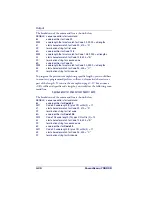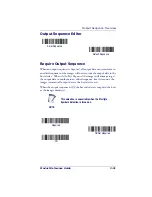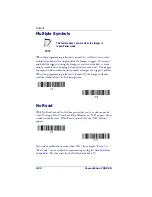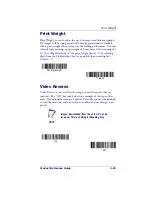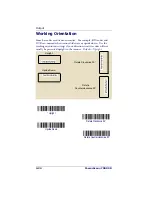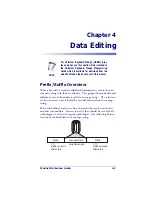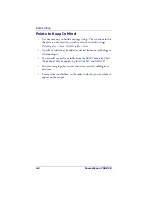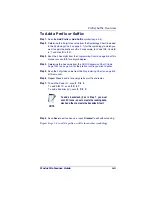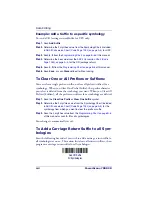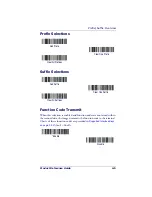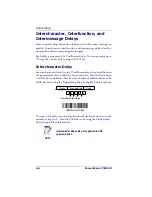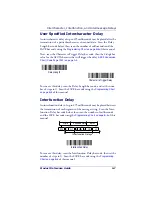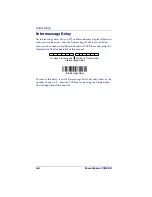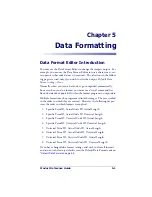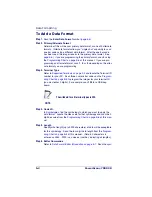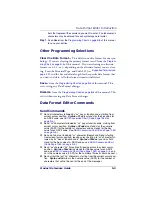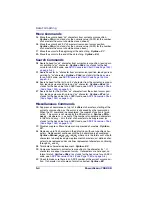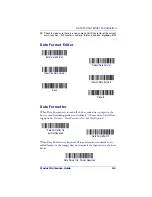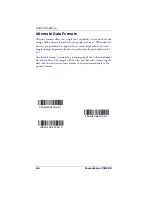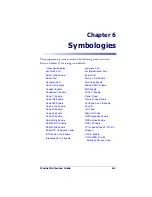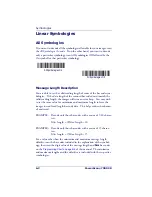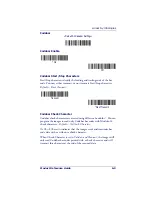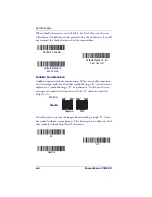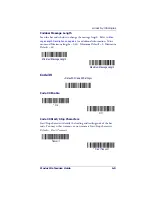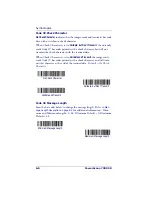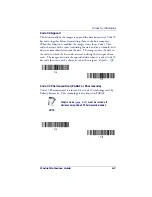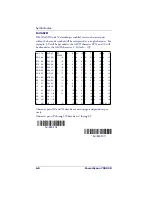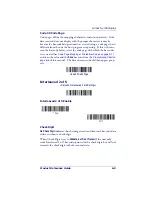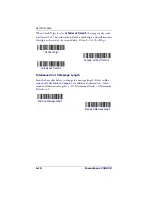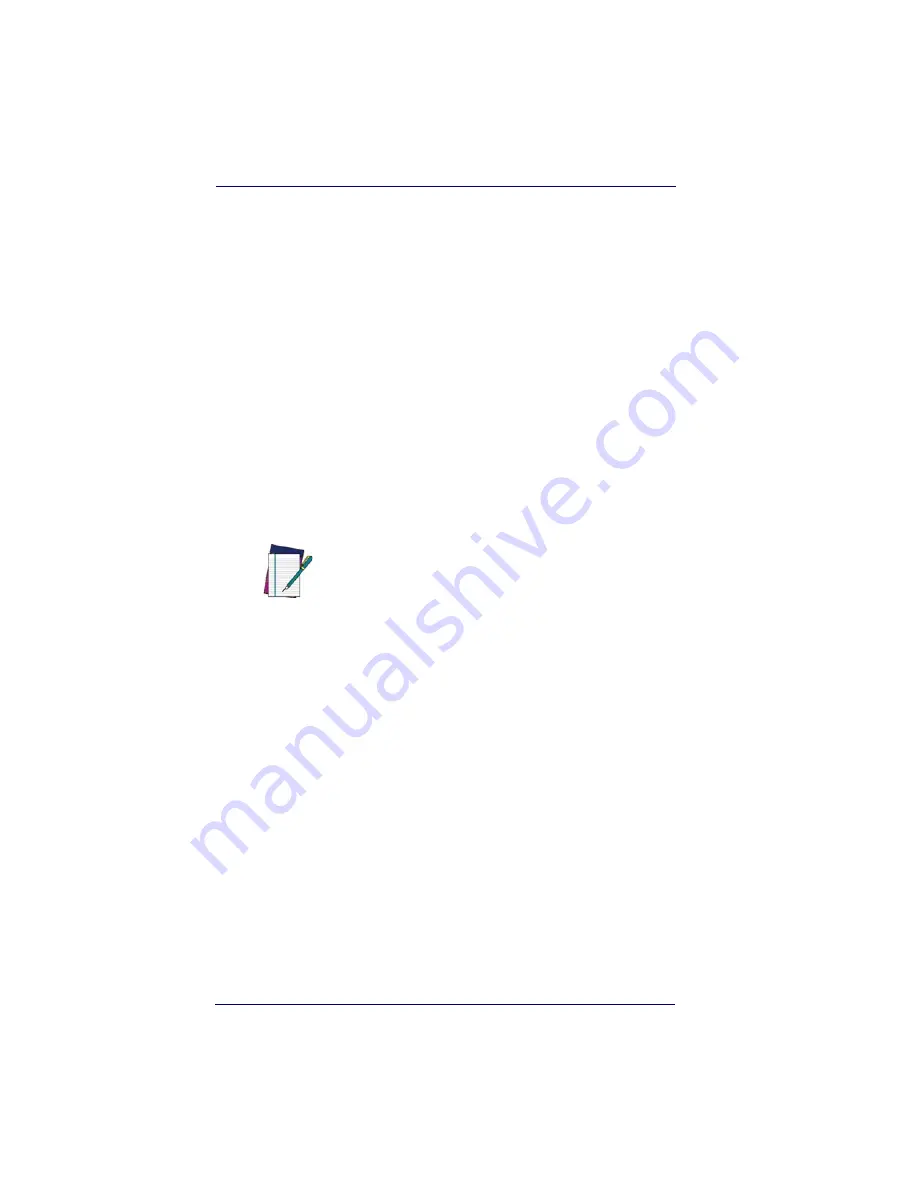
Data Formatting
5-2
PowerScan
®
7000 2D
To Add a Data Format
Step 1.
Scan the
Enter Data Format
symbol (
page 5-5
).
Step 2.
Primary/Alternate Format
Determine if this will be your primary data format, or one of 3 alternate
formats. (Alternate formats allow you “single shot” capability to scan
one bar code using a different data format. After the one bar code
has been read, the imager reverts to the primary data format. See
page 5-6
.) If you are programming the primary format, scan
0
using
the
Programming Chart on page B-5
of this manual. If you are pro-
gramming an alternate format, scan
1
,
2
, or
3
, depending on the alter-
nate format you are programming.
Step 3.
Terminal Type
Refer to
Supported Terminals on page 2-2
and locate the Terminal ID
number for your PC. Scan three numeric bar codes on the
Program-
ming Chart on page B-5
to program the imager for your terminal ID
(you must enter 3 digits). For example, scan
124
for a USB key-
board.
Step 4.
Code I.D.
In
Symbologies
, find the symbology to which you want to apply the
data format. Locate the Hex value for that symbology and scan the 2
digit hex value from the
Programming Chart on page B-5
of this man-
ual.
Step 5.
Length
Specify what length (up to 9999 characters) of data will be acceptable
for this symbology. Scan the four digit data length from the
Program-
ming Chart on page B-5
of this manual. (Note: 50 characters is
entered as 0050. 9999 is a universal number, indicating all lengths.)
Step 6.
Editor Commands
Refer to
Data Format Editor Introduction on page 5-1
. Scan the sym-
NOTE
The wildcard for all terminal types is 099.
Summary of Contents for POWERSCAN 7000 2D Imager
Page 1: ...PowerScan 7000 2D Imager Product Reference Guide...
Page 8: ...vi PowerScan 7000 2D...
Page 30: ...Terminal Interfaces 2 12 PowerScan 7000 2D NOTES...
Page 118: ...Symbologies 6 50 PowerScan 7000 2D NOTES...
Page 130: ...Imaging Commands 7 12 PowerScan 7000 2D NOTES...
Page 148: ...OCR Programming 8 18 PowerScan 7000 2D NOTES...
Page 154: ...Utilities 9 6 PowerScan 7000 2D NOTES...
Page 182: ...Serial Programming Commands 10 28 PowerScan 7000 2D NOTES...
Page 194: ...A 8 PowerScan 7000 2D NOTES...
Page 198: ...B 4 PowerScan 7000 2D OCR Programming Chart a e d g c h t l Discard Save r...
Page 199: ...Programming Chart Product Reference Guide B 5 Programming Chart A C B F E D 1 0 2 3...
Page 201: ...Programming Chart Product Reference Guide B 7 NOTES...
Page 202: ...B 8 PowerScan 7000 2D NOTES...
Page 203: ......