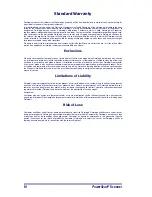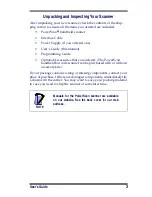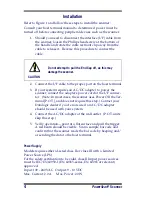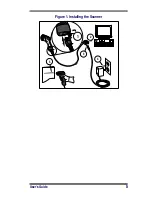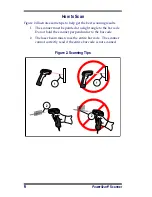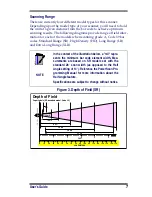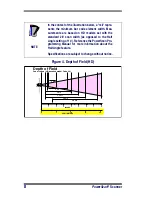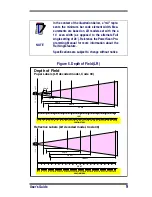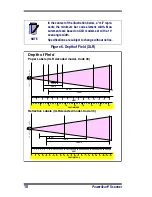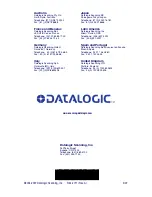14
PowerScan
®
Scanner
Troubleshooting
You can isolate problems with your scanning system by performing
these checks (refer to Figure 9):
1.
If your scanner’s cable is designed to receive Power Off the
Terminal (P.O.T.), it will not operate unless it is connected to a
working host terminal that is powered on.
2.
Ensure that the interface cable is securely attached to the
host. Consult your technical support manager or refer to
your host system manual to identify the proper connection
for the scanner.
3.
If an external power supply is used, verify that it is securely
connected to the interface cable and AC outlet. Also ensure
that the power supply is the correct voltage rating for your
area.
4.
Check to see that the interface cable is securely connected at
the scanner handle. Push the connector in to assure that it is
firmly seated. Use a Phillips head screwdriver to ensure that
the screw at the bottom of the scanner is fully tightened (but
do not overtighten).
5.
If, after checking all connections, the scanner still fails to
function properly, exchange the power supply with a known
good power supply.
6.
Ensure that the scanner's interface type is compatible with
the host terminal by consulting your POS system manual
and/or the PowerScan Scanner Programming Guide.
7.
Verify that the bar codes you are scanning are of satisfactory
quality. Bar code label verifiers are available from your
dealer if you need precise reporting of bar code details. Bar
codes that are damaged (wrinkled, smudged, or torn) may
cause the scanner to read poorly or not at all. If bar code
quality seems to be the problem, check to see if the scanner
will read a known good bar code (see Figure 7). You may also
want to modify the programmable setting for advanced
Quadralogic II
™
decoding (see the section in this manual
titled,
Enhanced Scanning for Hard-to-Read Bar Codes
).