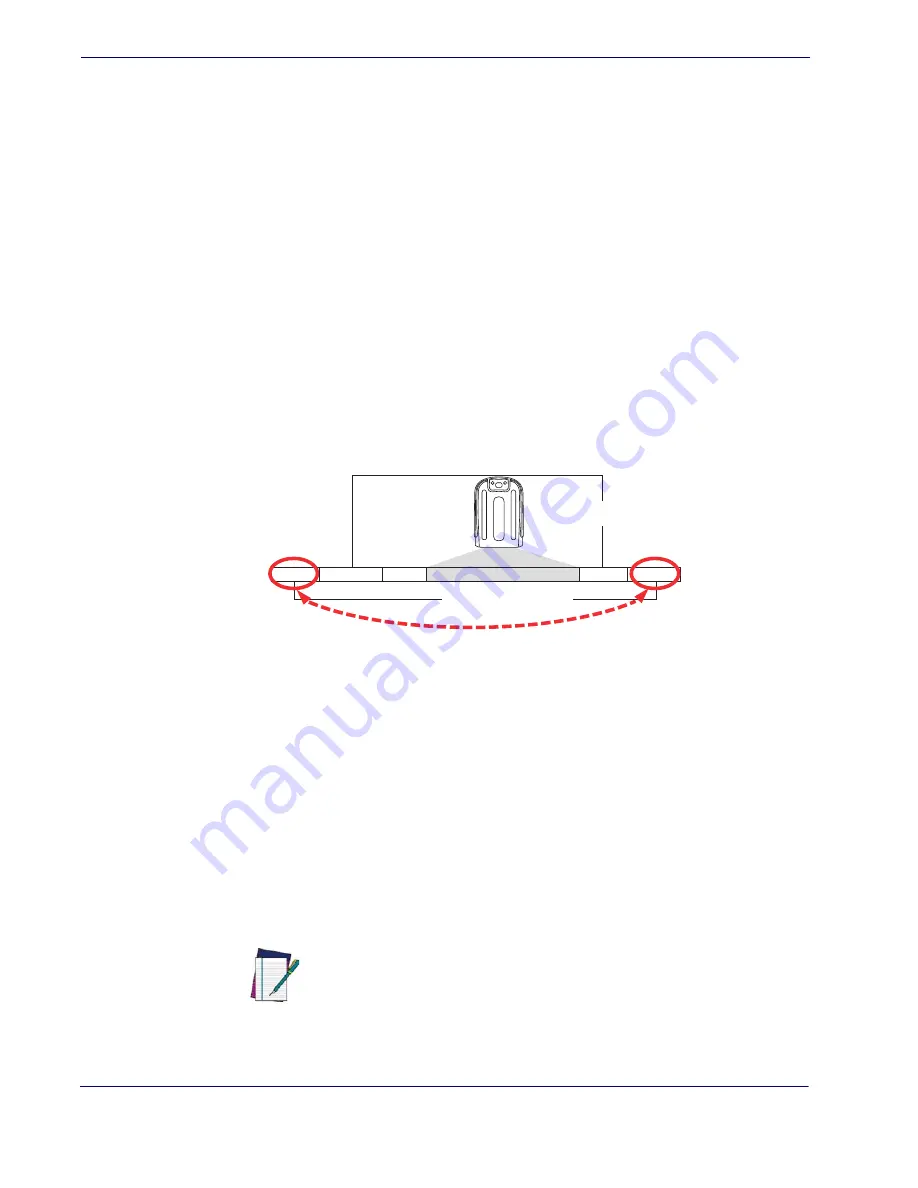
Data Editing
102
PowerScan
TM
PD7100 Corded
Please Keep In Mind...
•
Modifying a message string is not a mandatory requirement. Data editing is
sophisticated feature allowing highly customizable output for advanced users. Fac-
tory default settings for data editing is typically set to NONE.
•
A prefix or suffix may be applied (reference the
chapter for these set-
tings) across all symbologies (set via the Global features in this chapter).
•
You can add any character from the
(from 00-FF) on the inside back
cover of this manual as a prefix, suffix or Label ID.
•
Enter prefixes and suffixes in the order in which you want them to appear on the
output.
Global Prefix/Suffix
Up to 20 ASCII characters may be added as a prefix (in a position before the barcode
data) and/or as a suffix (in a position following the barcode data) as indicated in
Figure 4. Prefix and Suffix Positions
Example: Setting a Prefix
In this example, we’ll set a prefix for all symbologies.
1. Determine which ASCII character(s) are to be added to scanned barcode data. In
this example, we’ll add a dollar sign (‘$’) as a prefix.
2. Scan the ENTER/EXIT barcode.
3. Scan the SET GLOBAL PREFIX barcode.
4. Reference the ASCII Chart on the inside back cover of this manual, to find the hex
value assigned to the desired character. The corresponding hex number for the ‘$’
character is 24. To enter this selection code, scan the ‘2’ and ‘4’ barcodes from
Prefix
Suffix
AIM ID
Label ID
Label ID
Bar Code Data
00 - 20 Characters (ASCII)
AND
OR
OR...
NOTE
If you make a mistake before the last character, scan the CANCEL barcode to
abort and not save the entry string. You can then start again at the beginning.
Summary of Contents for PowerScan PD7130
Page 11: ...8 PowerScanTM PD7100 Corded...
Page 15: ...Introduction 4 PowerScanTM PD7100 Corded NOTES...
Page 21: ...Getting Started 10 PowerScanTM PD7100 Corded NOTES...
Page 81: ...RS 232 USB Com Interfaces 70 PowerScanTM PD7100 Corded NOTES...
Page 88: ......
Page 99: ...USB OEM Interface 88 PowerScanTM PD7100 Corded NOTES...
Page 111: ...Wand Emulation Interface 100 PowerScanTM PD7100 Corded NOTES...
Page 345: ...Symbologies 334 PowerScanTM PD7100 Corded NOTES...
Page 349: ...338 PowerScanTM PD7100 Corded NOTES...
Page 367: ...356 PowerScanTM PD7100 Corded NOTES...
Page 369: ...358 PowerScanTM PD7100 Corded Sample Barcodes continued Code 32 Codabar Code 93 Code 11...
Page 371: ...360 PowerScanTM PD7100 Corded NOTES...
Page 373: ...362 PowerScanTM PD7100 Corded 6 7 8 9 A B C...
Page 374: ...Product Reference Guide 363 D E F...
Page 375: ...364 PowerScanTM PD7100 Corded NOTES...
Page 388: ...Microsoft Windows Codepage 1252 Product Reference Guide 377 NOTES...
















































