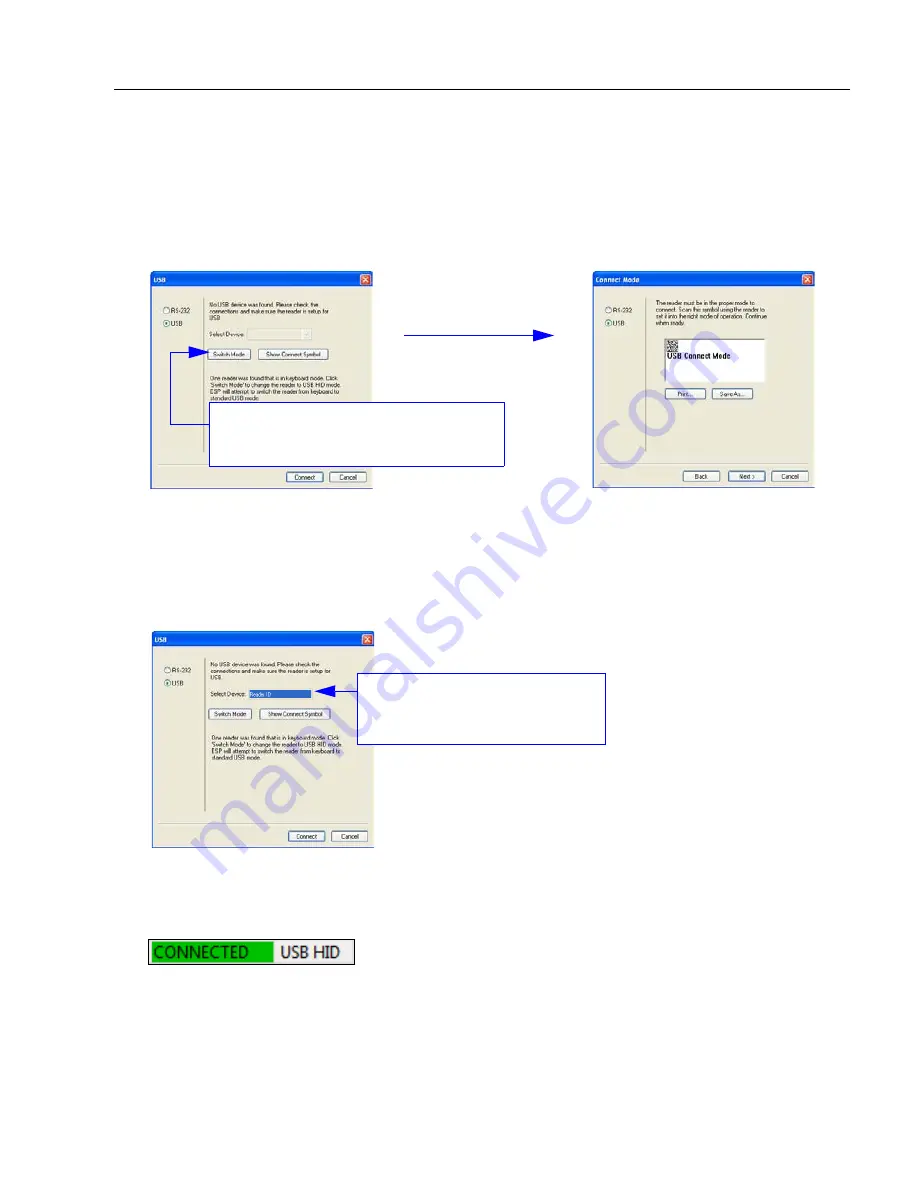
Quick Start
POWERSCAN D8590 User’s Manual
1-7
Select Protocol and Connect to Imager
USB (Standard)
• In the
Select Protocol
dialog box, select the communications protocol you are using
and click
Next
.
From the default USB settings, click the
Switch Mode
button to connect to the
reader in USB HID Mode.
• Print the
USB Connect Mode
symbol (also shown in the
Install ESP
step) and decode
it with the imager to ensure that you are in the correct communications mode. Keep the
printed symbol in a convenient place for future use.
• Click
Next
when you are finished.
The USB
Select Device
dialog will then reappear:
Reader ID number
should match
the serial number on the base of
the imager.
• You will see a “Reader ID” number in the USB
Select Device
field. Click
Connect
.
• When you are connected successfully, the
CONNECTED
message will appear in a
green box in the status bar at the bottom right of the screen.
You are now ready to configure your imager using
ESP
. Subsequent sections provide
more detailed information about
ESP
’s configuration options.
Summary of Contents for PowerScan PD8590-DPM
Page 1: ...PowerScan PD8590 DPM Imager Industrial Corded Handheld Bar Code Reader User s Manual...
Page 32: ...2 18 POWERSCAN D8590 User s Manual Send Receive NOTES...
Page 42: ...3 10 POWERSCAN D8590 User s Manual Illumination Sequence NOTES...
Page 58: ...4 16 POWERSCAN D8590 User s Manual Other Communications Settings in ESP NOTES...
Page 64: ...5 6 POWERSCAN D8590 User s Manual Region of Interest NOTES...
Page 84: ...6 20 POWERSCAN D8590 User s Manual Symbology Identifier NOTES...
Page 110: ...9 8 POWERSCAN D8590 User s Manual Terminal Dropdown Menu NOTES...
Page 121: ...POWERSCAN D8590 User s Manual A 5 Appendices USB Cable Pinouts 1 828 80 mm...
Page 127: ......














































