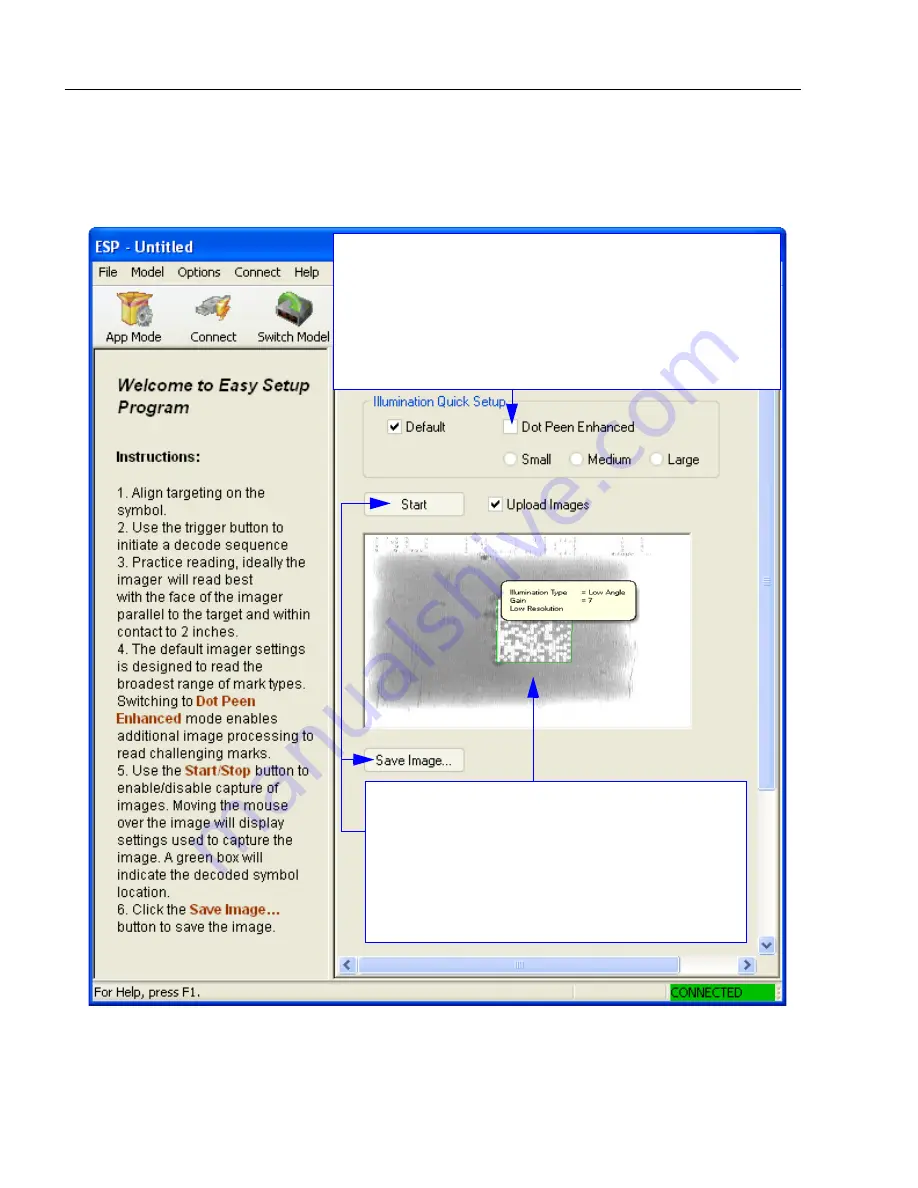
2-2
POWERSCAN D8590 User’s Manual
EZ Mode
EZ Mode
The
EZ Mode
screen is the first thing you will see when you start
ESP
.
EZ Mode
will help
you get your imager up and running quickly, and will acquaint you with the
ESP
interface.
Click
Start
to upload the most recent image
acquired before releasing the trigger. When an
image is captured, it is displayed here. Click
Save
Image
to save it to a location of your choice. Good
read images show a green border around the symbol.
If you hover your cursor over the symbol, you will
see the illumination, gain, and resolution settings
that were used in capturing the image. Symbol data
is displayed in the area under the
Save Image
button.
The purpose of
Dot Peen Enhanced
in Illumination Quick Setup
is to optimize settings for typical dot peen marks. Dot Peen
Enhanced causes the imager to run a two step illumination
sequence (Low Angle and then Red Dome) and matches the
morphological operator (Grow Dark and Grow Light) to the
expected dot peen response. The size of the morphological
operator is selectable (Small, Medium, or Large). These settings
can also be controlled by programming symbols (see
Dot Peen
Enhanced Illumination Settings
).
Summary of Contents for PowerScan PD8590-DPM
Page 1: ...PowerScan PD8590 DPM Imager Industrial Corded Handheld Bar Code Reader User s Manual...
Page 32: ...2 18 POWERSCAN D8590 User s Manual Send Receive NOTES...
Page 42: ...3 10 POWERSCAN D8590 User s Manual Illumination Sequence NOTES...
Page 58: ...4 16 POWERSCAN D8590 User s Manual Other Communications Settings in ESP NOTES...
Page 64: ...5 6 POWERSCAN D8590 User s Manual Region of Interest NOTES...
Page 84: ...6 20 POWERSCAN D8590 User s Manual Symbology Identifier NOTES...
Page 110: ...9 8 POWERSCAN D8590 User s Manual Terminal Dropdown Menu NOTES...
Page 121: ...POWERSCAN D8590 User s Manual A 5 Appendices USB Cable Pinouts 1 828 80 mm...
Page 127: ......
















































