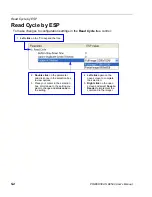POWERSCAN D8590 User’s Manual
4-3
Communications
Communications Overview
All POWERSCAN D8590 imagers are shipped with a USB cable. You can also add RS-232
capabilities and configure your imager accordingly. Whenever you default the imager, it
will return to the default settings of whichever interface you are using. Defaulting the imager
does not remove preamble and postamble formatting.
Note:
You must use
USB Connect Mode
or
RS-232 Connect Mode
to connect to
ESP
.
Once the imager is connected to
ESP
, you can select your communications mode and set
other communication parameters.
USB
With USB communications, the imager connects directly to the host’s USB port from which it
draws its power. Data is displayed by any open Windows-based program that can capture
text in USB Keyboard Mode.
RS-232
With RS-232 communications the imager communicates with the host through a communications
program such as HyperTerminal.
Default settings for establishing RS-232 communications are:
Baud =
57.6K
Stop Bits =
2
Data Bits =
8
Parity =
None
Summary of Contents for PowerScan PD8590-DPM
Page 1: ...PowerScan PD8590 DPM Imager Industrial Corded Handheld Bar Code Reader User s Manual...
Page 32: ...2 18 POWERSCAN D8590 User s Manual Send Receive NOTES...
Page 42: ...3 10 POWERSCAN D8590 User s Manual Illumination Sequence NOTES...
Page 58: ...4 16 POWERSCAN D8590 User s Manual Other Communications Settings in ESP NOTES...
Page 64: ...5 6 POWERSCAN D8590 User s Manual Region of Interest NOTES...
Page 84: ...6 20 POWERSCAN D8590 User s Manual Symbology Identifier NOTES...
Page 110: ...9 8 POWERSCAN D8590 User s Manual Terminal Dropdown Menu NOTES...
Page 121: ...POWERSCAN D8590 User s Manual A 5 Appendices USB Cable Pinouts 1 828 80 mm...
Page 127: ......