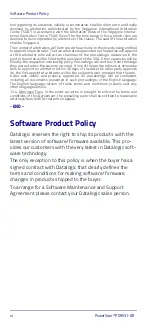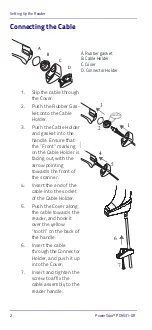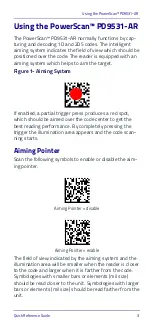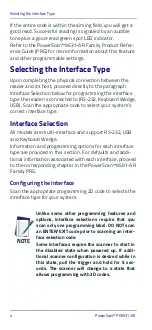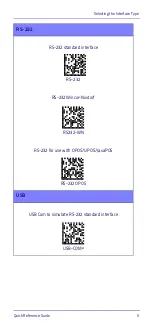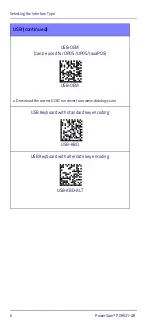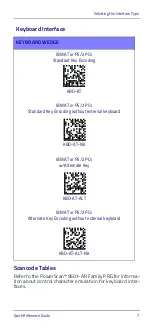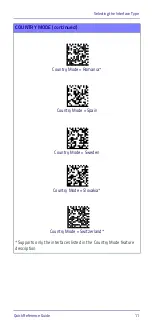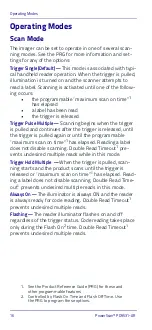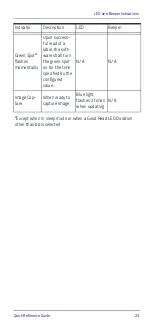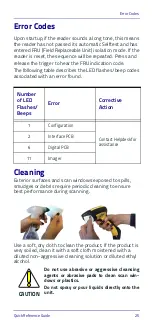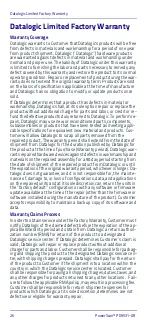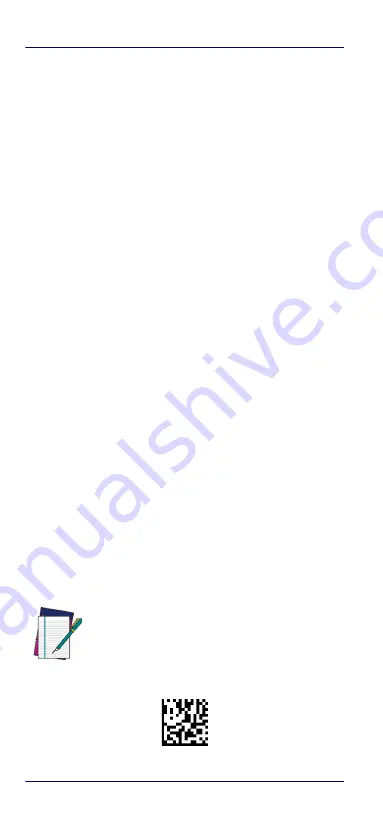
Programming
14
PowerScan™ PD9531-AR
Programming
The reader is factory-configured with a set of standard
default features. After scanning the interface 2D code
from the Interfaces section, select other options and cus-
tomize your reader through use of the programming 2D
codes available in the PowerScan™ 9501-AR Family PRG.
Check the corresponding features section for your inter-
face, and also the Data Editing and Symbologies chapters
of the PRG.
Using Programming 2D Codes
This manual contains codes which allow you to reconfig-
ure your reader. Some programming labels, like the "Reset
Default Settings" on page 15, require only the scan of that
single label to enact the change.
Other codes require the reader to be placed in Program-
ming Mode prior to scanning them. Scan an ENTER/EXIT
code once to enter Programming Mode; scan the desired
parameter settings; scan the ENTER/EXIT code again to
accept your changes, which exits Programming Mode and
returns the reader to normal operation.
Configure Other Settings
Additional programming 2D codes are available in the PRG
to allow for customizing programming features. If your
installation requires different programming than the
standard factory default settings, refer to the PRG.
Resetting Product Defaults
If you aren’t sure what programming options are in your
reader, or you’ve changed some options and want your
custom factory settings restored, scan the code below to
reset the reader to its initial configuration. Reference the
PRG for other options, and a listing of standard factory
settings.
Reset Default Settings
NOTE
Factory defaults are based on the interface type.
Be sure your reader is configured for the correct
interface before scanning this label. See "Select-
ing the Interface Type" on page 4 for more infor-
mation.