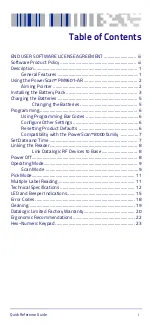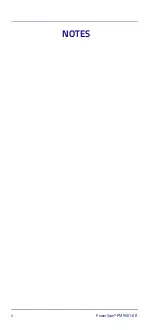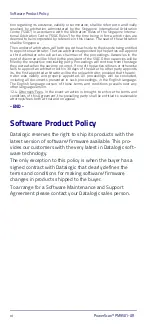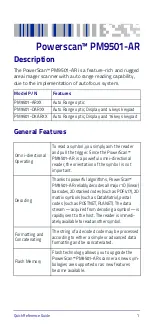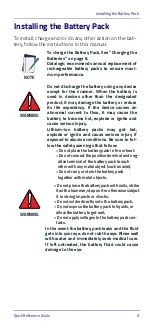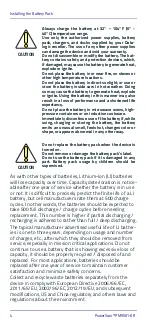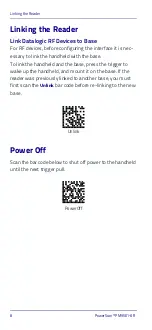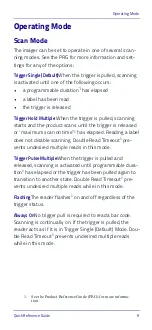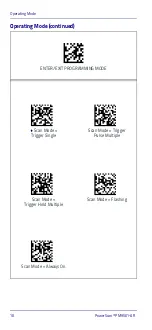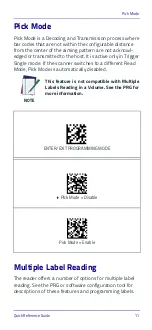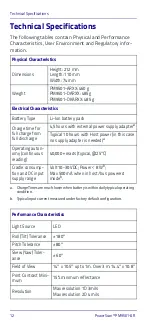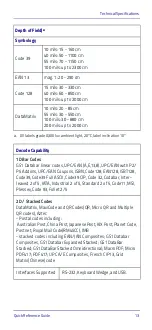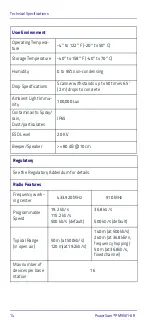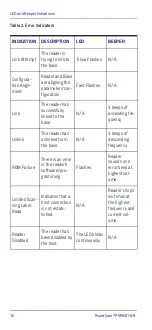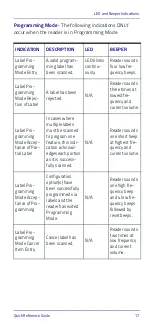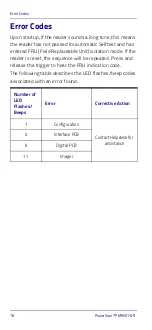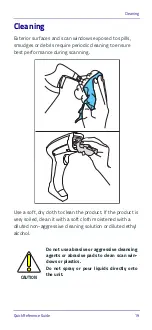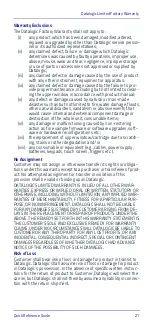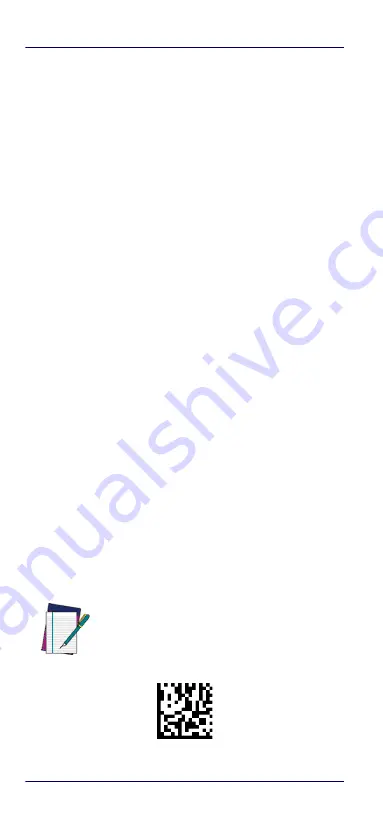
Programming
6
PowerScan™ PM9501-AR
Programming
The reader is factory-configured with a set of standard
default features. Customize your reader through use of
the programming bar codes available in the PowerScan
PM9501-AR. Check the corresponding features section for
your interface, and also the Data Editing and Symbologies
chapters of the PRG.
Using Programming Bar Codes
This manual contains bar codes which allow you to recon-
figure your reader. Some programming bar code labels,
like the "Reset Default Settings" on page 6, require only
the scan of that single label to enact the change.
Other bar codes require the reader to be placed in Pro-
gramming Mode prior to scanning them. Scan an ENTER/
EXIT bar code once to enter Programming Mode; scan the
desired parameter settings; scan the ENTER/EXIT bar
code again to accept your changes, which exits Program-
ming Mode and returns the reader to normal operation.
Configure Other Settings
Additional programming bar codes are available in the
PRG to allow for customizing programming features. If
your installation requires different programming than the
standard factory default settings, refer to the PRG.
Resetting Product Defaults
If you aren’t sure what programming options are in your
reader, or you’ve changed some options and want custom
factory settings restored, scan the bar code below to reset
the reader to initial configuration. Reference the PRG for
other options, and a listing of standard factory settings.
NOTE
Factory defaults are based on the interface
type. Be sure your reader is configured for the
correct interface before scanning this label.
Reset Default Settings
Summary of Contents for PowerScan PM9501-AR Series
Page 4: ...ii PowerScan PM9501 AR NOTES ...
Page 32: ...Hex Numeric Keypad 24 PowerScan PM9501 AR Hex Numeric Keypad continued 5 6 7 8 9 ...
Page 33: ...Hex Numeric Keypad Quick Reference Guide 25 Hex Numeric Keypad continued A B C D E F ...
Page 34: ...Hex Numeric Keypad 26 PowerScan PM9501 AR NOTES ...
Page 35: ......