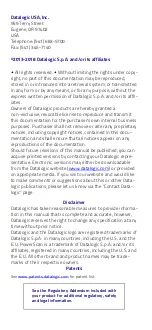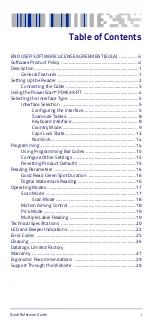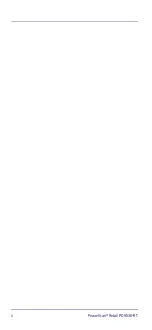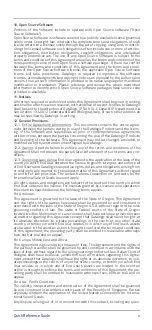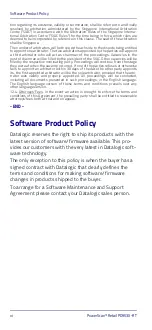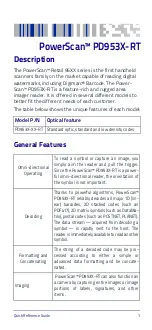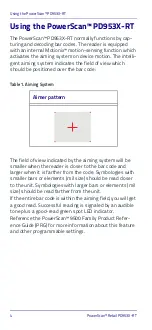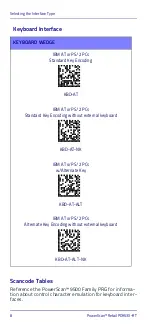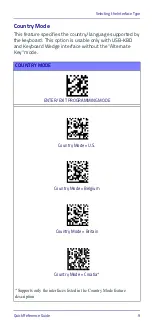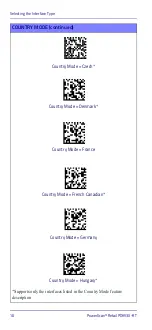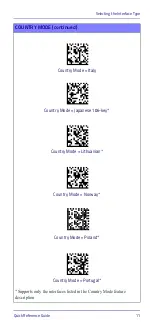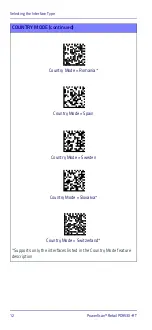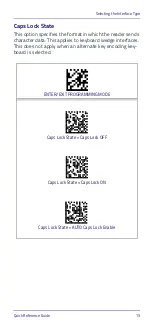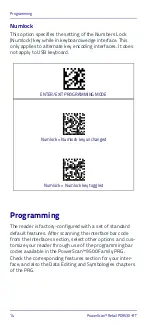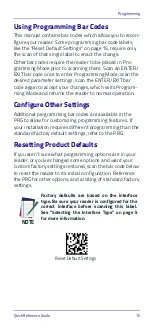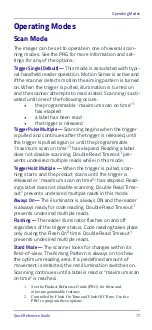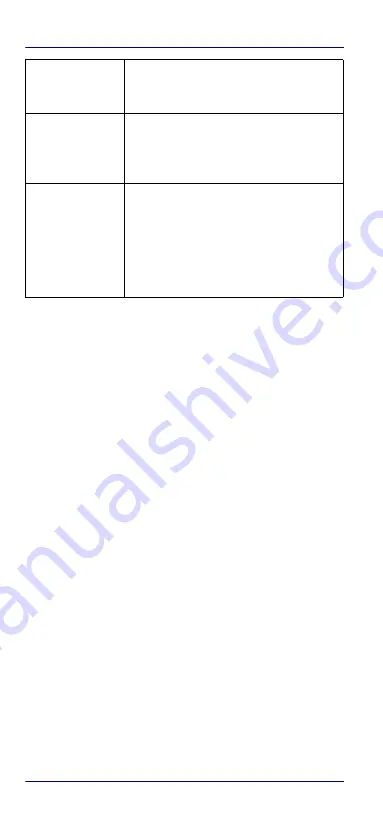
Setting Up the Reader
2
PowerScan™ Retail PD953X-RT
Setting Up the Reader
Follow the steps below to connect and get your reader up
and communicating with its host.
1.
Connect the Cable to the reader and the Host,
shown on
2.
Configure the Interface (see
).
3.
Configure the Reader starting on
(optional, depends on settings needed)
Connect the PowerScan™ by plugging directly into the host
device as shown. The power can also be supplied through
an external power supply via the Interface Cable supplied
with a power jack.
Autoscanning
An autoscan command causes the reader to
scan continuously and to monitor the central
zone of its reading area.
Flash Memory
Flash technology allows you to upgrade the
PowerScan™ PD953X-RT reader as new sym-
bologies are supported or as improved decod-
ing algorithms become available.
USA Driver License
Parsing
The reader can be set up to select and output
a subset of data elements from USA Driver
License PDF417 barcodes. This feature can be
enabled using either Datalogic Aladdin™ or
the barcodes in the USA Driver License Pars-
ing Quick Reference Guide (QRG), available on
the Datalogic website.
Summary of Contents for PowerScan Retail PD953X-RT
Page 4: ...ii PowerScan Retail PD953X RT ...
Page 38: ...Support Through the Website 30 PowerScan Retail PD953X RT NOTES ...
Page 39: ......