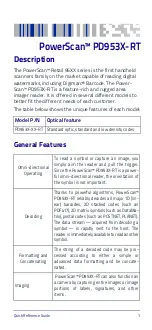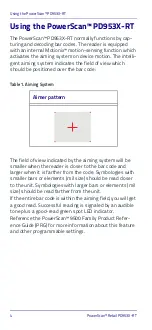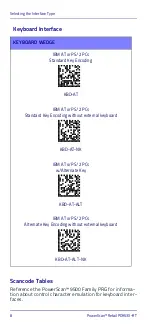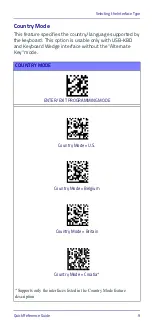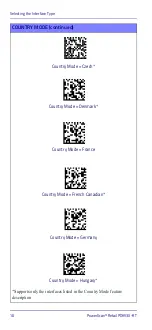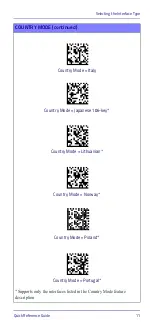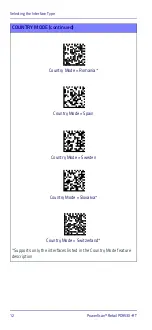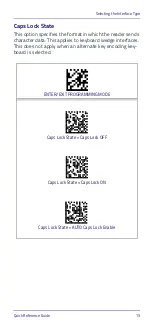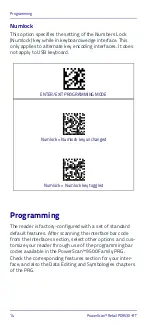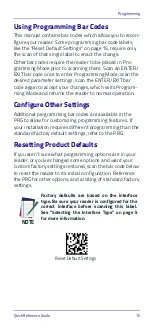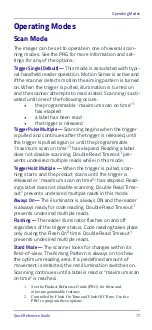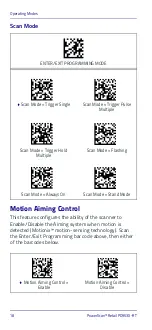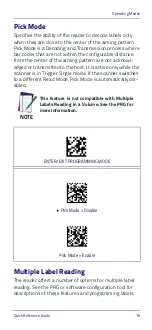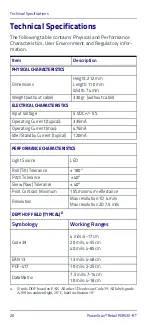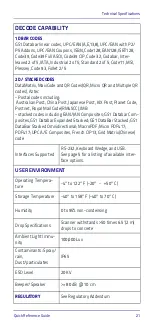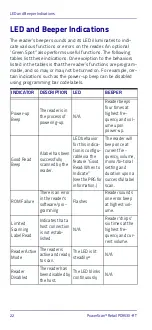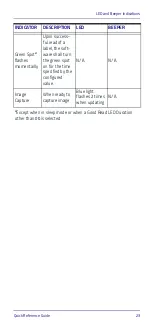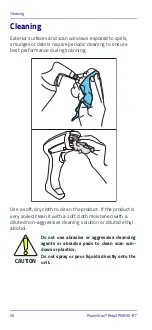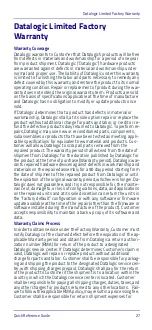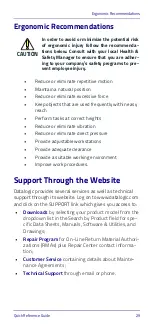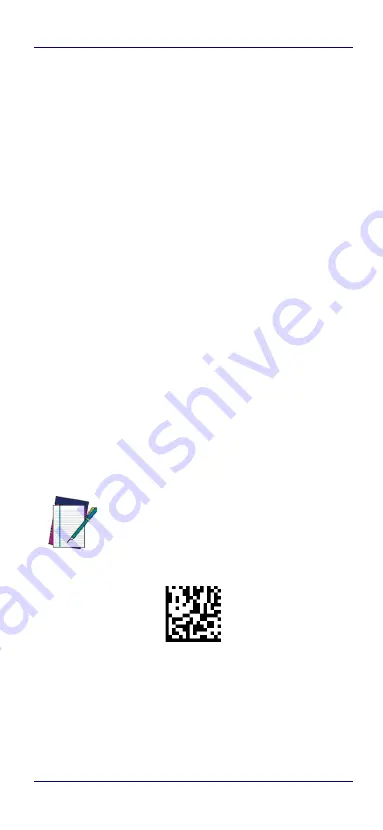
Programming
Quick Reference Guide
15
Using Programming Bar Codes
This manual contains bar codes which allow you to recon-
figure your reader. Some programming bar code labels,
like the "Reset Default Settings" on page 15, require only
the scan of that single label to enact the change.
Other bar codes require the reader to be placed in Pro-
gramming Mode prior to scanning them. Scan an ENTER/
EXIT bar code once to enter Programming Mode; scan the
desired parameter settings; scan the ENTER/EXIT bar
code again to accept your changes, which exits Program-
ming Mode and returns the reader to normal operation.
Configure Other Settings
Additional programming bar codes are available in the
PRG to allow for customizing programming features. If
your installation requires different programming than the
standard factory default settings, refer to the PRG.
Resetting Product Defaults
If you aren’t sure what programming options are in your
reader, or you’ve changed some options and want your
custom factory settings restored, scan the bar code below
to reset the reader to its initial configuration. Reference
the PRG for other options, and a listing of standard factory
settings.
NOTE
Factory defaults are based on the interface
type. Be sure your reader is configured for the
correct interface before scanning this label.
See "Selecting the Interface Type" on page 5
for more information.
Reset Default Settings
Summary of Contents for PowerScan Retail PD953X-RT
Page 4: ...ii PowerScan Retail PD953X RT ...
Page 38: ...Support Through the Website 30 PowerScan Retail PD953X RT NOTES ...
Page 39: ......