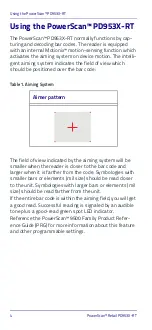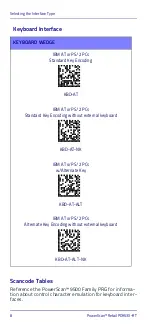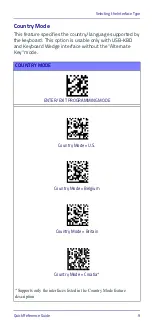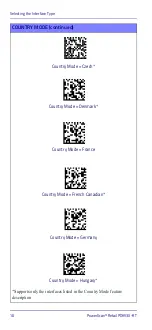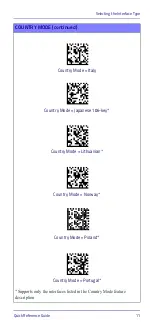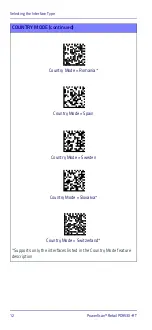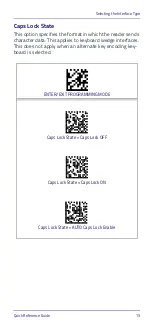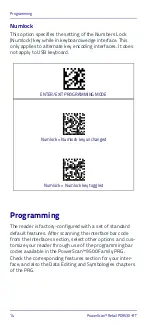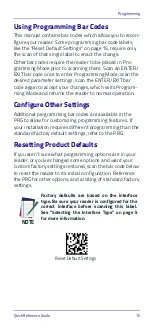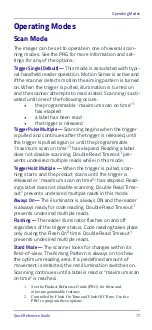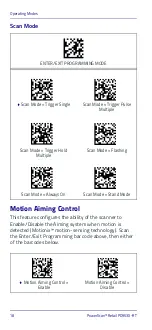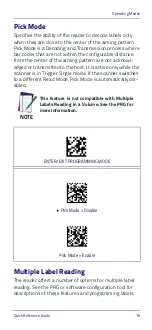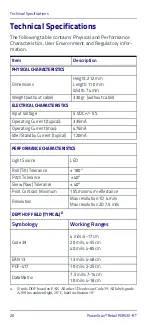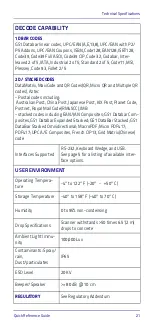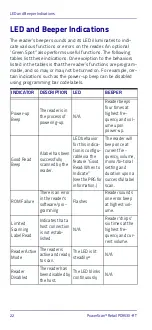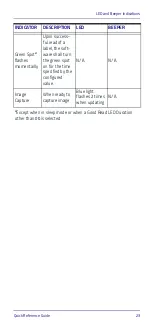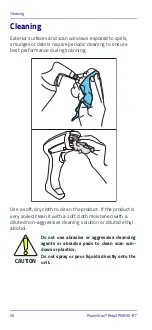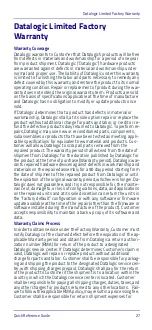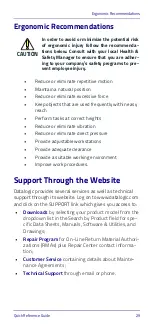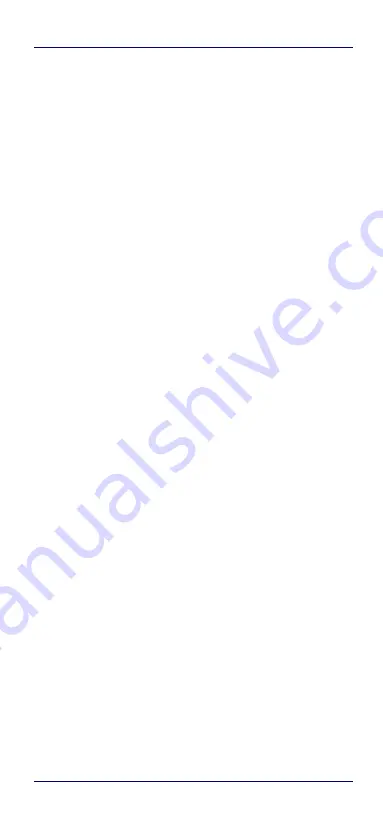
Operating Modes
Quick Reference Guide
17
Operating Modes
Scan Mode
The imager can be set to operate in one of several scan-
ning modes. See the PRG for more information and set-
tings for any of the options:
Trigger Single (Default) —
This mode is associated with typi-
cal handheld reader operation. Motion Sense is active and
if the scanner detects motion the aiming pattern is turned
on. When the trigger is pulled, illumination is turned on
and the scanner attempts to read a label. Scanning is acti-
vated until one of the following occurs:
•
the programmable “maximum scan on time”
1
has elapsed
•
a label has been read
•
the trigger is released
Trigger Pulse Multiple —
Scanning begins when the trigger
is pulled and continues after the trigger is released, until
the trigger is pulled again or until the programmable
“maximum scan on time”
has elapsed. Reading a label
does not disable scanning. Double Read Timeout
pre-
vents undesired multiple reads while in this mode.
Trigger Hold Multiple —
When the trigger is pulled, scan-
ning starts and the product scans until the trigger is
released or “maximum scan on time”
has elapsed. Read-
ing a label does not disable scanning. Double Read Time-
out
prevents undesired multiple reads in this mode.
Always On —
The illuminator is always ON and the reader
is always ready for code reading. Double Read Timeout
prevents undesired multiple reads.
Flashing —
The reader illuminator flashes on and off
regardless of the trigger status. Code reading takes place
only during the Flash On
2
time. Double Read Timeout
prevents undesired multiple reads.
Stand Mode —
The scanner looks for changes within its
field-of-view. The Aiming Pattern is always on to show
the optimum reading area. If a predefined amount of
movement is detected, the red illumination switches on.
Scanning continues until a label is read or "maximum scan
on time" is reached.
1. See the Product Reference Guide (PRG) for these and
other programmable features
2. Controlled by Flash On Time and Flash Off Time. Use the
PRG to program these options.
Summary of Contents for PowerScan Retail PD953X-RT
Page 4: ...ii PowerScan Retail PD953X RT ...
Page 38: ...Support Through the Website 30 PowerScan Retail PD953X RT NOTES ...
Page 39: ......