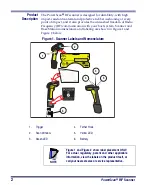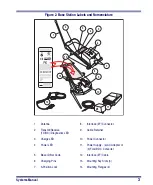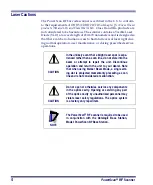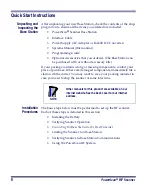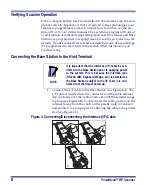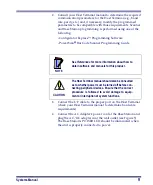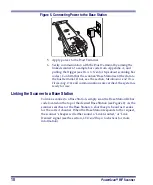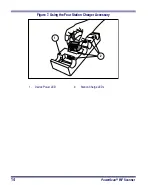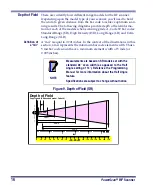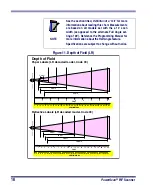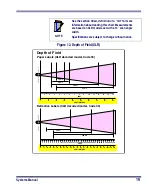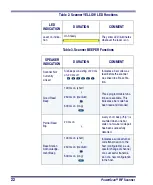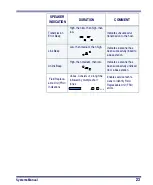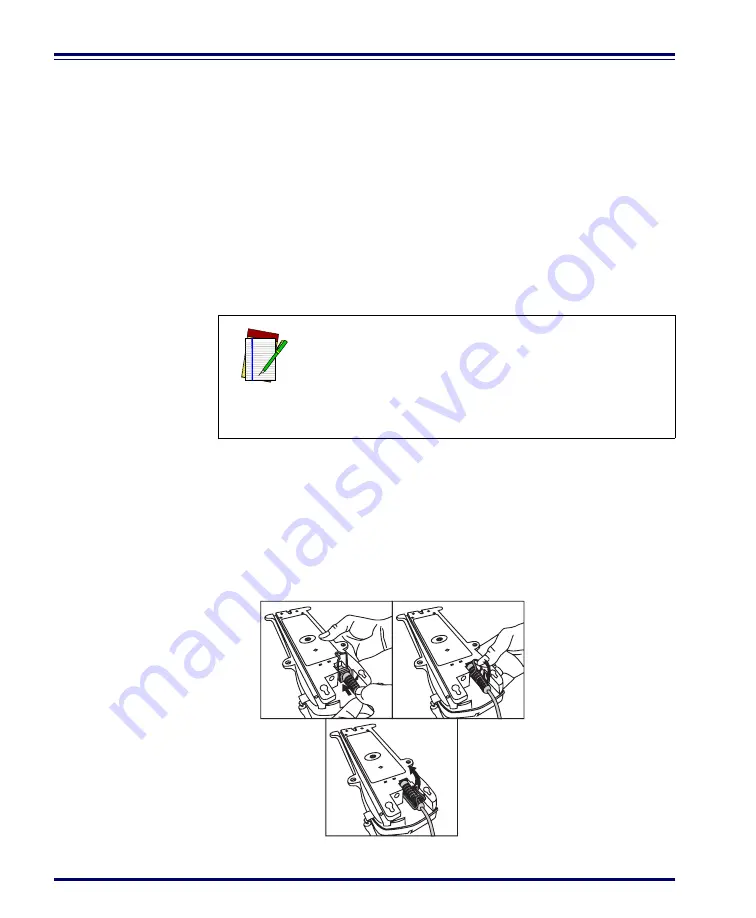
8
PowerScan
®
RF
Scanner
Verifying Scanner Operation
Once a charged battery has been installed in the scanner, scan the sam-
ple bar codes in Appendix A that correspond to the symbologies your
scanner is programmed to read. If unsure how to do this, see the sec-
tion on How to Scan in this manual. The system may signal with one or
a combination of indicators depending upon how the scanner and Base
Station are programmed to respond (see LED and Beeper Indications for
details). If your scanner fails to read a sample bar code of a symbology
it’s programmed to read, turn to the section titled, Maintenance and
Troubleshooting.
Connecting the Base Station to the Host Terminal
1.
Connect the I/F cable to the Base Station (see Figure 4A). The
I/F cable is inserted into the connector and the cable retainer
clip is rotated over the cable overmold until the retainer snaps
in place (see Figure 4B). To disconnect the cable, push in on the
retainer (away from the catch on the plastic wall) to release it
and enable it to swing upward, allowing the cable to be pulled
free (see Figure 4C).
Figure 4
.
Connecting/Disconnecting the Interface (I/F) Cable
NOTE
It is important that the interface (I/F) cable be con-
nected to the Base Station prior to applying power
to the system. This is because the interface type
(RS-232, IBM, Keyboard Wedge, etc.) is selected by
the Base Station subject to the I/F cable it is con-
nected to at the time of power-up.
a
b
c
Summary of Contents for PowerScan RF
Page 1: ...PowerScan RF Systems Manual...
Page 60: ...56 PowerScan RF Scanner 10 Retries 11 Retries 12 Retries 13 Retries 14 Retries 15 Retries END...
Page 71: ...Systems Manual 67 DISABLE Common Configuration END...
Page 80: ...76 PowerScan RF Scanner NOTES...
Page 82: ...78 PowerScan RF Scanner NOTES...
Page 85: ...Systems Manual B 1 Appendix B Number Pad 0 1 2 3 4 5 6 7 8 9...
Page 86: ...B 2 PowerScan RF Scanner NOTES...