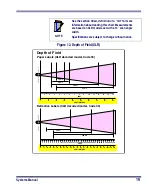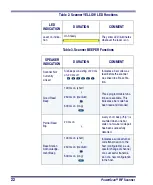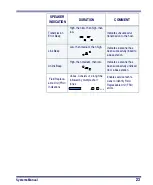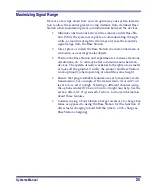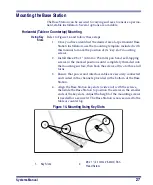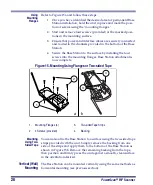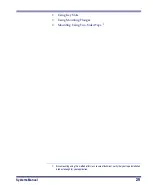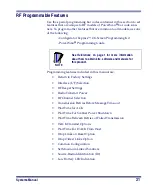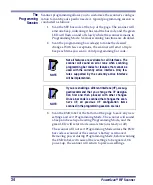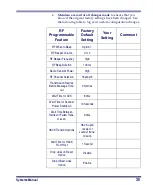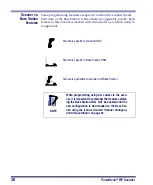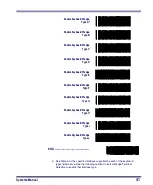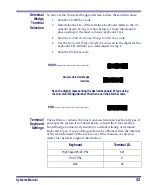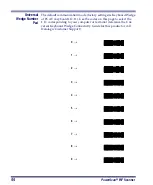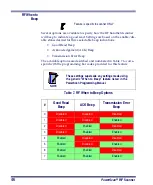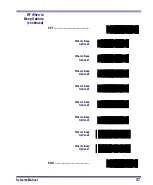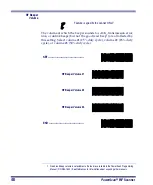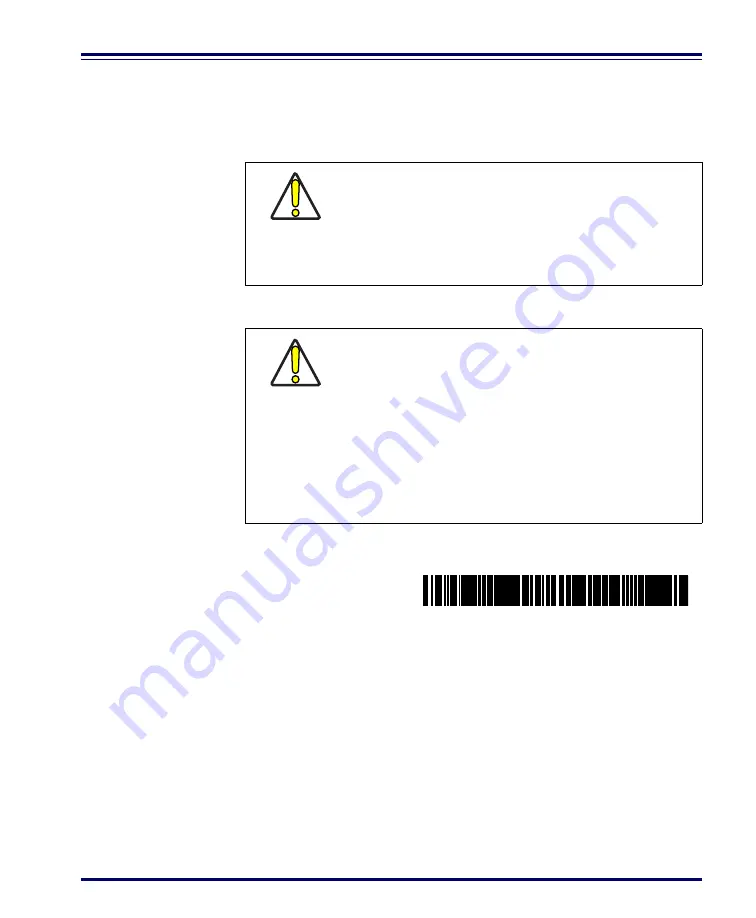
Systems Manual
33
Base Station
Base Station configuration is primarily performed by first program-
ming a scanner with the desired options, then downloading the config-
uration to the Base Station from that scanner.
Use the bar code below to overwrite a Base Station’s configuration file.
What Is
Programming
Mode?
The scanner must be placed into the Programming Mode state in order
to accept programming commands. When programming using the bar
code labels in this manual, the scanner is placed in Programming Mode
by scanning the "SET" label at the top of most programming feature
pages.
While in Programming Mode, the scanner only recognizes special pro-
gramming bar codes. See the section, LED and Beeper Indications for
information about scanner indications while in Programming Mode.
CAUTION
Verify that the scanner and Base Station host inter-
face types (RS-232, Keyboard Wedge, etc.) are
matched before attempting to download any config-
uration files or perform any custom programming
sessions. Go to Interface (I/F) selection on page x
and set the scanner to the Base Station’s I/F type.
CAUTION
After the Base Station receives the entire configura-
tion, it will drop all links to scanners other than the
scanner transmitting the new configuration. This
will require the user to relink all other scanners (see
Linking the Scanner to a Base Station). Prior to the
time of relinking, it is advisable to consider
enabling the feature, Common Configuration,
ensuring that the Base Station will attempt to share
the new configuration with scanners as they are
linked.
Transmit Scanner
Configuration to Base
Station
Summary of Contents for PowerScan RF
Page 1: ...PowerScan RF Systems Manual...
Page 60: ...56 PowerScan RF Scanner 10 Retries 11 Retries 12 Retries 13 Retries 14 Retries 15 Retries END...
Page 71: ...Systems Manual 67 DISABLE Common Configuration END...
Page 80: ...76 PowerScan RF Scanner NOTES...
Page 82: ...78 PowerScan RF Scanner NOTES...
Page 85: ...Systems Manual B 1 Appendix B Number Pad 0 1 2 3 4 5 6 7 8 9...
Page 86: ...B 2 PowerScan RF Scanner NOTES...