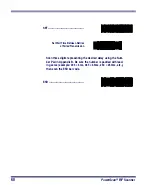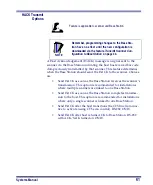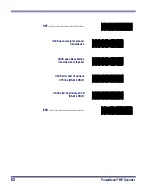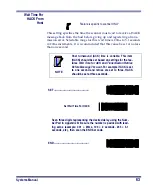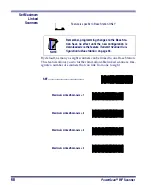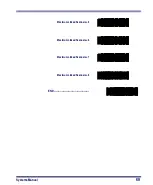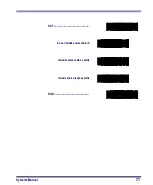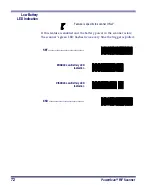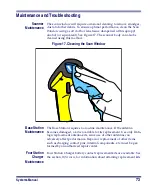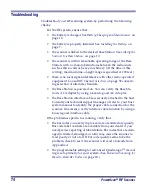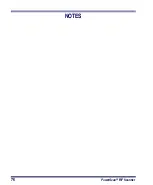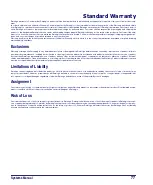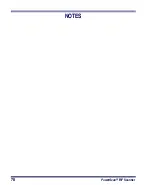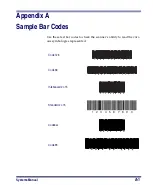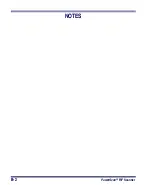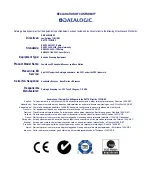74
PowerScan
®
RF
Scanner
Troubleshooting
Troubleshoot your RF scanning system by performing the following
checks:
For the RF system, ensure that...
•
the battery is charged. See Battery Charging and Maintenance on
page 12.
•
the battery is properly installed. See Installing the Battery on
page 7.
•
the scanner is linked to the desired Base Station. See Linking the
Scanner to a Base Station on page 10.
•
the scanner is within reasonable operating range of the Base
Station, with no major obstructions between the radio units
such as thick walls or heavy machinery. (At the time of this
writing, maximum line-of-sight range is specified at 100 feet.)
•
there is no local signal interference with other radio-operated
equipment. Consult RF Channel Selection on page 52 concern-
ing selection of alternate channels.
•
the Base Station is powered-on. You can verify the Base Sta-
tion’s AC Adapter by using a known-good AC Adapter.
•
the Base Station interface cable is securely attached to the host.
Consult your technical support manager or refer to your host
system manual to identify the proper cable connection for the
scanner. If necessary, verify interface cable function by using a
known-good interface cable.
If the problem is specific to scanning, verify that...
•
the bar codes you are trying to scan are of satisfactory quality.
Bar code label verifiers are available from your dealer if you
need precise reporting of label details. Bar codes that are dam-
aged (wrinkled, smudged, or torn) may cause the scanner to
read poorly or not at all. If bar code quality seems to be the
problem, check to see if the scanner will read a barcode from
Appendix A.
•
the programmable setting for advanced Quadralogic
™
decod-
ing is set optimally for your system. (See Enhanced Scanning for
Hard-to-Read Bar Codes on page 20.)
Summary of Contents for PowerScan RF
Page 1: ...PowerScan RF Systems Manual...
Page 60: ...56 PowerScan RF Scanner 10 Retries 11 Retries 12 Retries 13 Retries 14 Retries 15 Retries END...
Page 71: ...Systems Manual 67 DISABLE Common Configuration END...
Page 80: ...76 PowerScan RF Scanner NOTES...
Page 82: ...78 PowerScan RF Scanner NOTES...
Page 85: ...Systems Manual B 1 Appendix B Number Pad 0 1 2 3 4 5 6 7 8 9...
Page 86: ...B 2 PowerScan RF Scanner NOTES...