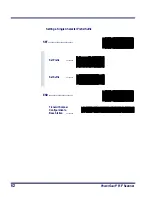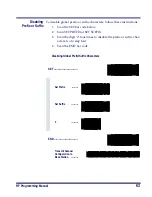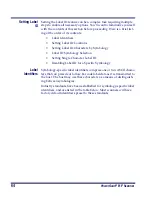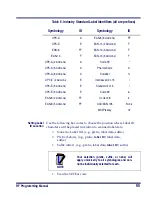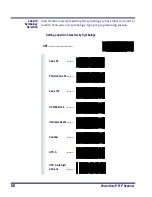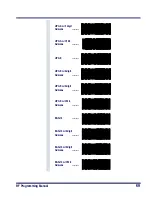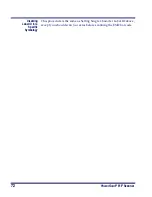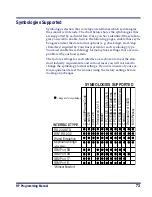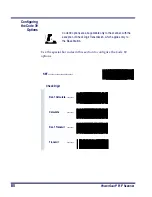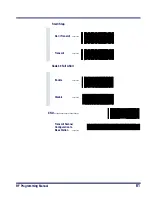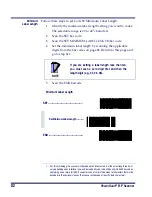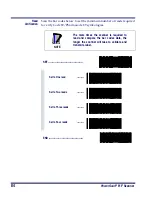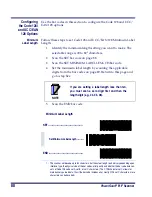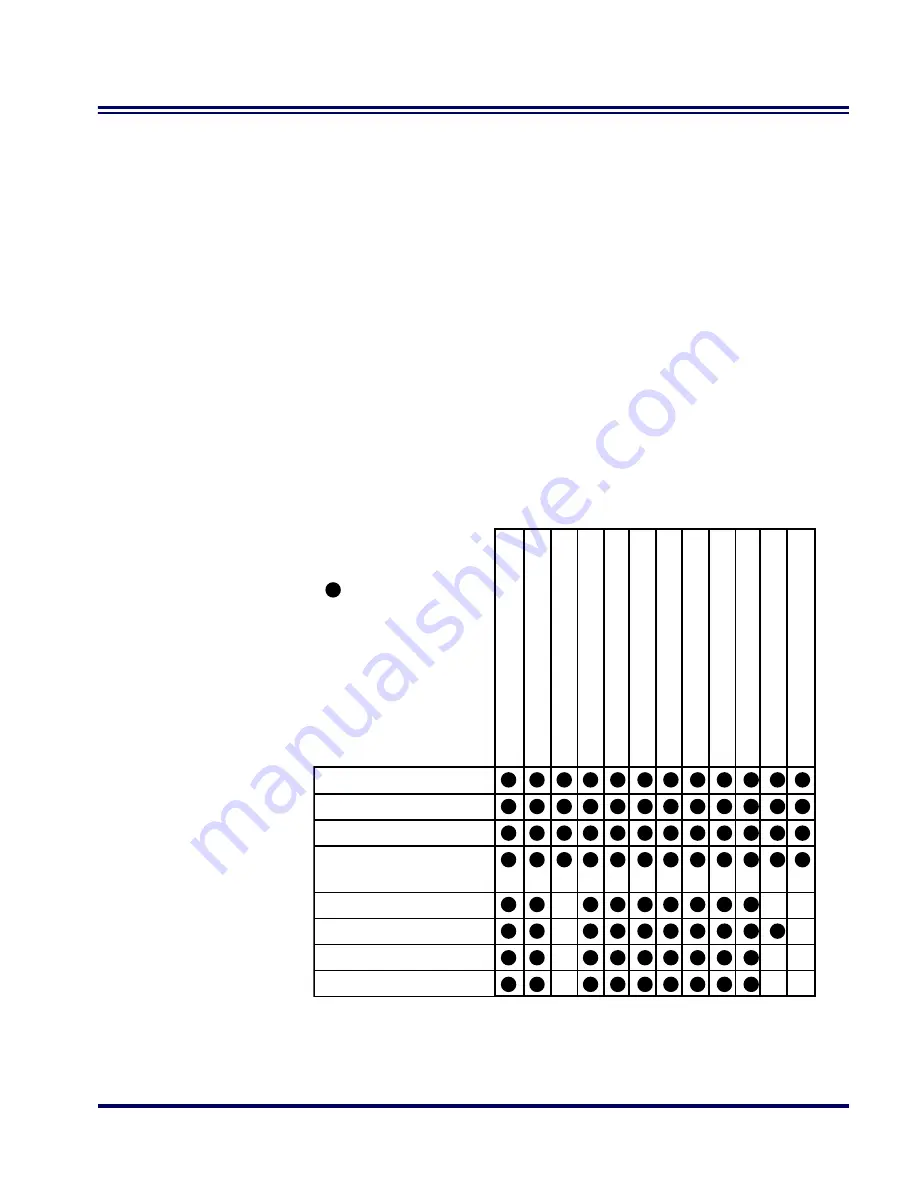
RF Programming Manual
73
Symbologies Supported
Symbology selection (bar code type) determines which symbologies
the scanner will decode. The chart below shows the symbologies that
are supported by each interface. Once you have identified the symbolo-
gies you wish to enable, turn to the following pages, enable those sym-
bologies and set the data format options (e.g. check digit, start/stop
characters) required by your host system for each symbology type.
You must enable the symbology format options settings that are com-
patible with your host system.
The factory settings for each interface were chosen to meet the stan-
dard industry requirements and in most cases you will not need to
change the symbology format settings. If you are unsure of your sys-
tem requirements, test the scanner using the factory settings before
making any changes.
SYMBOLOGIES SUPPORTED
Code 39/Phar
maCode
Code128
EAN 128
Inter
lea
ved 2 of 5
Codabar
UPC-A & E, EAN-13 & 8
UPC/EAN w/P2 Add-ons
UPC/EAN w P5 Add-ons
UPC/EAN w/C128 Add-ons
Code 93
Standard 2 of 5/IA
TA
MSI/Plesse
y
INTERFACE TYPE
RS-232-STD
WN*-RS-232
Wand Emulation
Keyboard Wedge
(all subtypes)
IBM Port 5B
IBM Port 9B
IBM Port 17
IBM Port E
= Supports this symbology
*Wincor Nixdorf
Summary of Contents for PowerScan RF
Page 1: ...PowerScan RF Programming Guide ...
Page 6: ...iv Magellan 8300 8400 ...
Page 12: ...6 PowerScan RF Scanner Figure 1 Removing Replacing the Interface Cable b c a ...
Page 47: ...RF Programming Manual 41 H I J END Transmit Scanner Configuration to Base Station ...
Page 89: ...RF Programming Manual 83 Digits 0 1 2 3 4 5 6 7 8 9 ...
Page 95: ...RF Programming Manual 89 Digits 0 1 2 3 4 5 6 7 8 9 ...
Page 104: ...98 PowerScan RF Scanner Digits 0 1 2 3 4 5 6 7 8 9 ...
Page 114: ...108 PowerScan RF Scanner Digits 0 1 2 3 4 5 6 7 8 9 ...
Page 133: ...RF Programming Manual 127 Deactivate for EAN 8 END ...
Page 136: ...130 PowerScan RF Scanner END Digits 0 1 2 3 4 5 6 7 ...
Page 144: ...138 PowerScan RF Scanner Digits 0 1 2 3 4 5 6 7 8 9 ...
Page 153: ...RF Programming Manual 147 Digits 0 1 2 3 4 5 6 7 8 9 ...
Page 161: ...RF Programming Manual 155 RF Beeper Volume 1 RF Beeper Volume 2 RF Beeper Volume 3 END ...
Page 200: ...194 PowerScan RF Scanner 9 0 A B C D E F ...
Page 208: ...202 PowerScan RF Scanner NOTES ...
Page 213: ...RF Programming Manual 207 NOTES ...
Page 214: ...208 PowerScan RF Scanner NOTES ...