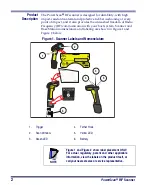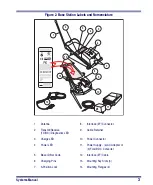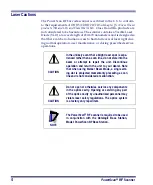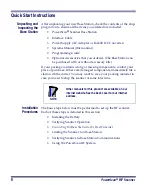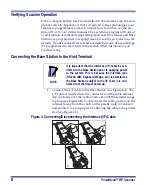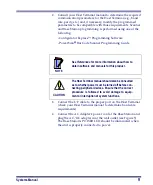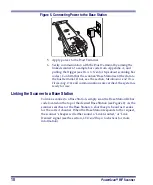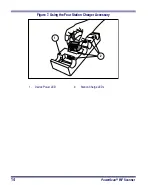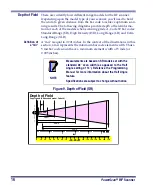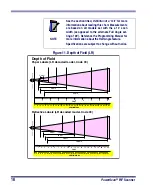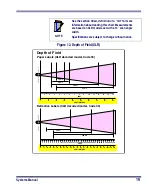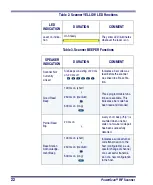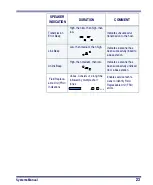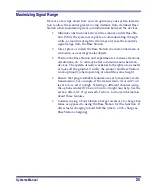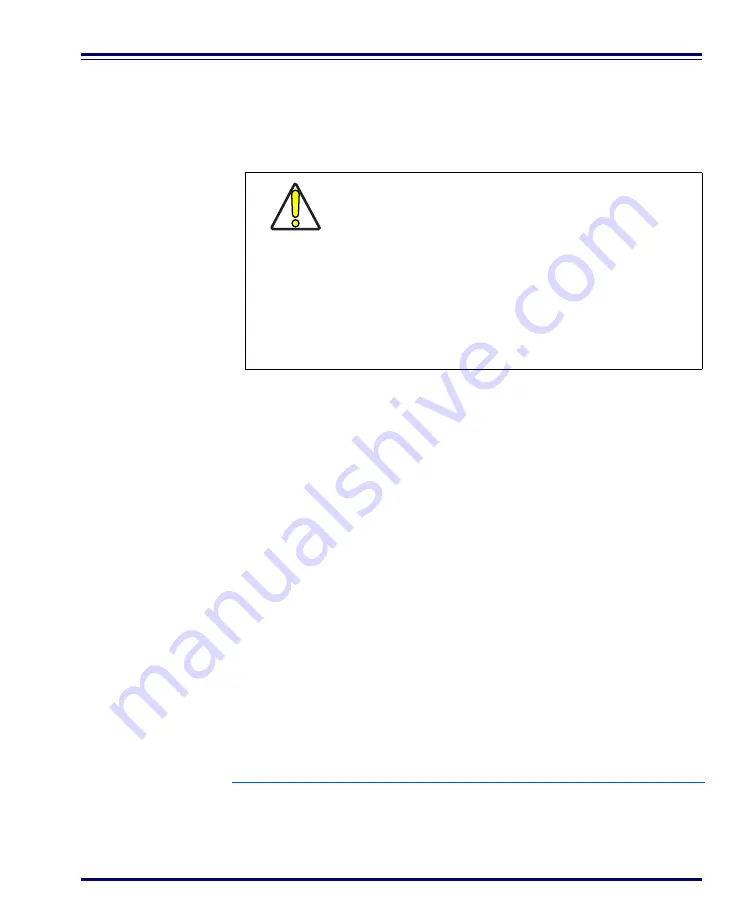
Systems Manual
11
The existing Base Station system configuration can be automatically
downloaded to the scanner. This automatic download feature is config-
urable and can be disabled. See the section, Common Configuration for
more information about this feature. If downloading occurs, a slight
delay with link verification announcement will occur.
Verifying
Scanner-to-Base
Station
Communications
Point the linked scanner at a sample bar code from Appendix A, and
pull the trigger (see How to Scan for tips on scanning bar codes). Watch
the TX/RX (transmit/receive) indicator LED on the Base Station and/
or scanner green LED while scanning the bar code. The LEDs should
flash momentarily as the two devices communicate. If no communica-
tion is indicated, see the section titled, If the Scanner Fails to Link with the
Base Station.
When the scanner is programmed to do so, communication can also be
indicated by a second "acknowledgement" tone
1
that is sounded after a
"good read" tone. If a transmission error beep (warble) is heard follow-
ing a "good read" tone instead of the single acknowledgement tone,
communication between the devices may have failed
2
. Refer to the sec-
tions Using the PowerScan RF System, and Maintenance and Troubleshoot-
ing for possible remedies, should this occur.
Using the PowerScan RF System
This section covers the following topics:
•
Battery Charging and Maintenance
•
CAUTION
Since a new/replacement scanner may have been
shipped with a custom configuration or may have
been modified with other special programming, it
may not be desirable to download a potentially
older configuration from an existing Base Station.
In this case, reference the RF Programmable Fea-
tures section of this manual, or the Configurator
Express
™
On Screen Programming Software and
consider uploading the scanner’s newer configura-
tion to the Base Station prior to linking.
1. See LED and Beeper Indications for more details about beeper signals.
2. Other reasons for a "warble" are that the Base Station may be configured differently than the scan-
ner, or that the system’s interface doesn’t support the symbology (bar code type) you’re trying to
scan.
Summary of Contents for PowerScan RF
Page 1: ...PowerScan RF Systems Manual...
Page 60: ...56 PowerScan RF Scanner 10 Retries 11 Retries 12 Retries 13 Retries 14 Retries 15 Retries END...
Page 71: ...Systems Manual 67 DISABLE Common Configuration END...
Page 80: ...76 PowerScan RF Scanner NOTES...
Page 82: ...78 PowerScan RF Scanner NOTES...
Page 85: ...Systems Manual B 1 Appendix B Number Pad 0 1 2 3 4 5 6 7 8 9...
Page 86: ...B 2 PowerScan RF Scanner NOTES...