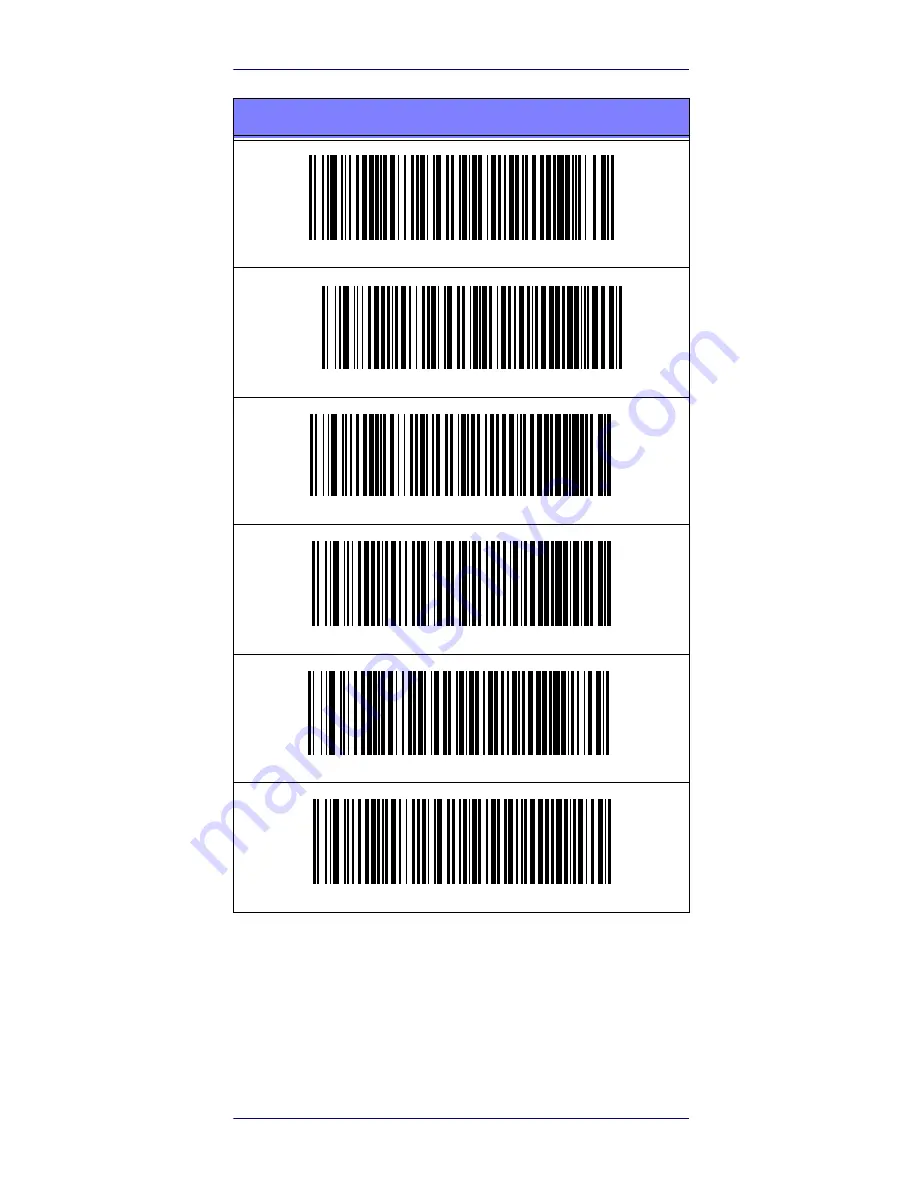Reviews:
No comments
Related manuals for QuickScan I QM21X1

VersaScan II
Brand: IDTECH Pages: 8

OMNI
Brand: IDTECH Pages: 8

EconoScan II
Brand: IDTECH Pages: 12

Nook Tour 1.5
Brand: Barnes & Noble Pages: 14

PowerScan 7000
Brand: Datalogic Pages: 20

E01FL
Brand: Billow Pages: 90

RoamAlert
Brand: Stanley Pages: 20

SUREsense
Brand: SureFlap Pages: 6

E7
Brand: FONGWAH Pages: 69

RT700 SERIES
Brand: Godex Pages: 52

XT Mini
Brand: TagMaster Pages: 32

M300
Brand: E-Seek Pages: 58

iLS6303XBU
Brand: RIOTEC Pages: 4

FS5020E
Brand: RIOTEC Pages: 33

Star RF TINY
Brand: IDTECK Pages: 12

Gryphon I GBT4100
Brand: Datalogic Pages: 2

E-MCR
Brand: E-Films Pages: 8

CLASSMATE
Brand: Humanware Pages: 43