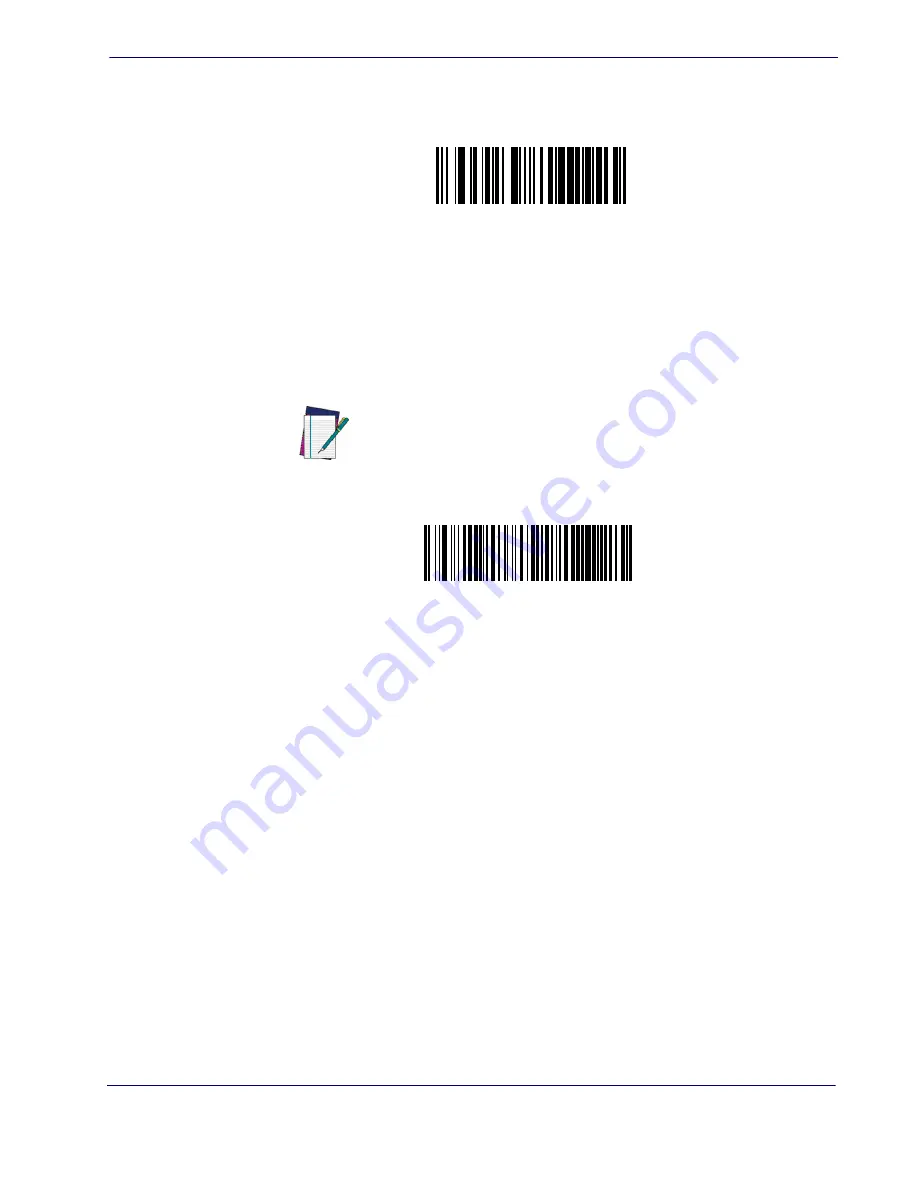
Resetting the Product Configuration to Defaults
Product Reference Guide
9
Software Version Transmission
The software version of the device can be transmitted over the RS-232 and Keyboard in-
terfaces by scanning the following label.
Resetting the Product Configuration to Defaults
If you aren't sure what programming options are in your imager, or you've changed some
options and want to restore the Custom Default Configuration that may have been saved
in the imager, scan the
Restore Custom Default Configuration
barcode below. This will
restore the custom configuration for the currently active interface.
Transmit Software Version
NOTE
Custom defaults are based on the interface type. Configure the
imager for the correct interface before scanning this label.
Restore Custom Default Configuration
Summary of Contents for QuickScan i
Page 10: ...8 QuickScanTM QD2100 NOTES...
Page 14: ...Introduction 4 QuickScan QD2100 NOTES...
Page 76: ...RS 232 USB Com Interfaces 66 QuickScan QD2100 NOTES...
Page 94: ...USB OEM Interface 84 QuickScan QD2100 NOTES...
Page 106: ...Wand Emulation Interface 96 QuickScan QD2100 NOTES...
Page 130: ...Data Editing 120 QuickScan QD2100 NOTES...
Page 346: ...336 QuickScan QD2100 NOTES...
Page 364: ...354 QuickScan QD2100 NOTES...
Page 366: ...356 QuickScan QD2100 Sample Barcodes continued Code 32 Codabar Code 93 Code 11...
Page 368: ...358 QuickScan QD2100 NOTES...
Page 370: ...360 QuickScan QD2100 6 7 8 9 A B C...
Page 371: ...Product Reference Guide 361 D E F...
Page 372: ...362 QuickScan QD2100 NOTES...
















































