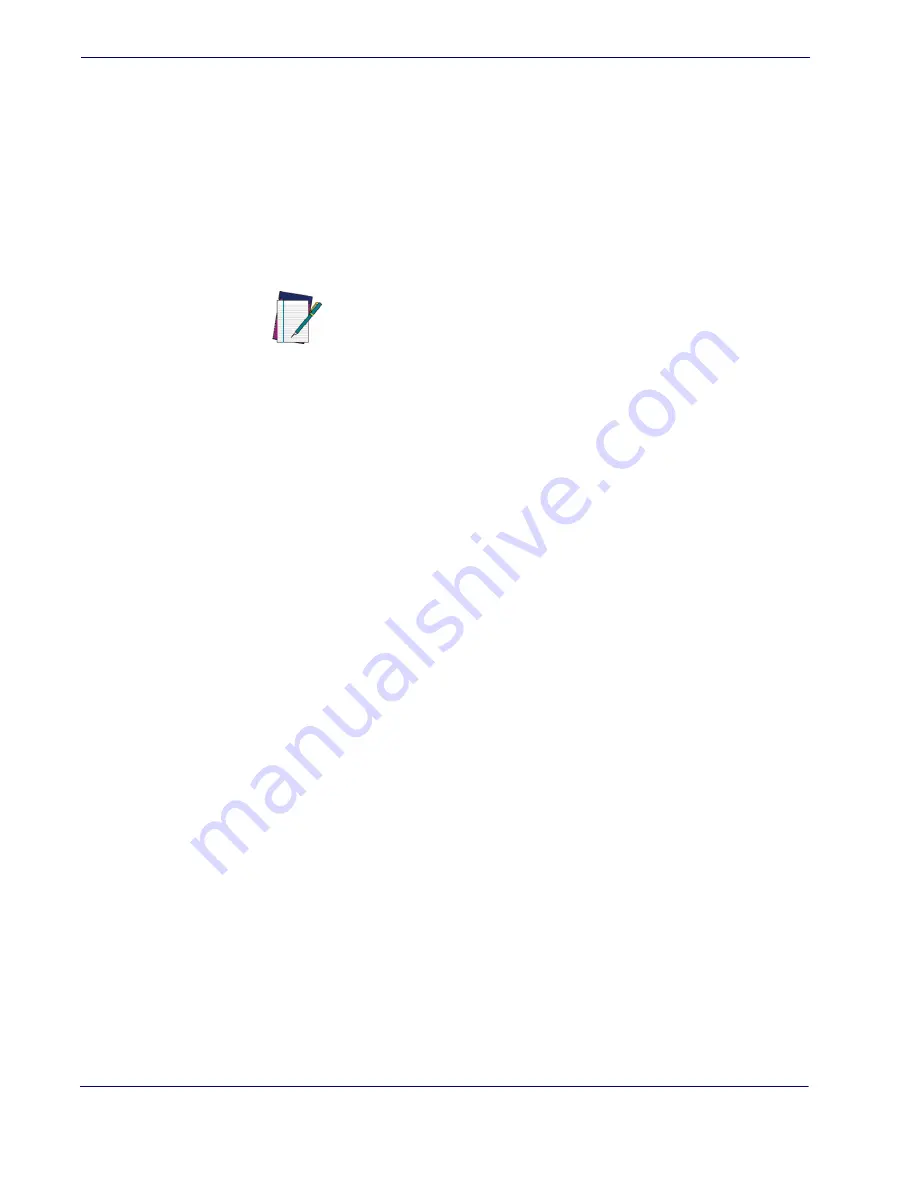
Getting Started
8
QuickScan® QD2100
Using the Programming Barcodes
This manual contains feature descriptions and barcodes which allow you to reconfigure
your imager. Some programming barcode labels, like
Resetting the Product Configura-
, require only the scan of that single label to enact the change.
Most of the programming labels in this manual, however, require the imager to be placed
in Programming Mode prior to scanning them. Scan an ENTER/EXIT barcode once to
enterProgramming Mode. Once the imager is in Programming Mode, you can scan a
number of parameter settings before scanning the ENTER/EXIT barcode a second time,
which will then accept your changes, exit Programming Mode and return the imager to
normal operation.
Select the Interface Type
Upon completing the physical connection between the imager and its host, proceed di-
rectly to
for information and programming for the interface type
the imager is connected to (for example: RS-232, Keyboard Wedge, USB, etc.) and scan
the appropriate barcode in that section to select your system’s correct interface type.
Configure Interface Settings
The imager is typically factory-configured with a set of default features standard to the
interface type you ordered. If after scanning the interface barcode from the
section, your installation requires you to select options to further customize your imager,
turn to the appropriate section for your interface type as listed below:
•
RS-232 ONLY Interface, starting on page 41
•
Keyboard Interface, starting on page 67
•
USB-OEM Interface, starting on page 81
•
IBM 46XX Interface, starting on page 85
•
Wand Emulation Interface, starting on page 91
Configure Other Features
If your installation requires different programming than the standard factory default set-
tings, the following sections of this manual allow configuration of non-interface-specific
settings you might require:
—
General Features includes programming for scanning, beeper and
LED indicators and other such universal settings.
—
Includes options concerning the barcode label types (symbologies).
These settings allow you to enable/disable symbologies, set label lengths, require check
digit, etc.
NOTE
There are some exceptions to the typical programming sequence
described above. Please read the description and setting instruc-
tions carefully when configuring each given programmable feature.
Summary of Contents for QuickScan i
Page 10: ...8 QuickScanTM QD2100 NOTES...
Page 14: ...Introduction 4 QuickScan QD2100 NOTES...
Page 76: ...RS 232 USB Com Interfaces 66 QuickScan QD2100 NOTES...
Page 94: ...USB OEM Interface 84 QuickScan QD2100 NOTES...
Page 106: ...Wand Emulation Interface 96 QuickScan QD2100 NOTES...
Page 130: ...Data Editing 120 QuickScan QD2100 NOTES...
Page 346: ...336 QuickScan QD2100 NOTES...
Page 364: ...354 QuickScan QD2100 NOTES...
Page 366: ...356 QuickScan QD2100 Sample Barcodes continued Code 32 Codabar Code 93 Code 11...
Page 368: ...358 QuickScan QD2100 NOTES...
Page 370: ...360 QuickScan QD2100 6 7 8 9 A B C...
Page 371: ...Product Reference Guide 361 D E F...
Page 372: ...362 QuickScan QD2100 NOTES...
















































