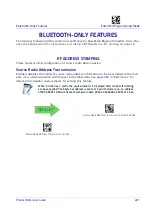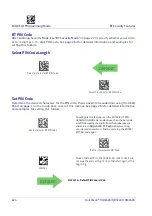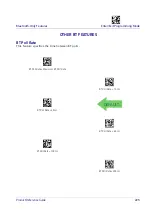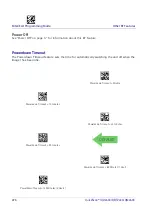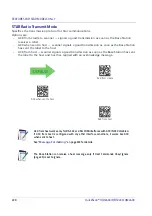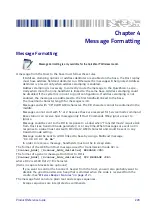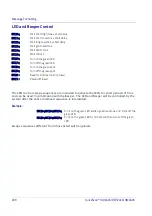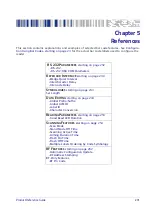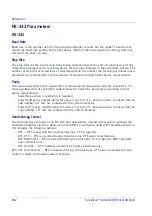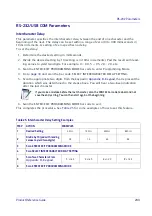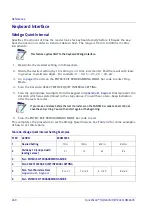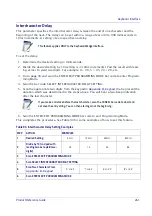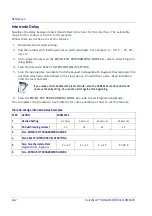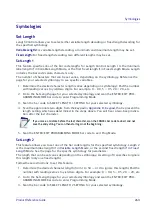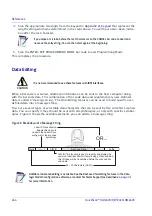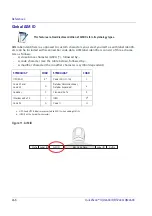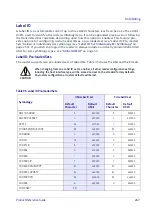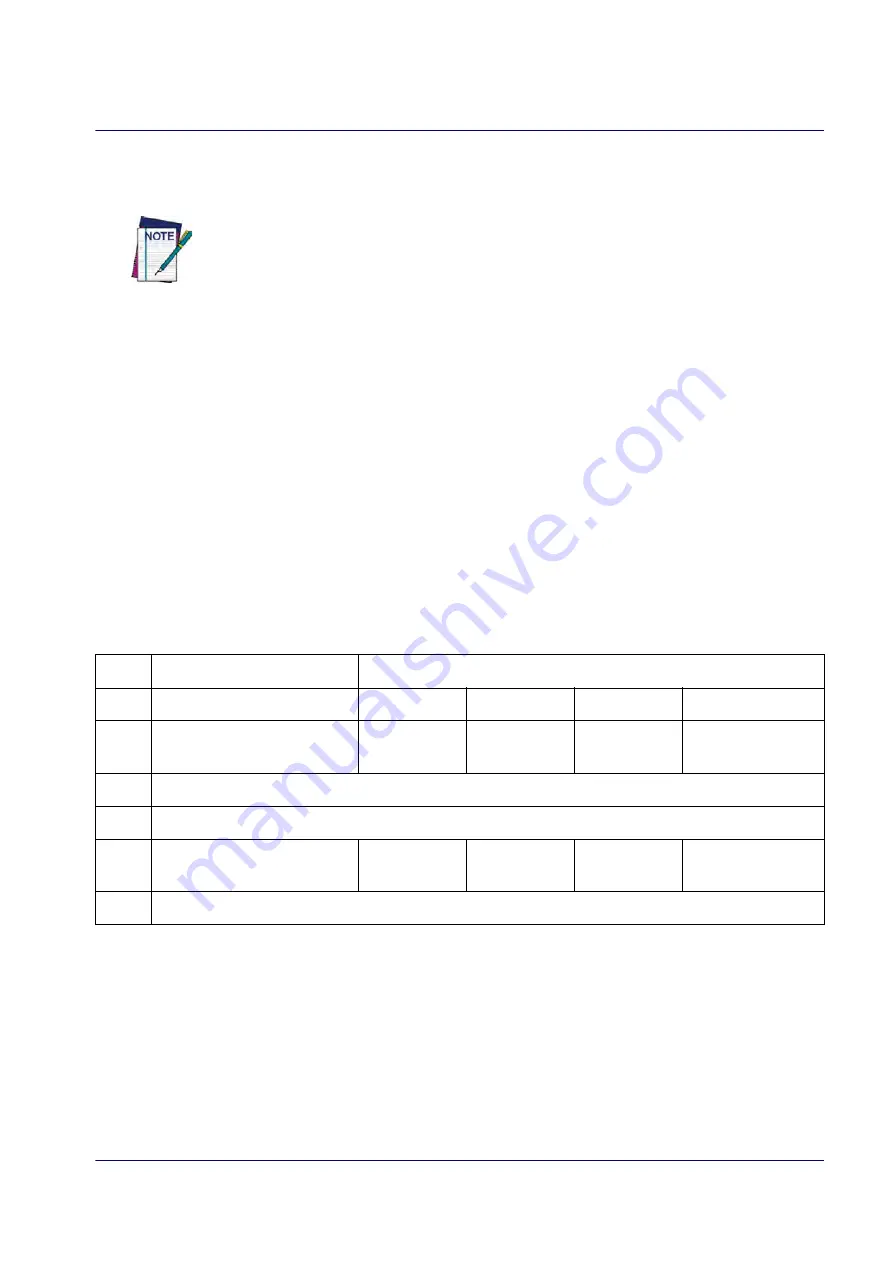
RS-232 Parameters
Product Reference Guide
235
NAK Character
This setting specifies an ASCII character or hex value to be used as the NAK character. ASCII
characters or any hex value from 0 to 0xFF can be selected.
Setting to previously defined characters such as XON, XOFF, or host commands conflicts
with normal operation of these characters. 8-bit data is not recognized when the option
has been set as 7 Data Bits.
To set this feature:
1. Determine the desired character or value.
2. Use the
on the inside back cover of this manual to find the hex equivalent for
the desired character/value.
3. Go to
and scan the ENTER/EXIT PROGRAMMING MODE bar code to enter Program-
ming Mode.
4. Scan the bar code: SELECT NAK CHARACTER SETTING.
5. Scan the appropriate two alphanumeric characters from the keypad in
, that represent the desired character/value in step 1 above. The second character will
cause a two-beep indication.
6. Scan the ENTER/EXIT PROGRAMMING MODE bar code to exit Programming Mode.
This completes the procedure. See
for some examples of how to set this feature.
Table 27. NAK Character Setting Examples
STEP
ACTION
EXAMPLES
1
Desired Character/Value
NAK
$
@
>
2
Hex equivalent from
0x15
0x24
0x40
0x3E
3
Scan ENTER/EXIT PROGRAMMING MODE
4
Scan SELECT NAK CHARACTER SETTING
5
Scan Two Characters From
‘1’ and ‘5’
‘2’ and ‘4’
‘4’ and ‘0’
‘3’ AND ‘E’
6
Scan ENTER/EXIT PROGRAMMING MODE
Summary of Contents for QuickScan QBT24 series
Page 188: ...Enter Exit Programming Mode Plessey 178 QuickScan I QD24XX QBT24XX QM24XX NOTES...
Page 220: ...Symbology Selection 210 QuickScan I QD24XX QBT24XX QM24XX NOTES...
Page 302: ...Keypad 292 QuickScan I QD24XX QBT24XX QM24XX A B C D E F...
Page 312: ...Scancode Tables 302 QuickScan I QD24XX QBT24XX QM24XX NOTES...