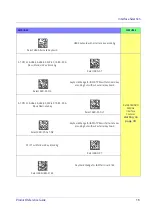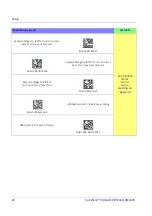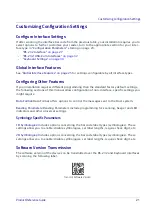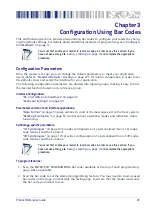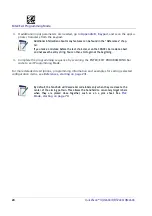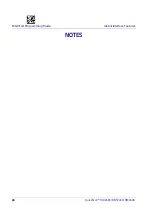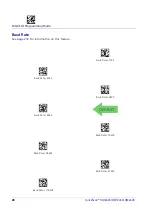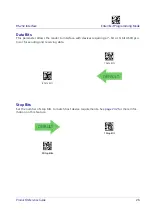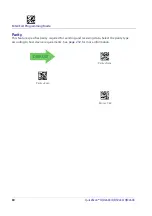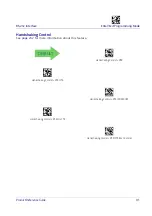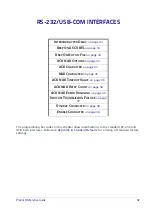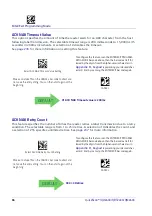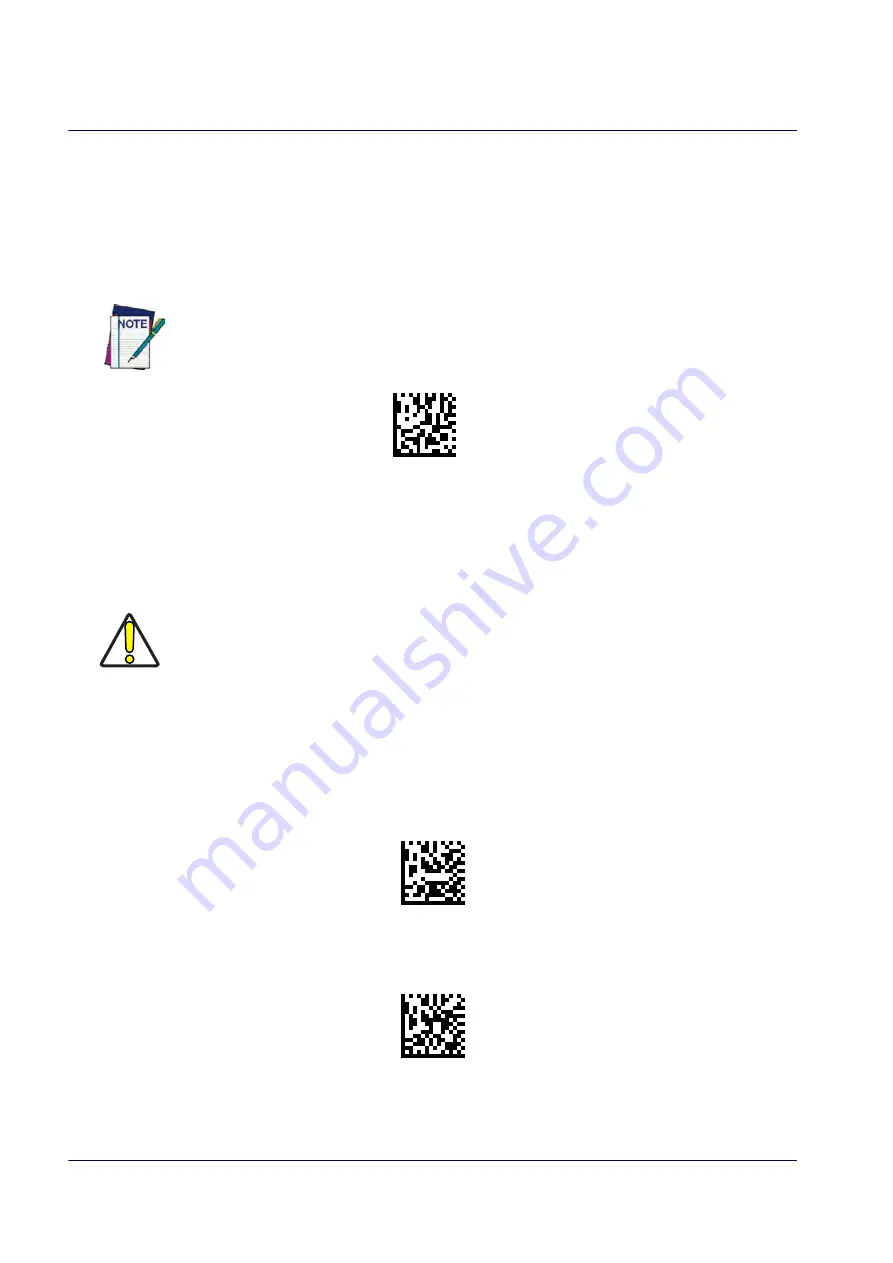
Setup
22
QuickScan™ I QD24XX/QBT24XX/QM24XX
Resetting the Product Configuration to Defaults
Restore Custom Defaults
If you aren’t sure what programming options are in your imager, or you’ve changed some
options and want to restore the Custom Default Configuration that may have been saved in the
scanner, scan the Restore Custom Default Configuration bar code below. This will restore the
custom configuration for the currently active interface.
Restore Custom Default Configuration
$P,HA00,P(CR)
Custom defaults are based on the interface type. Configure the imager for the cor-
rect interface before scanning this label.
Restore Factory Configuration
If you want to restore the Factory Configuration for your imager, scan either the Restore USA
Factory Configuration bar code or the Restore EU Factory Configuration bar code below. Both
labels restore the scanner configuration to the factory settings, including the interface type.
CAUTION
Scanning either of the “Restore Factory Configuration” commands below will
result in the loss of any custom configuration settings for your device. Use
"Restore Custom Default Configuration"
above if you want to restore your cus-
tom configuration settings.
The USA label restores Label IDs to those historically used in the USA. The EU label restores
Label IDs to those historically used in Europe. The Label ID sets for USA and EU are shown in the
“Label ID Control” section on page 59
of this manual.
$P,AE,P(CR)
Restore USA Factory Configuration
$P,Ae,P(CR)
Restore EU Factory Configuration
The programming items listed in the following sections show the factory default settings for
each of the menu commands.
Summary of Contents for QuickScan QBT24 series
Page 188: ...Enter Exit Programming Mode Plessey 178 QuickScan I QD24XX QBT24XX QM24XX NOTES...
Page 220: ...Symbology Selection 210 QuickScan I QD24XX QBT24XX QM24XX NOTES...
Page 302: ...Keypad 292 QuickScan I QD24XX QBT24XX QM24XX A B C D E F...
Page 312: ...Scancode Tables 302 QuickScan I QD24XX QBT24XX QM24XX NOTES...