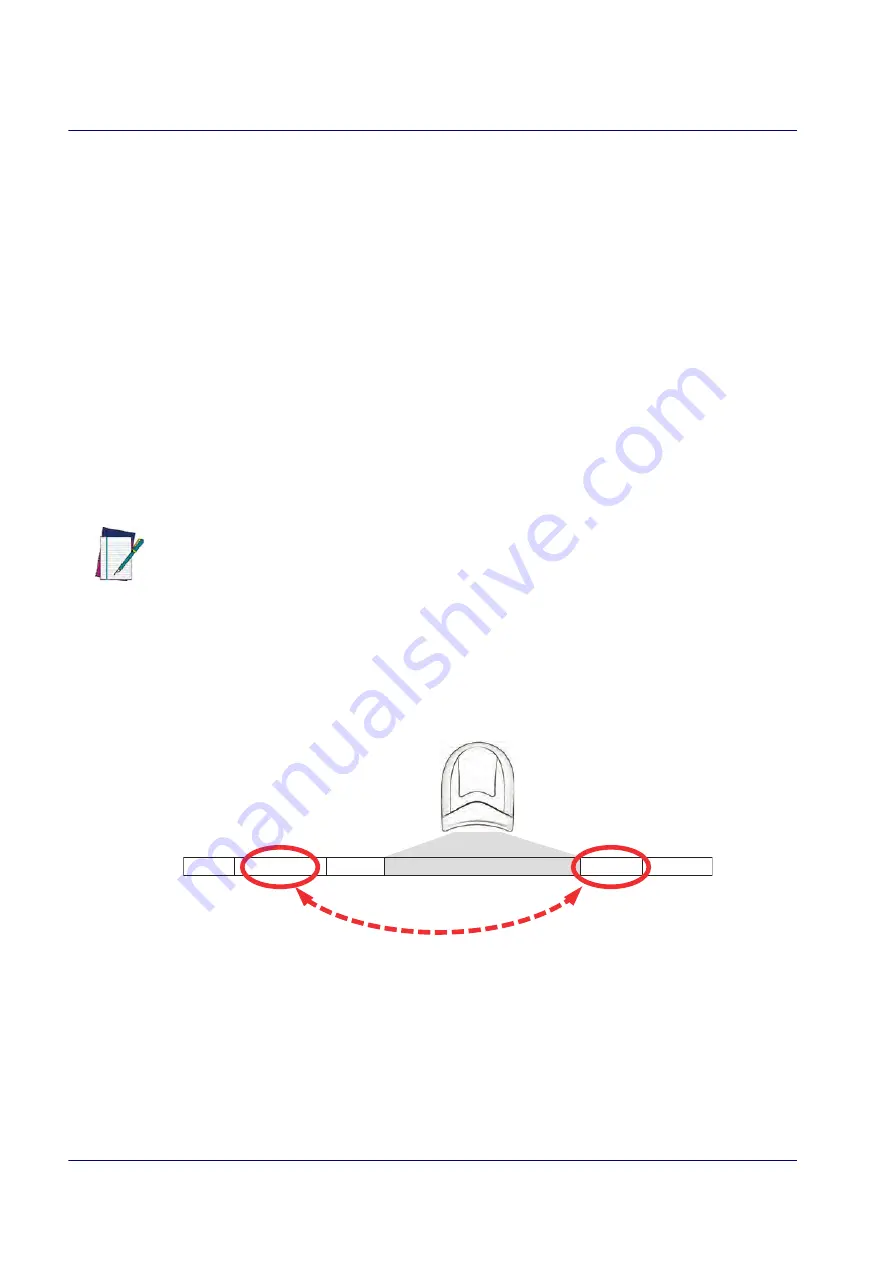
References
250
QuickScan™ I QD24XX/QBT24XX/QM24XX
Label ID: Set Individually Per Symbology
To configure a Label ID individually for a single symbology:
1. Go to
and scan the ENTER/EXIT bar code.
2. Select Label ID position as either BEFORE (Enable as Prefix) or AFTER (Enable as suffix) by
scanning the appropriate bar code in the section
on page 59. Reference
Figure 12 for Label ID positioning options if multiple identification features are enabled.
3. Scan a bar code to select the symbology for which you wish to configure a custom Label ID
from the section
4. Determine the desired character(s) (you may choose up to three) which will represent the
Label ID for the selected symbology.
5. Turn to the
on the inside back cover of this manual and find the equivalent hex
digits associated with your choice of Label ID. For example, if you wish to select an equal
sign (=) as a Label ID, the chart indicates its associated hex characters as 3D. Turn to
and scan the bar codes representing the hex characters
determined. For the example given, the characters ‘3’ and ‘D’ would be scanned. More
examples of Label ID settings are provided in
.
NOTE
If you make a mistake before the last character, scan the CANCEL bar code to abort and
not save the entry string. You can then start again at the beginning.
6. Scan the ENTER/EXIT bar code to exit Label ID entry.
7. Scan the ENTER/EXIT bar code once again to exit Programming Mode.
This completes the steps to configure a Label ID for a given symbology.
Figure 12. Label ID Position Options
OR
Prefix
Suffix
Label ID
Label ID
Bar Code Data
Aim ID
Summary of Contents for QuickScan QD24 series
Page 188: ...Enter Exit Programming Mode Plessey 178 QuickScan I QD24XX QBT24XX QM24XX NOTES...
Page 220: ...Symbology Selection 210 QuickScan I QD24XX QBT24XX QM24XX NOTES...
Page 302: ...Keypad 292 QuickScan I QD24XX QBT24XX QM24XX A B C D E F...
Page 312: ...Scancode Tables 302 QuickScan I QD24XX QBT24XX QM24XX NOTES...
















































