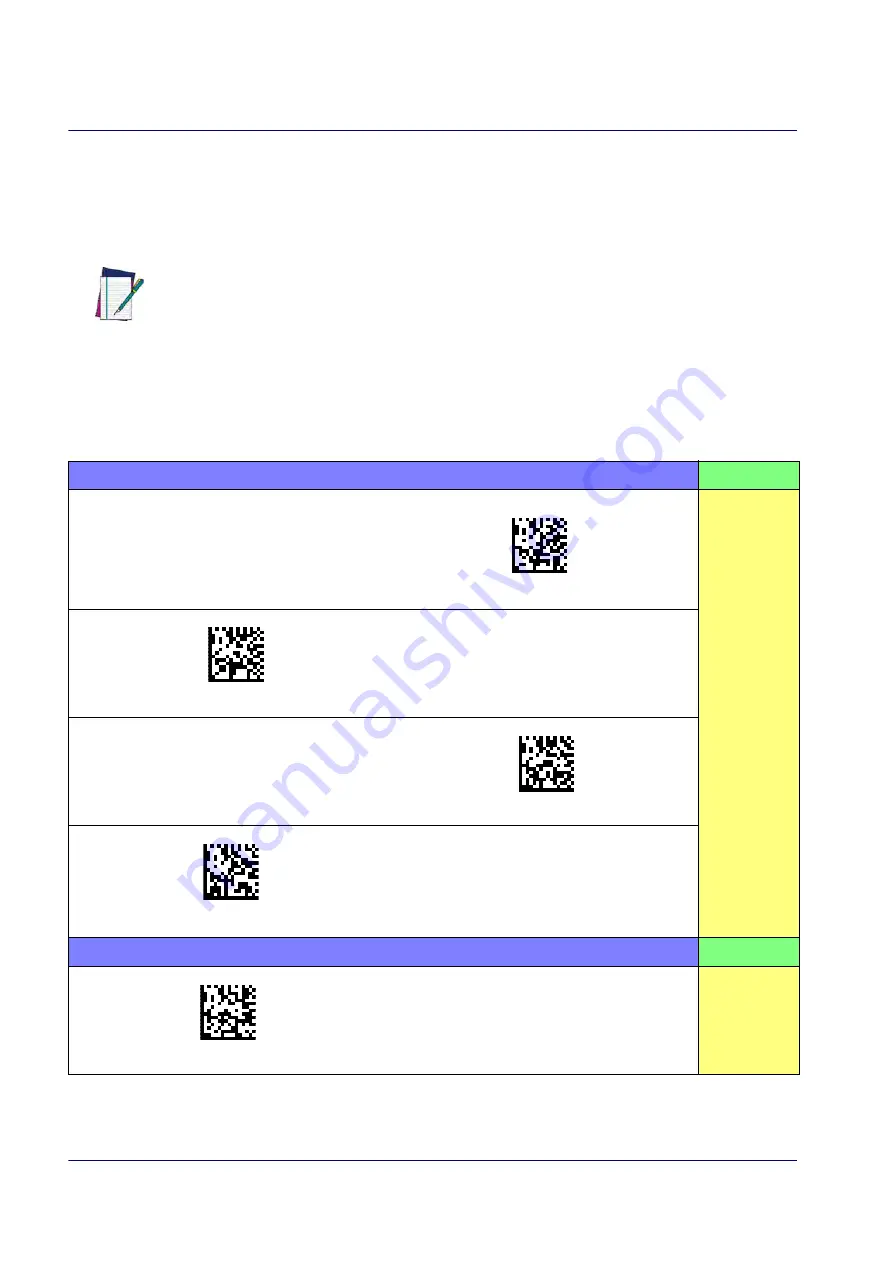
Setup
18
QuickScan™ I QD24XX/QBT24XX/QM24XX
Setting the Interface
Scan the programming bar code from this section which selects the appropriate interface type
matching the system the reader will be connected to. Next, proceed to the corresponding sec-
tion in this manual (also listed in
) to configure any desired settings and fea-
tures associated with that interface.
NOTE
Unlike some programming features and options, interface selections require that
you scan only one programming bar code label. DO NOT scan an ENTER/EXIT bar
code prior to scanning an interface selection bar code.
Some interfaces require the scanner to start in the disabled state when powered up.
If additional scanner configuration is desired while in this state, pull the trigger and
hold it for five seconds. The scanner will change to a state that allows programming
with bar codes.
Table 1. Available Interfaces
RS-232
FEATURES
RS-232 standard interface
Select RS232-STD
Set RS-232
Interface
Features
$P,HA12,P(CR)
Select RS232-WN
RS-232 Wincor-Nixdorf
RS-232 for use with OPOS/UPOS/JavaPOS
$P,HA13,P(CR)
Select RS-232 OPOS
$P,HA47,P(CR)
Select USB-COM-STD
a
a. Download the correct USB Com driver from www.datalogic.com
USB Com to simulate RS-232 standard interface
USB-OEM
FEATURES
$P,HA45,P(CR)
Select USB-OEM
USB-OEM
(can be used for OPOS/UPOS/JavaPOS)
Set USB-OEM
Interface
Features
Summary of Contents for QuickScan QD24 series
Page 188: ...Enter Exit Programming Mode Plessey 178 QuickScan I QD24XX QBT24XX QM24XX NOTES...
Page 220: ...Symbology Selection 210 QuickScan I QD24XX QBT24XX QM24XX NOTES...
Page 302: ...Keypad 292 QuickScan I QD24XX QBT24XX QM24XX A B C D E F...
Page 312: ...Scancode Tables 302 QuickScan I QD24XX QBT24XX QM24XX NOTES...
















































