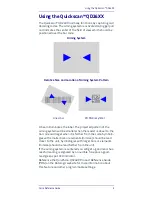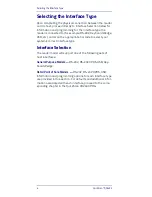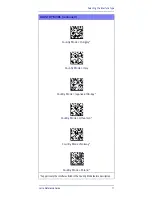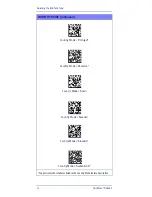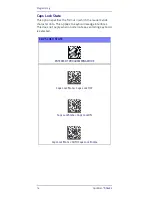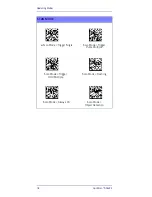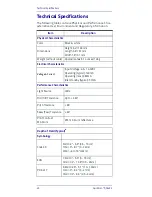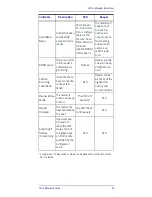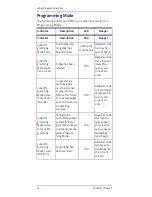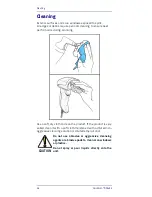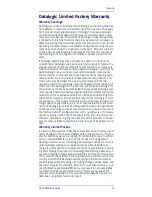Programming
Quick Reference Guide
13
Programming
The reader is factory-configured with a set of standard
default features. After scanning the interface bar code from
the Interfaces section, select other options and customize
your reader through use of the programming bar codes avail-
able in the QuickScan QD24XX PRG. Check the corresponding
features section for your interface, and also the Data Editing
and Symbologies chapters of the PRG.
Using Programming Bar Codes
This manual contains bar codes which allow you to reconfig-
ure your reader. Some programming bar code labels, like the
"Reset Default Settings" on page 13, require only the scan of
that single label to enact the change.
Other bar codes require the reader to be placed in Program-
ming Mode prior to scanning them. Scan an ENTER/EXIT bar
code once to enter Programming Mode; scan the desired
parameter settings; scan the ENTER/EXIT bar code again to
accept your changes, which exits Programming Mode and
returns the reader to normal operation.
Configure Other Settings
Additional programming bar codes are available in the PRG to
allow for customizing programming features. If your installa-
tion requires different programming than the standard fac-
tory default settings, refer to the PRG.
Resetting Product Defaults
If you aren’t sure what programming options are in your
reader, or you’ve changed some options and want your cus-
tom factory settings restored, scan the bar code below to
reset the reader to its initial configuration. Reference the PRG
for other options, and a listing of standard factory settings.
NOTE
Factory defaults are based on the interface type.
Be sure your reader is configured for the correct
interface before scanning this label. See "Select-
ing the Interface Type" on page 4 for more infor-
mation.
Reset Default Settings
Summary of Contents for QuickScan QD2430
Page 4: ...ii QuickScan QD2430...
Page 38: ...Support Through the Website 30 QuickScan QD2430...
Page 39: ......