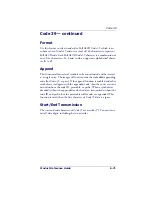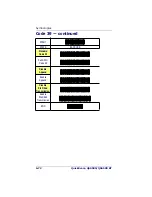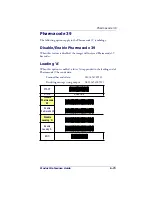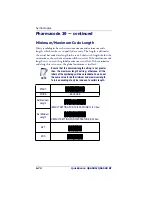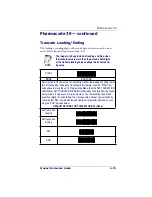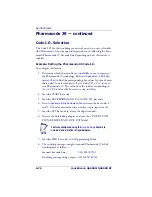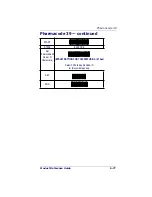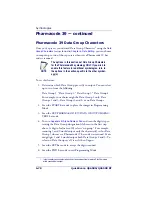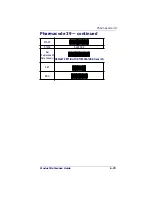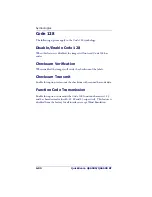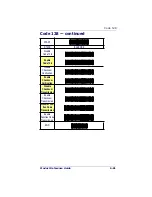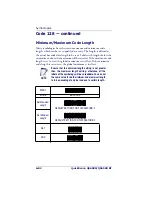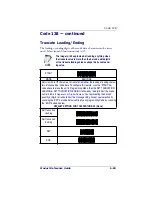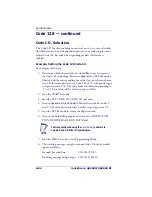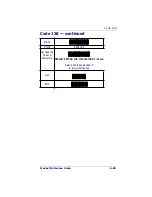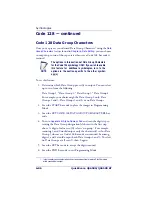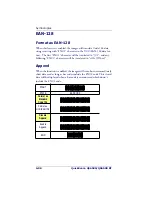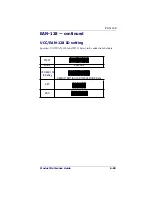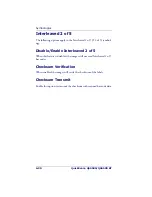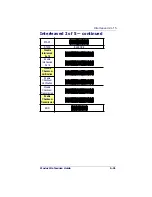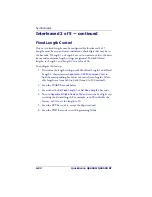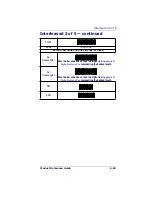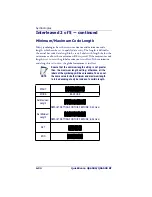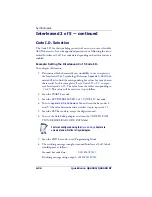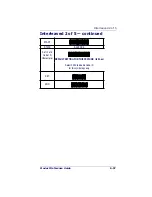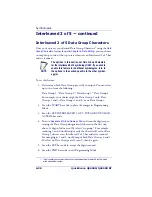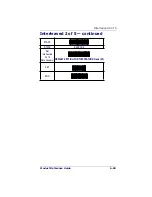Symbologies
6-84
QuickScan
®
QS6500/QS6500 BT
Code 128 — continued
Code I.D. Selection
The Code I.D. for this symbology consists of one or two user-selectable
ASCII characters. It can be appended previous to or following the trans-
mitted Code 128 bar code data depending on how this feature is
enabled.
Example: Setting the Code 128 Code I.D.
To configure this feature:
1. Determine which character(s) you would like to use to represent
the Code 128 symbology. Reference
Appendix A, ASCII Conversion
Chart
to find the corresponding hex values for your chosen charac-
ter(s). In this example we’ll set a Code I.D. of “#” (the pound sign)
to represent Code 128. The value from the table corresponding to
‘’#’ is 23. This value will be used in a step to follow.
2. Scan the START bar code
3. Scan the SET CODE 128 CODE I.D. bar code.
4. Turn to
Appendix B, Alpha-Numeric Pad
and scan the bar codes ‘2’
and ‘3’ (the value determined in an earlier step to represent ‘#’).
5. Scan the SET bar code to accept the digits scanned.
6. Turn to the
Data Editing
chapter and scan the CODE ID POSI-
TION: BEFORE BAR CODE DATA label.
7. Scan the END bar code to exit Programming Mode.
8. The resulting message string for scanned Code 128 labels would
appear as follows:
Scanned bar code data:
0123456789123
Resulting message string output: #0123456789123
NOTE
Features configured using the
Data Editing
chapter are
universal and will affect all symbologies.
Summary of Contents for QuickScan QS6500
Page 1: ...QuickScan QS6500 QS6500BT Product Reference Guide...
Page 14: ...Getting Started 1 4 QuickScan QS6500 QS6500BT NOTES...
Page 18: ...Bluetooth Models 2 4 QuickScan QS6500 QS6500BT NOTES...
Page 20: ...General Features 3 2 QuickScan QS6500 QS6500BT 0 9 Second 1 Second END START DURATION BARCODE...
Page 23: ...Read Verification Product Reference Guide 3 5 6 7 8 9 END START of TIMES BARCODE...
Page 36: ...General Features 3 18 QuickScan QS6500 QS6500BT NOTES...
Page 74: ...Interface Related Features 4 38 QuickScan QS6500 QS6500 BT NOTES...
Page 296: ...Symbologies 6 208 QuickScan QS6500 QS6500 BT NOTES...
Page 306: ...Bluetooth Features 7 10 QuickScan QS6500 QS6500BT NOTES...
Page 310: ...Product Specifications 8 4 QuickScan QS6500 QS6500 BT NOTES...
Page 312: ...A 2 QuickScan QS6500 QS6500BT...
Page 314: ...B 2 QuickScan QS6500 QS6500BT A D B E C F...
Page 328: ...E 2 QuickScan QS6500 QS6500 BT NOTES...
Page 332: ...LED Beeper Indications F 4 QuickScan QS6500 QS6500 BT NOTES...
Page 335: ......