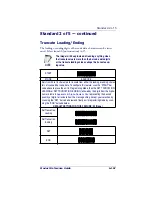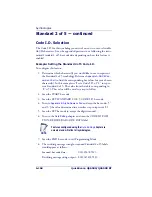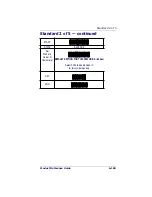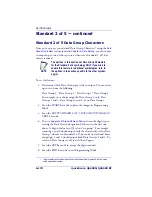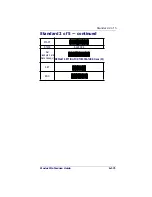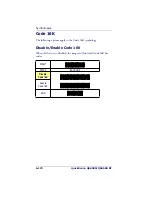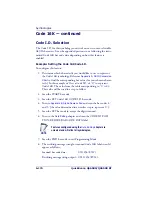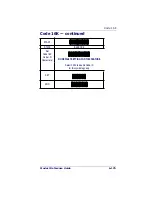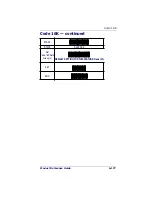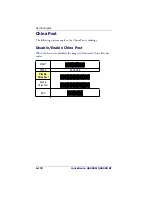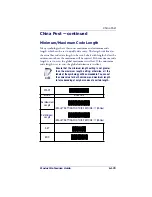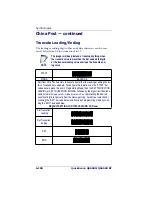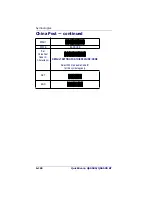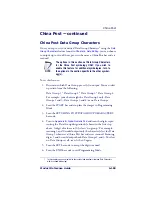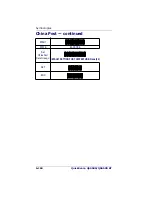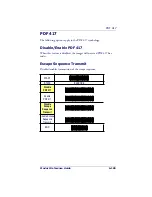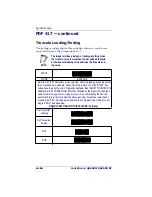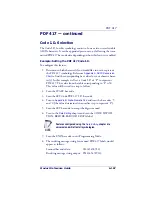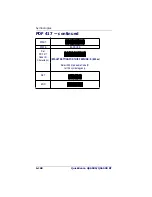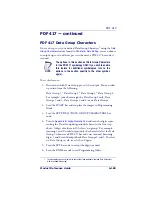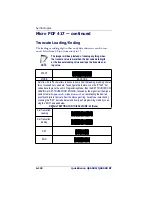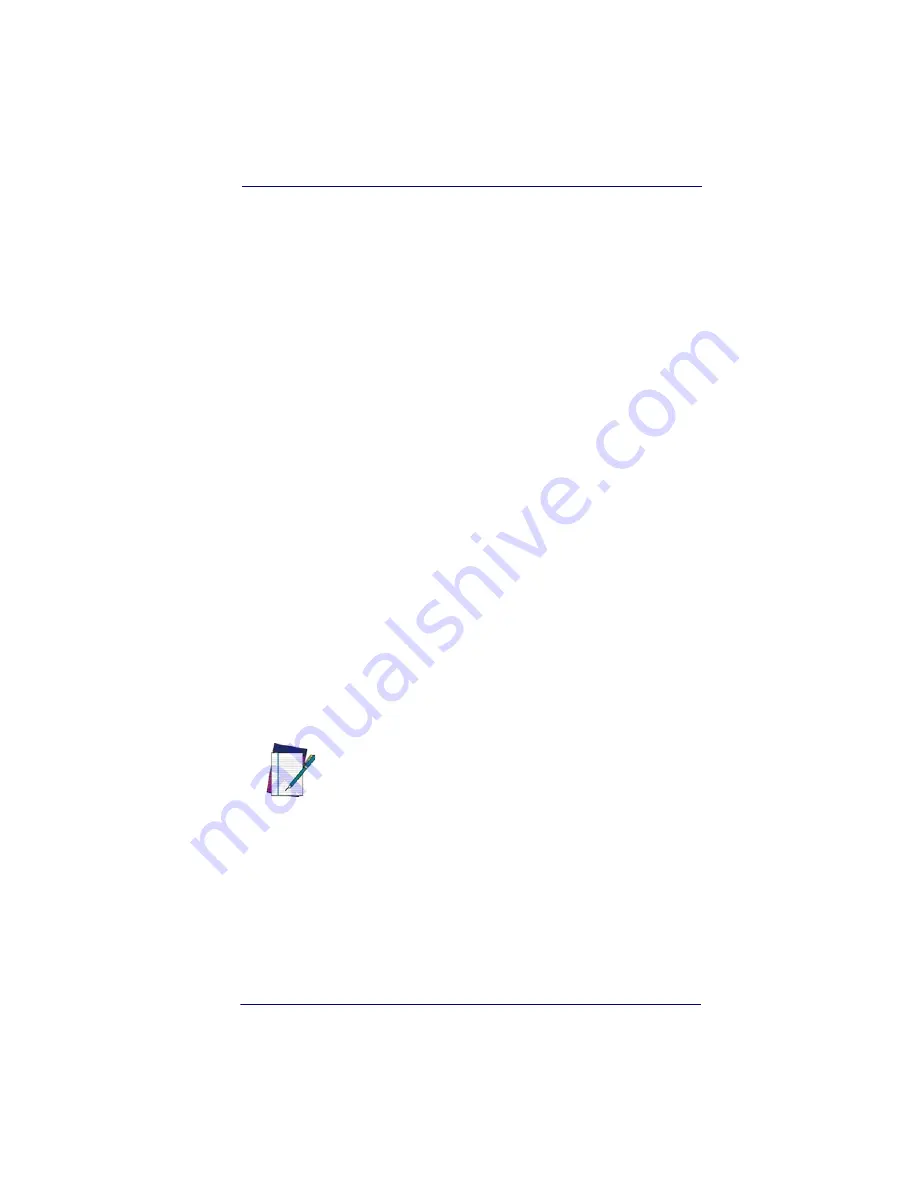
China Post
Product Reference Guide
6-181
China Post — continued
Code I.D. Selection
The Code I.D. for this symbology consists of one or two user-selectable
ASCII characters. It can be appended previous to or following the trans-
mitted China Post bar code data depending on how this feature is
enabled.
Example: Setting the China Post Code I.D.
To configure this feature:
1. Determine which character(s) you would like to use to represent
the China Post symbology. Reference
Appendix A, ASCII Conversion
Chart
to find the corresponding hex values for your chosen charac-
ter(s). In this example we’ll set a Code I.D. of “t” to represent
China Post. The value from the table corresponding to ‘’t’ is 74.
This value will be used in a step to follow.
2. Scan the START bar code
3. Scan the SET CHINA POST CODE I.D. bar code.
4. Turn to
Appendix B, Alpha-Numeric Pad
and scan the bar codes ‘7’
and ‘4’ (the value determined in an earlier step to represent ‘t’).
5. Scan the SET bar code to accept the digits scanned.
6. Turn to the
Data Editing
chapter and scan the CODE ID POSI-
TION: BEFORE BAR CODE DATA label.
7. Scan the END bar code to exit Programming Mode.
8. The resulting message string for scanned China Post labels would
appear as follows:
Scanned bar code data:
0123456789123
Resulting message string output: t0123456789123
NOTE
Features configured using the
Data Editing
chapter are
universal and will affect all symbologies.
Summary of Contents for QuickScan QS6500
Page 1: ...QuickScan QS6500 QS6500BT Product Reference Guide...
Page 14: ...Getting Started 1 4 QuickScan QS6500 QS6500BT NOTES...
Page 18: ...Bluetooth Models 2 4 QuickScan QS6500 QS6500BT NOTES...
Page 20: ...General Features 3 2 QuickScan QS6500 QS6500BT 0 9 Second 1 Second END START DURATION BARCODE...
Page 23: ...Read Verification Product Reference Guide 3 5 6 7 8 9 END START of TIMES BARCODE...
Page 36: ...General Features 3 18 QuickScan QS6500 QS6500BT NOTES...
Page 74: ...Interface Related Features 4 38 QuickScan QS6500 QS6500 BT NOTES...
Page 296: ...Symbologies 6 208 QuickScan QS6500 QS6500 BT NOTES...
Page 306: ...Bluetooth Features 7 10 QuickScan QS6500 QS6500BT NOTES...
Page 310: ...Product Specifications 8 4 QuickScan QS6500 QS6500 BT NOTES...
Page 312: ...A 2 QuickScan QS6500 QS6500BT...
Page 314: ...B 2 QuickScan QS6500 QS6500BT A D B E C F...
Page 328: ...E 2 QuickScan QS6500 QS6500 BT NOTES...
Page 332: ...LED Beeper Indications F 4 QuickScan QS6500 QS6500 BT NOTES...
Page 335: ......