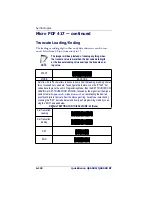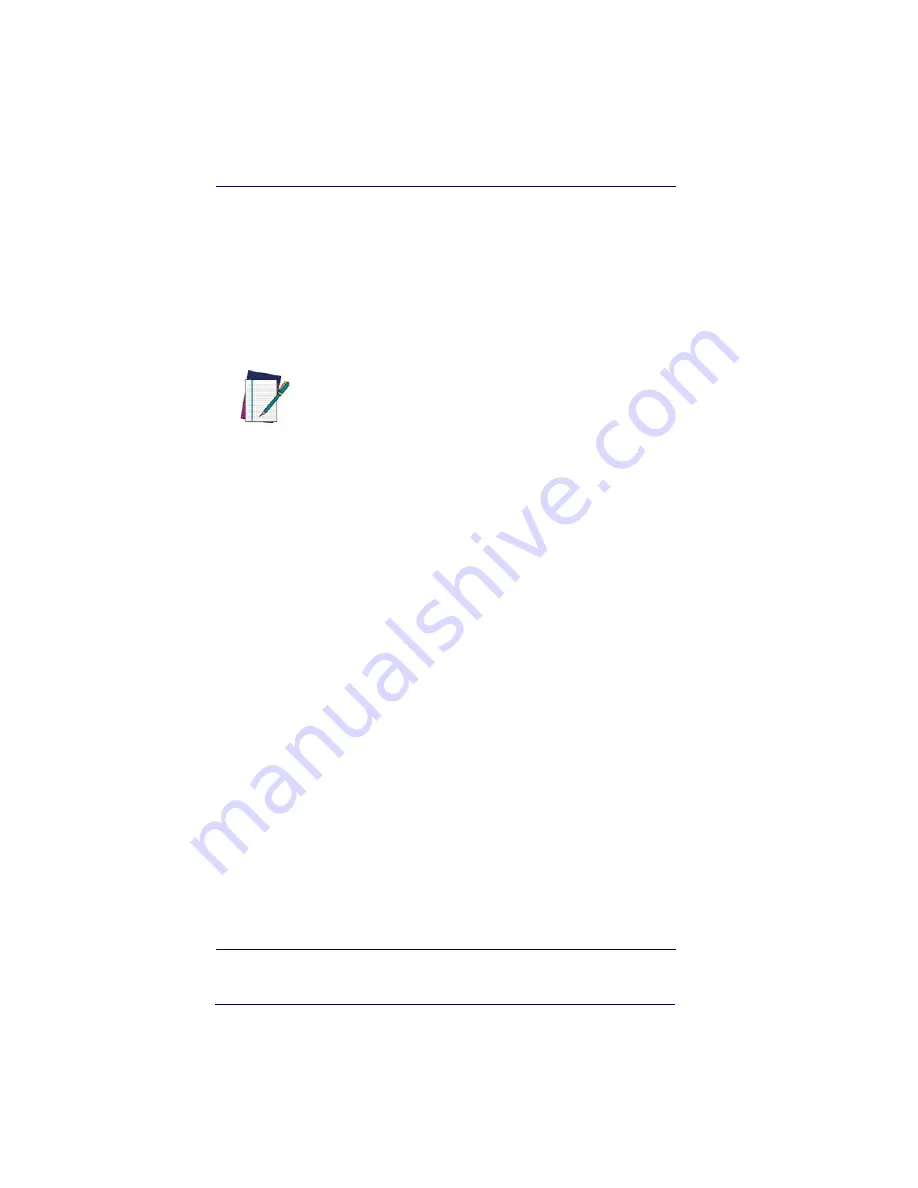
Symbologies
6-206
QuickScan
®
QS6500/QS6500 BT
Code 4/5 — continued
Code 4/5 Data Group Characters
Once you’ve pre-set your desired Data Group Characters
1
using the
Data
Group Characters
feature found in
Chapter 5, Data Editing
, you can choose
to output up to two of those pre-sets whenever a Code 4 or Code 5 bar
code is scanned.
To set this feature:
1. Determine which Data Group pre-set(s) to output. You can select
up to two from the following:
Data Group 1 * Data Group 2 * Data Group 3 * Data Group 4
For example, your choice might be Data Group 2 only; Data
Groups 1 and 3; Data Groups 3 and 4; or no Data Groups.
2. Scan the START bar code to place the imager in Programming
Mode.
3. Scan the SET CODE 4/5DATA GROUP CHARACTERS bar
code.
4. Turn to
Appendix B, Alpha-Numeric Pad
and scan the digits repre-
senting the Data Group designation(s) chosen in the first step
above. A digit of value zero (0) selects “no group.” For example,
scanning 3 and 0 would output only the character(s) set for Data
Group 3 whenever Code 4 or Code 5 bar code was scanned. Scan-
ning digits 1 and 2 would output both Data Groups 2 and 3. To
select no Data Groups at all, scan 0, then 0 again.
5. Scan the SET bar code to accept the digits scanned.
6. Scan the END bar code to exit Programming Mode.
1. In that chapter, you can select which character(s) and position(s) to place Data Characters
within scanned data output.
NOTE
The options in this section set Data Group Characters
for Code 4/Code symbologies ONLY. If you wish to
enable this feature for additional symbologies, turn to
the options in the section specific to the other symbol-
ogy(s).
Summary of Contents for QuickScan QS6500
Page 1: ...QuickScan QS6500 QS6500BT Product Reference Guide...
Page 14: ...Getting Started 1 4 QuickScan QS6500 QS6500BT NOTES...
Page 18: ...Bluetooth Models 2 4 QuickScan QS6500 QS6500BT NOTES...
Page 20: ...General Features 3 2 QuickScan QS6500 QS6500BT 0 9 Second 1 Second END START DURATION BARCODE...
Page 23: ...Read Verification Product Reference Guide 3 5 6 7 8 9 END START of TIMES BARCODE...
Page 36: ...General Features 3 18 QuickScan QS6500 QS6500BT NOTES...
Page 74: ...Interface Related Features 4 38 QuickScan QS6500 QS6500 BT NOTES...
Page 296: ...Symbologies 6 208 QuickScan QS6500 QS6500 BT NOTES...
Page 306: ...Bluetooth Features 7 10 QuickScan QS6500 QS6500BT NOTES...
Page 310: ...Product Specifications 8 4 QuickScan QS6500 QS6500 BT NOTES...
Page 312: ...A 2 QuickScan QS6500 QS6500BT...
Page 314: ...B 2 QuickScan QS6500 QS6500BT A D B E C F...
Page 328: ...E 2 QuickScan QS6500 QS6500 BT NOTES...
Page 332: ...LED Beeper Indications F 4 QuickScan QS6500 QS6500 BT NOTES...
Page 335: ......