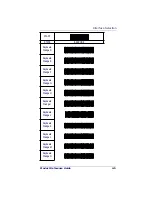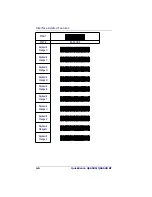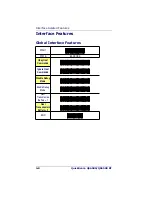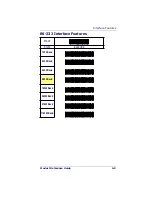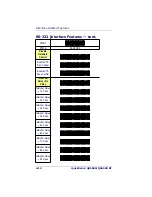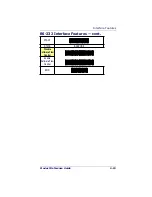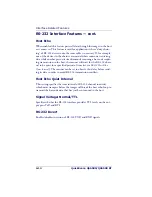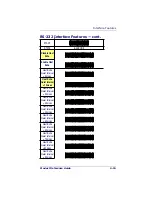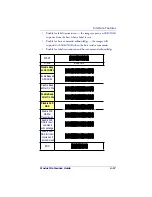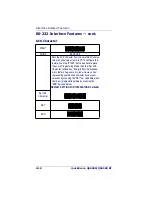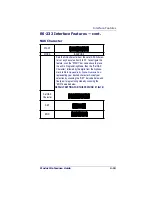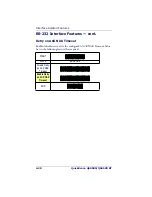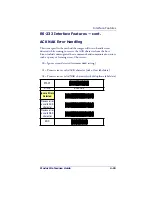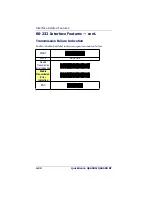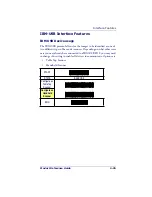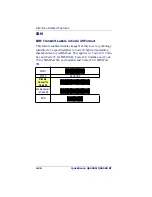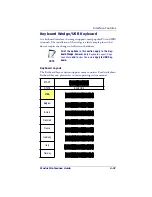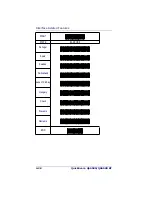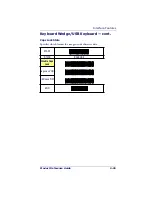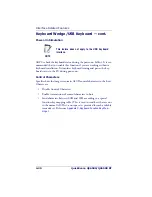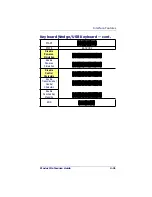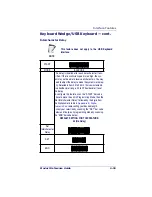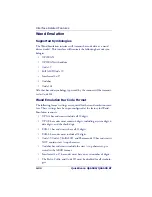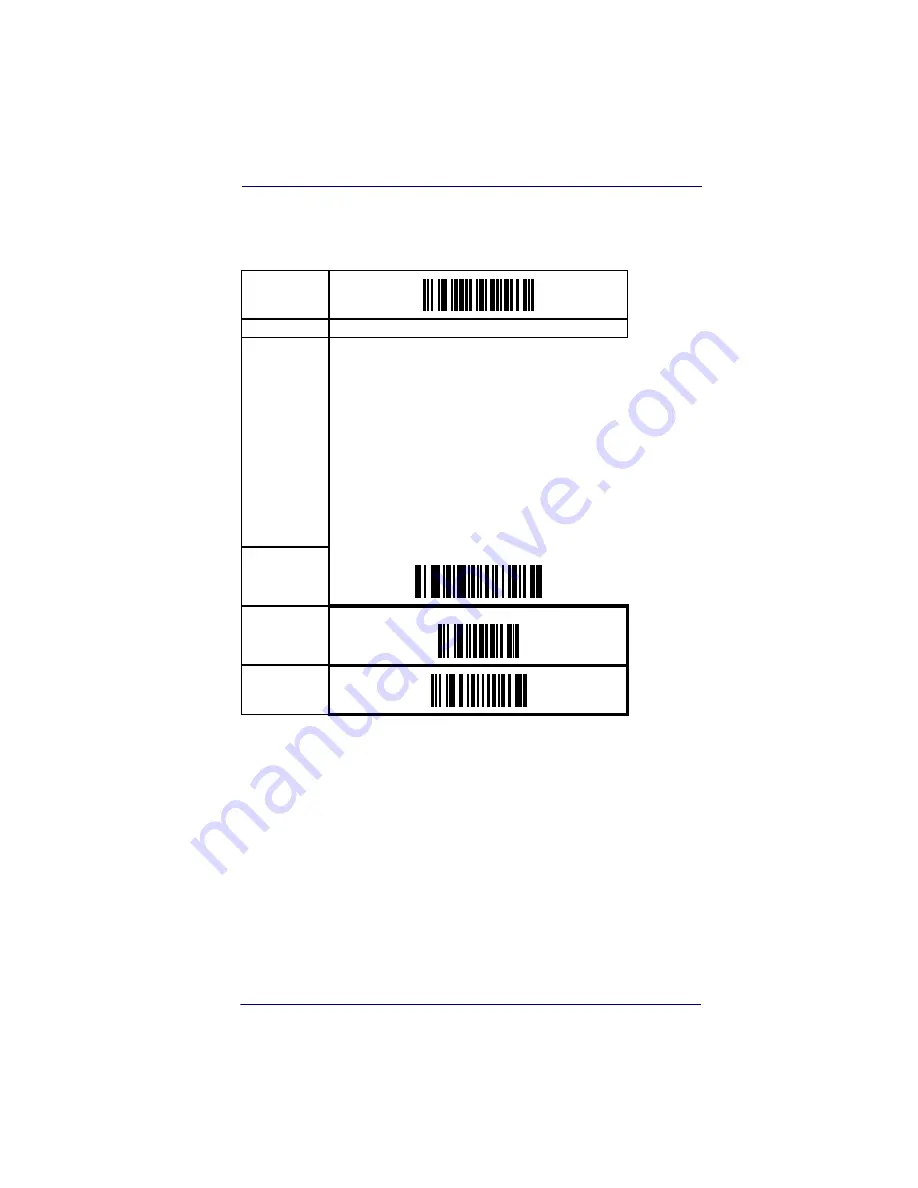
Interface Features
Product Reference Guide
4-19
RS-232 Interface Features — cont.
NAK Character
START
MODE
BARCODE
Sets the NAK character from the set of ASCII charac-
ters or any hex value from 0 to FF. To configure this
feature, scan the “START” bar code above to place
the unit in Programming Mode, then the “Set NAK
Character,” followed by the digits from the Alphanu-
meric table in
Appendix B, Alpha-Numeric Pad
representing your desired character. Accept your
selection by scanning the “SET” bar code below and
finally, exit programming mode by scanning the
“END” barcode below.
DEFAULT SETTING FOR THIS FEATURE: 21 (0x15)
Set NAK
Character
SET
END
Summary of Contents for QuickScan QS6500
Page 1: ...QuickScan QS6500 QS6500BT Product Reference Guide...
Page 14: ...Getting Started 1 4 QuickScan QS6500 QS6500BT NOTES...
Page 18: ...Bluetooth Models 2 4 QuickScan QS6500 QS6500BT NOTES...
Page 20: ...General Features 3 2 QuickScan QS6500 QS6500BT 0 9 Second 1 Second END START DURATION BARCODE...
Page 23: ...Read Verification Product Reference Guide 3 5 6 7 8 9 END START of TIMES BARCODE...
Page 36: ...General Features 3 18 QuickScan QS6500 QS6500BT NOTES...
Page 74: ...Interface Related Features 4 38 QuickScan QS6500 QS6500 BT NOTES...
Page 296: ...Symbologies 6 208 QuickScan QS6500 QS6500 BT NOTES...
Page 306: ...Bluetooth Features 7 10 QuickScan QS6500 QS6500BT NOTES...
Page 310: ...Product Specifications 8 4 QuickScan QS6500 QS6500 BT NOTES...
Page 312: ...A 2 QuickScan QS6500 QS6500BT...
Page 314: ...B 2 QuickScan QS6500 QS6500BT A D B E C F...
Page 328: ...E 2 QuickScan QS6500 QS6500 BT NOTES...
Page 332: ...LED Beeper Indications F 4 QuickScan QS6500 QS6500 BT NOTES...
Page 335: ......