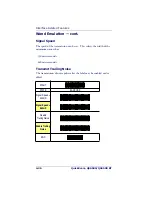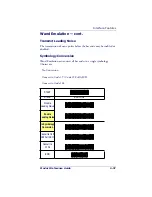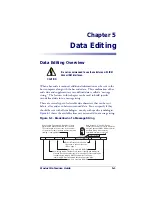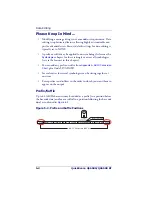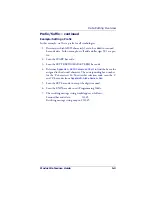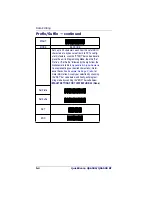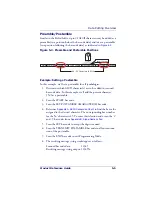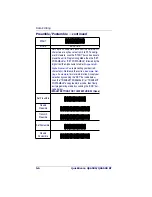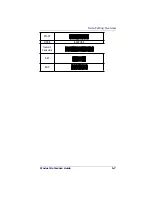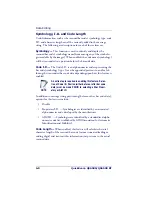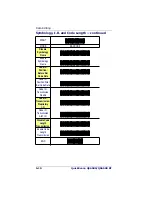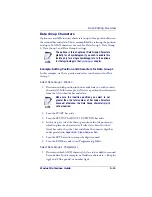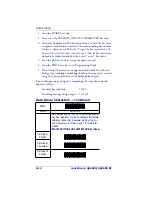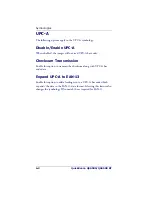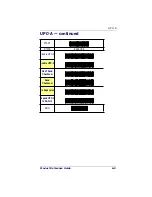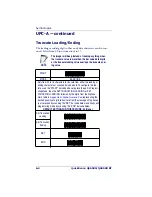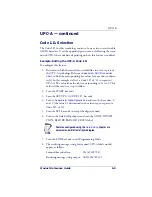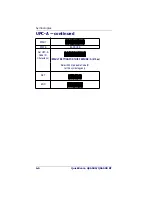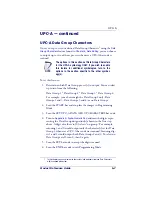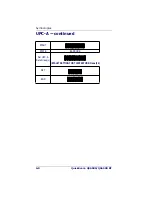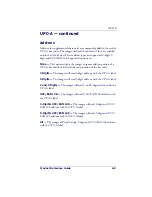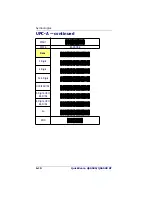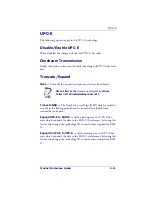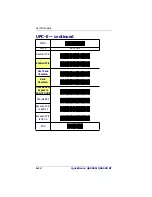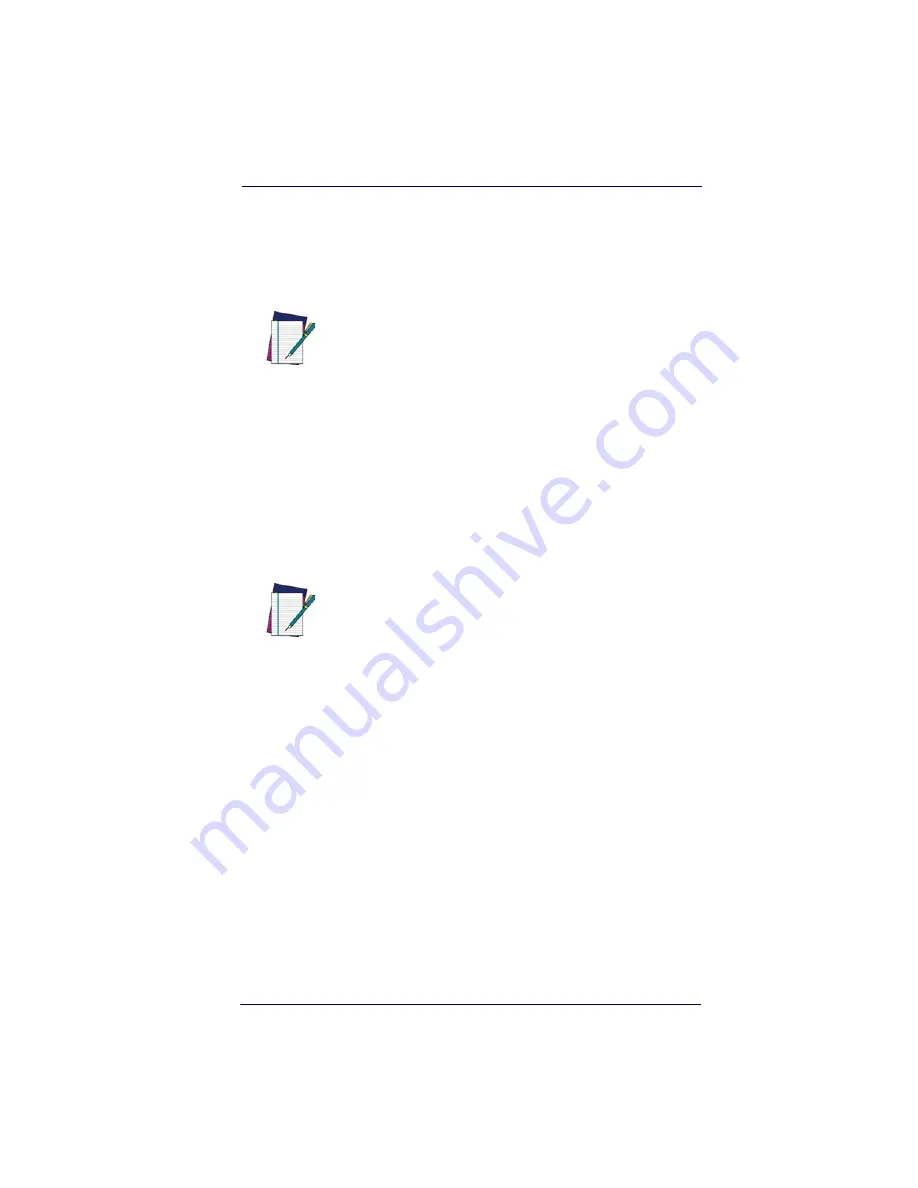
Data Editing Overview
Product Reference Guide
5-11
Data Group Characters
Options are available to insert characters in up to four positions between
the scanned bar code data. This is accomplished by selecting the position
and up to 22 ASCII characters for each for Data Group 1, Data Group
2, Data Group 3 and Data Group 4 settings.
Example: Setting Position and Characters for Data Group 1
In this example, we’ll set a positon and select two characters for Data
Group 1.
Select Data Group 1 Position
1. Determine which position in the bar code data you wish to insert
character(s). In this example, we’ll select a position three characters
from the left within the bar code data.
2. Scan the START bar code.
3. Scan the SET DATA GROUP 1 POSITION bar code.
4. In this step, we select the three-spaces-from-the-left position in
which to place the characters we’ll select later. Scan first the 0
(zero) bar code, then the 3 bar code from the numeric digit bar
codes provided in
Appendix B, Alpha-Numeric Pad
.
5. Scan the SET bar code to accept the digits scanned.
6. Scan the END bar code to exit Programming Mode.
Select Data Group 1 Character(s)
1. Determine which ASCII character(s) is/are to be added to scanned
bar code data. In this example, we’ll add two characters: + (the plus
sign) and # (the pound, or number sign).
NOTE
The options in this chapter set Data Group Characters
globally for all symbologies. If you wish to enable this
feature only for a single symbology, turn to the options
for that symbology in the
Symbologies
chapter.
NOTE
Make sure the insertion position you select is not
greater than the total number of bar code characters
scanned; otherwise, the Data Group character(s) will
not be inserted.
Summary of Contents for QuickScan QS6500
Page 1: ...QuickScan QS6500 QS6500BT Product Reference Guide...
Page 14: ...Getting Started 1 4 QuickScan QS6500 QS6500BT NOTES...
Page 18: ...Bluetooth Models 2 4 QuickScan QS6500 QS6500BT NOTES...
Page 20: ...General Features 3 2 QuickScan QS6500 QS6500BT 0 9 Second 1 Second END START DURATION BARCODE...
Page 23: ...Read Verification Product Reference Guide 3 5 6 7 8 9 END START of TIMES BARCODE...
Page 36: ...General Features 3 18 QuickScan QS6500 QS6500BT NOTES...
Page 74: ...Interface Related Features 4 38 QuickScan QS6500 QS6500 BT NOTES...
Page 296: ...Symbologies 6 208 QuickScan QS6500 QS6500 BT NOTES...
Page 306: ...Bluetooth Features 7 10 QuickScan QS6500 QS6500BT NOTES...
Page 310: ...Product Specifications 8 4 QuickScan QS6500 QS6500 BT NOTES...
Page 312: ...A 2 QuickScan QS6500 QS6500BT...
Page 314: ...B 2 QuickScan QS6500 QS6500BT A D B E C F...
Page 328: ...E 2 QuickScan QS6500 QS6500 BT NOTES...
Page 332: ...LED Beeper Indications F 4 QuickScan QS6500 QS6500 BT NOTES...
Page 335: ......