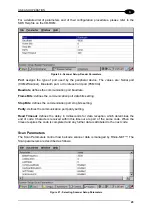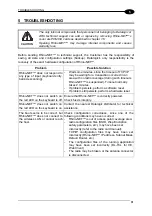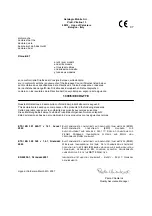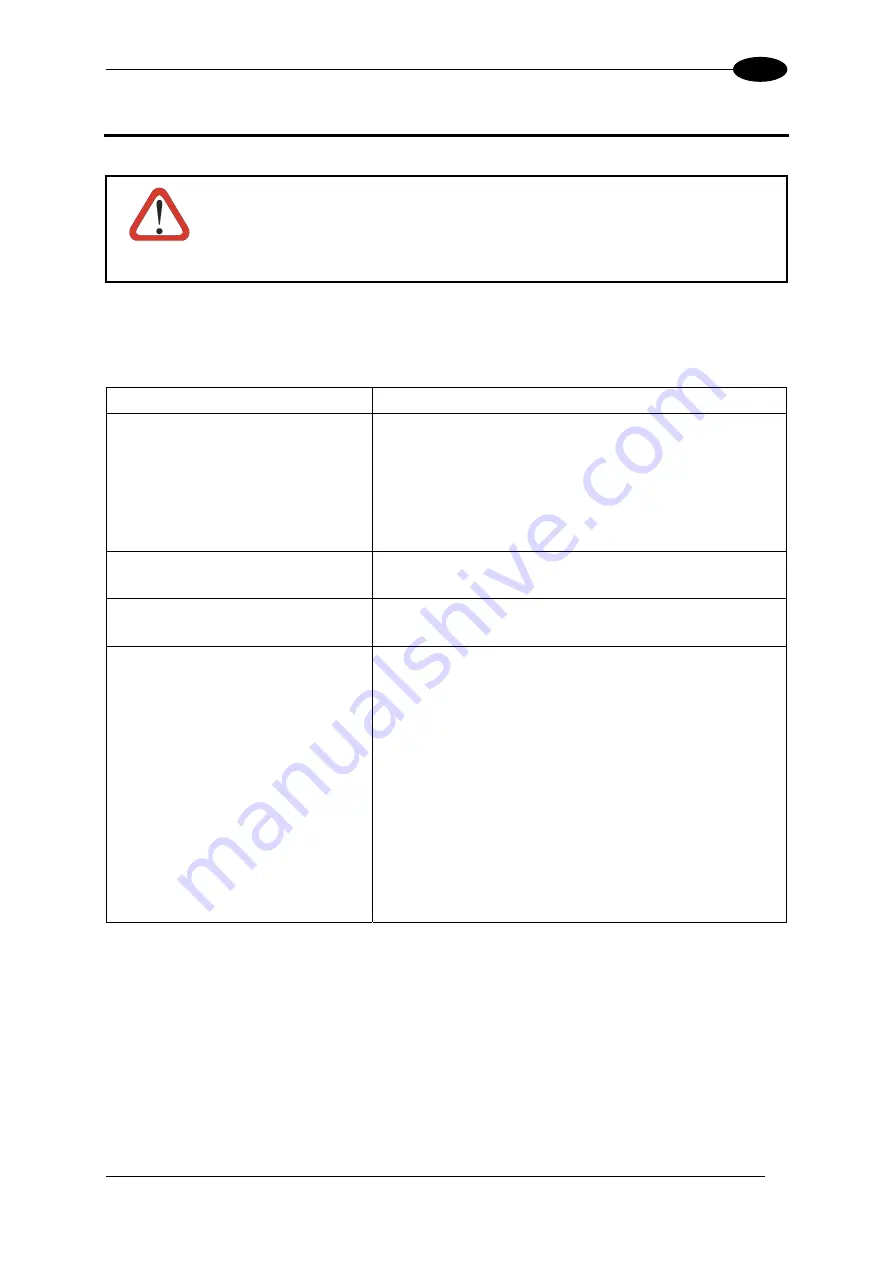
TROUBLESHOOTING
5
5 TROUBLESHOOTING
CAUTION
The only internal components that personnel not belonging to Datalogic or
ARC technical support can add or replace by removing Rhino-NET™'s
cover are PCMCIA cards as described in chapter 1.6.
Opening Rhino-NET™ may damage internal components and causes
warranty loss.
Before sending Rhino-NET™ to technical support, the Customer has the responsibility of
saving all data and configuration settings (backup). Datalogic's only responsibility is the
recovery of the exact hardware configuration of Rhino-NET™.
Problem Possible
Solution
Rhino-NET™ does not respond to
any type of input (keyboard entry,
barcode scanning).
- Wait some minutes, since the timeout of TCP/IP
may be waiting for a transaction occurred in an
area with no radio coverage (during such timeouts
Rhino-NET™ is suspended). Timeout normally
takes 2 minutes.
- If problem persists, perform a software reset
- If problem still persists, perform a hardware reset
Rhino-NET™ does not switch on:
the red LED on the keyboard is off.
Ensure that Rhino-NET™ is correctly powered.
Check fuse's integrity.
Rhino-NET™ does not switch on:
the red LED on the keyboard is on.
Contact the nearest Datalogic distributor for technical
assistance.
The boot seems to be correct, but
Rhino-NET™ does not connect to
the wireless LAN or cannot reach
the host.
Check configuration correctness, since one of the
following conditions may have occurred:
- Rhino-NET™ is out of access point coverage area;
- radio configuration files (SSID, Wep Encription,
safety parameters, etc.) may have been set
incorrectly (refer to the radio card manual);
- TCP/IP configuration files may have been set
incorrectly (Rhino-NET™ IP address, Subnet Mask,
Default Router, etc.)
- The configuration files of the running application
may have been set incorrectly (DL-TCL for CE,
Web Client)
- The radio may be broken or the antenna connector
is disconnected.
31