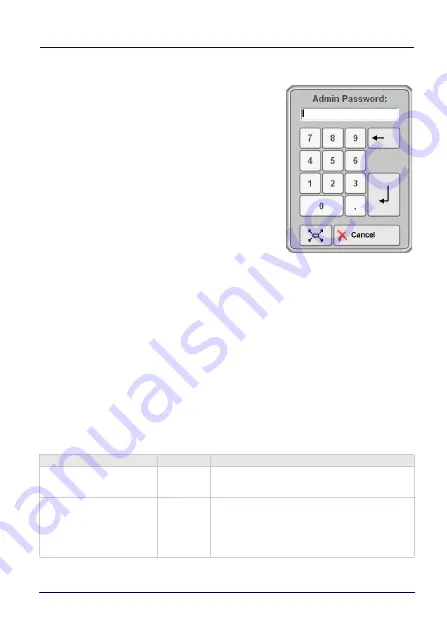
Software Keyboard
User’s Manual
65
Password Keyboard
The Password-Keyboard can be configured
like any other Keyboard.
A complete Keyboard (incl. Letters) can be
configured below the entry field.
The Password-Keyboard appears after
pressing onto the KEY-Button, if the
SysAdmin-Menu is not open. Another
push on the KEY-Button deletes the
password keyboard from the screen.
When configuring the password keyboards
2 Key codes are of particular importance:
VK_ESCAPE = Escape (deletes the KB from Screen)
VK_RETURN = input (entry) ready
After receiving VK_RETURN the Password will be proved.
If the password is wrong an error message appears.
If the password is correct, the SysAdmin-Keyboard will open.
Special Settings Password Keyboard
Special Keys for configuration of password keyboards in the
[Keyboard_XX] Section:
Key
Default
Info
KeyDialog=DlgInputLine
-
To enable the Password entry, this key is
mandatory with the assigned registry.
KeyDlgPassword=X
-
For X any password can be defined. It is
only important, that all characters of the
password must be defined and shown in
the Password-Keyboard.
Summary of Contents for TaskBook
Page 1: ...TaskBook Rugged Industrial Tablet User s Manual ...
Page 6: ...iv TaskBook NOTES ...
Page 24: ...Charging Internal Power Pack 18 TaskBook NOTES ...
Page 32: ...Buttons Bar 26 TaskBook Portrait Orientation ...
Page 36: ...Buttons Bar 30 TaskBook NOTES ...
Page 38: ...Wi Fi Settings 32 TaskBook NOTES ...
Page 42: ...Change Regional Settings 36 TaskBook NOTES ...
Page 49: ...Device Basic Configurations User s Manual 43 PowerSave ...
Page 50: ...Device Basic Configurations 44 TaskBook NOTES ...
Page 78: ...Software Keyboard 72 TaskBook NOTES ...
Page 80: ...Software Wedge for Windows 74 TaskBook NOTES ...
Page 82: ...Calibrate the Touch Screen 76 TaskBook NOTES ...
Page 90: ...Change Touch Screen Sensitiveness 84 TaskBook NOTES ...
Page 94: ...Disposal Instructions 88 TaskBook NOTES ...
















































