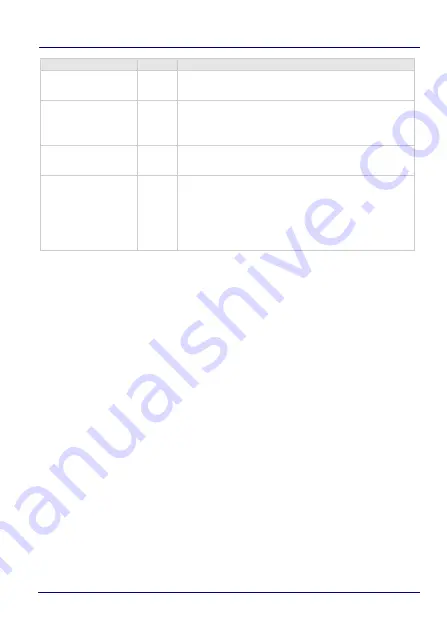
Software Keyboard
68
TaskBook
Otherwise, the keyboard can be configured as a normal keyboard
with any buttons. This keyboard has the opportunity to create Keys
with executable programs or batch jobs.
PushForeground=0
1
When 1 the Admin-Menu is pevented from
automatically moving back in the foreground again.
ShowInTaskbar=1
0
Because the Admin-Menu might be behind other
Apps, it should be visible in the Taskbar (if shown)
to activate it again.
Title=<Keybd.Title>
-
Name of keyboards which will be shown in the
Taskbar.
ElevateAdmin=X
0
With this setting (ElevateAdmin=1) the
Admin-Menu-Keyboard can be started in the
Elevated-Mode. In this case all other Keyboards
opened with KEY-Buttons are in the elevated
Mode.
Key
Default Info
Summary of Contents for TaskBook
Page 1: ...TaskBook Rugged Industrial Tablet User s Manual ...
Page 6: ...iv TaskBook NOTES ...
Page 24: ...Charging Internal Power Pack 18 TaskBook NOTES ...
Page 32: ...Buttons Bar 26 TaskBook Portrait Orientation ...
Page 36: ...Buttons Bar 30 TaskBook NOTES ...
Page 38: ...Wi Fi Settings 32 TaskBook NOTES ...
Page 42: ...Change Regional Settings 36 TaskBook NOTES ...
Page 49: ...Device Basic Configurations User s Manual 43 PowerSave ...
Page 50: ...Device Basic Configurations 44 TaskBook NOTES ...
Page 78: ...Software Keyboard 72 TaskBook NOTES ...
Page 80: ...Software Wedge for Windows 74 TaskBook NOTES ...
Page 82: ...Calibrate the Touch Screen 76 TaskBook NOTES ...
Page 90: ...Change Touch Screen Sensitiveness 84 TaskBook NOTES ...
Page 94: ...Disposal Instructions 88 TaskBook NOTES ...
















































