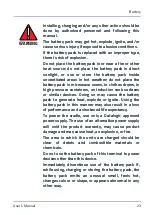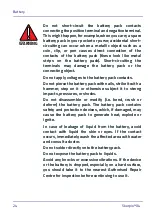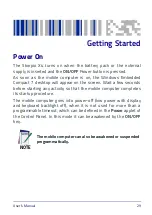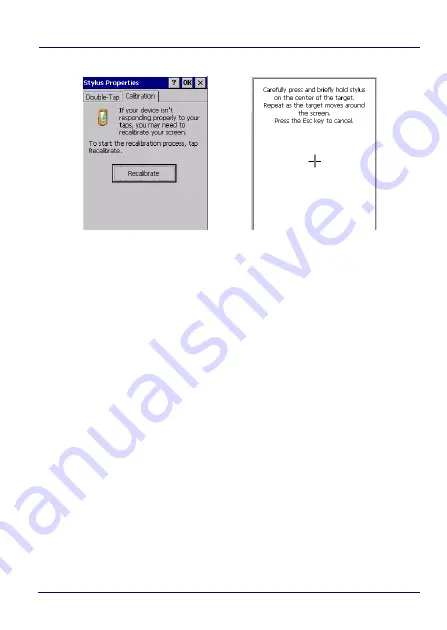
Getting Started
34
Skorpio™ X4
Tap
Calibration
to open the
Calibration
tab. Tap
Recalibrate
:
2. Carefully press and briefly hold the stylus on the center of the
target. Repeat as the target moves around the screen.
3. By completing the calibration procedure you implicitly accept the
new calibration settings.
4. The new calibration settings are persistently saved in the
Registry.
Summary of Contents for WEC7 OS
Page 1: ...Skorpio X4 WEC7 OS Rugged Mobile Computer with 1D 2D Imager User s Manual...
Page 8: ...vi Skorpio X4 NOTES...
Page 34: ...Battery 26 Skorpio X4 NOTES...
Page 45: ...Getting Started User s Manual 37 Alphanumeric Keyboard 38 Keys...
Page 47: ...Getting Started User s Manual 39 Numeric Keyboard 28 Keys...
Page 90: ...Settings 82 Skorpio X4 NOTES...
Page 144: ...Datalogic Applications 136 Skorpio X4 SureFox...
Page 159: ...Datalogic Applications User s Manual 151 NOTE Changes require a device reboot...
Page 210: ...Technical Features 202 Skorpio X4 NOTES...
Page 212: ...Test Codes 204 Skorpio X4 High Density Codes continued 0 25 mm 10 mils 80 EAN 13 80 EAN 8...
Page 214: ...Test Codes 206 Skorpio X4 Medium Density Codes continued 0 38 mm 15 mils 100 EAN 13 100 EAN 8...
Page 216: ...Test Codes 208 Skorpio X4 Low Density Codes continued 0 50 mm 20 mils 120 EAN 13 120 EAN 8...
Page 218: ...Test Codes 210 Skorpio X4 NOTES...
Page 246: ...Safety and Regulatory Information 238 Skorpio X4 NOTES...
Page 248: ...Reference Documentation 240 Skorpio X4 NOTES...
Page 257: ...Glossary User s Manual 249 NOTES...