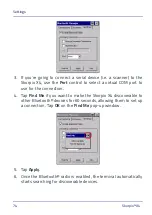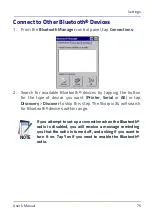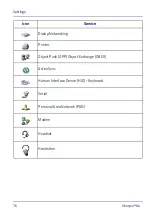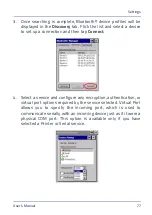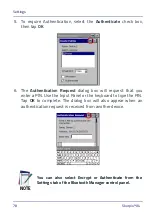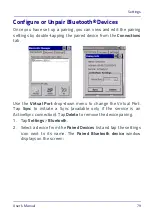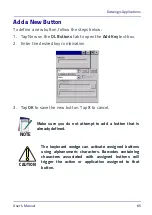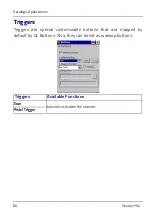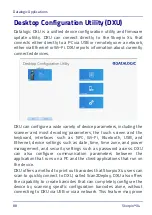Settings
User’s Manual
73
Bluetooth® Manager Device Setup
To create a Bluetooth® pairing between your device and another
device that has Bluetooth® capabilities, ensure that the two devices
are turned on, discoverable, and within close range.
Enable Bluetooth®
To turn the Bluetooth® on:
1. Double-tap the
Bluetooth Manager
icon from the
Control Panel
window:
2. Tap
Settings
. The Settings tab allows you to enable or disable
the Bluetooth® radio and specify settings for Incoming
Connections. Select
Enable Bluetooth Radio
.
NOTE
By default, Bluetooth® is turned off. If you turn it on, and
then turn off your device, Bluetooth® also turns off. When
you turn on your device again, Bluetooth® turns on
automatically.
Summary of Contents for WEC7 OS
Page 1: ...Skorpio X4 WEC7 OS Rugged Mobile Computer with 1D 2D Imager User s Manual...
Page 8: ...vi Skorpio X4 NOTES...
Page 34: ...Battery 26 Skorpio X4 NOTES...
Page 45: ...Getting Started User s Manual 37 Alphanumeric Keyboard 38 Keys...
Page 47: ...Getting Started User s Manual 39 Numeric Keyboard 28 Keys...
Page 90: ...Settings 82 Skorpio X4 NOTES...
Page 144: ...Datalogic Applications 136 Skorpio X4 SureFox...
Page 159: ...Datalogic Applications User s Manual 151 NOTE Changes require a device reboot...
Page 210: ...Technical Features 202 Skorpio X4 NOTES...
Page 212: ...Test Codes 204 Skorpio X4 High Density Codes continued 0 25 mm 10 mils 80 EAN 13 80 EAN 8...
Page 214: ...Test Codes 206 Skorpio X4 Medium Density Codes continued 0 38 mm 15 mils 100 EAN 13 100 EAN 8...
Page 216: ...Test Codes 208 Skorpio X4 Low Density Codes continued 0 50 mm 20 mils 120 EAN 13 120 EAN 8...
Page 218: ...Test Codes 210 Skorpio X4 NOTES...
Page 246: ...Safety and Regulatory Information 238 Skorpio X4 NOTES...
Page 248: ...Reference Documentation 240 Skorpio X4 NOTES...
Page 257: ...Glossary User s Manual 249 NOTES...