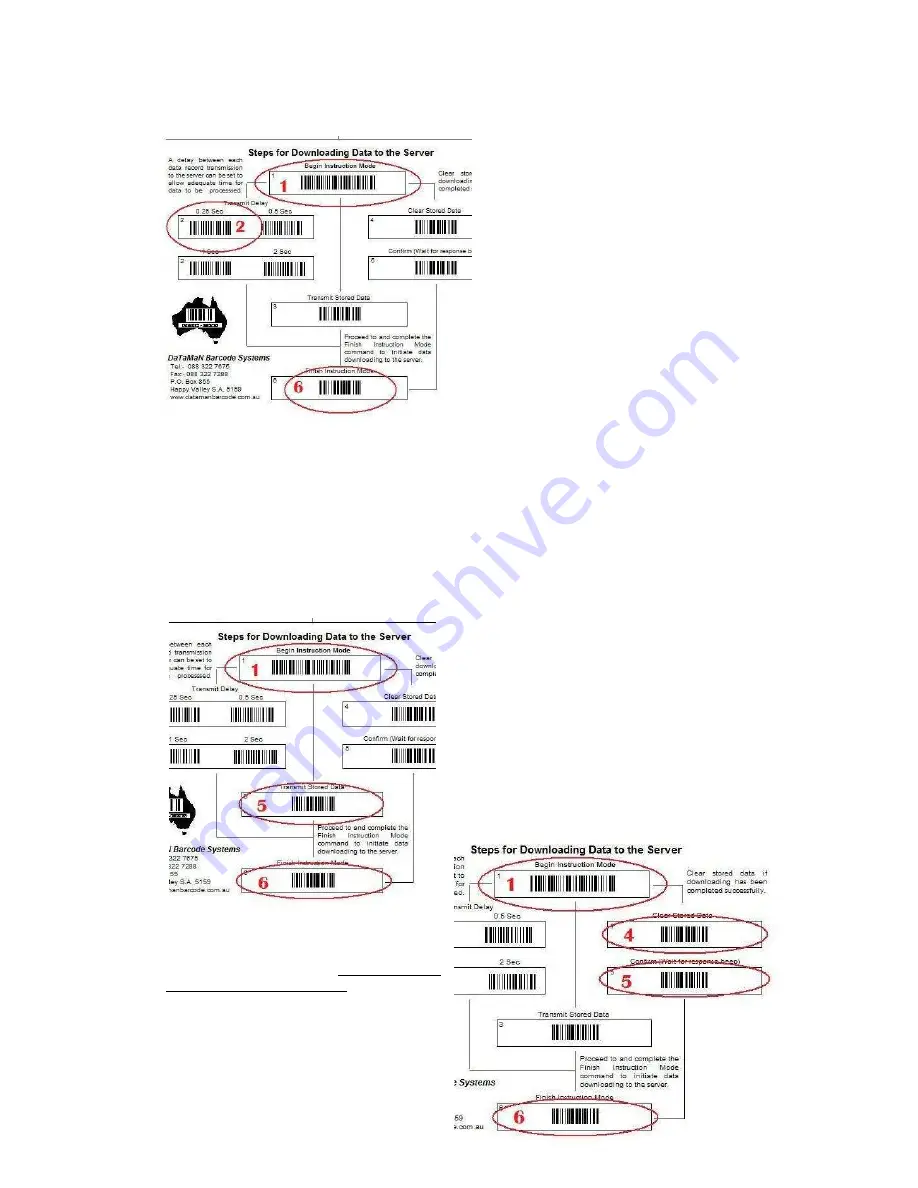
Inter record download delay:-
Before undertaking any data downloading activity the first bar code command sequence to be
used should be the inter record download delay instruction. This command will cause the
1660 BT to pause a commanded time
between each set of data (bar code)
downloaded and hence give time for the
receiving program to process the data.
In order to send this instruction, scan the
command bar code “Begin Instruction
Mode” then the command bar code for the
desired delay period (0.25 sec is usually
adequate)
followed
by
the
“Finish
Instruction Mode” command bar code.
This download delay period instruction
sequence
must
be
sent
prior
to
downloading data and is required to be
sent once only, all subsequent data
download operations will use the same
delay period. See Command bar codes 1,
2, 6 highlighted left.
Downloading data:-
Once the download delay has been set the actual stored data can be downloaded to the
server, the targeted computer program should be prepared to receive the data. In a similar
fashion to the download delay instruction described above the data is downloaded by firstly
scanning the command bar code “Begin Instruction Mode” followed by the command bar
code “Transmit Stored Data” followed by the “Finish Instruction Mode” command bar
code. See command bar codes 1, 5, 6 highlighted below.
It should be noted that immediately following the instruction to download data the 1660 BT
pauses a few seconds before downloading
commences, this can lead to concerns that the
instruction has not succeeded.
(Please wait).
Clear data memory:-
After the data has been successfully
downloaded the data in memory can be
cleared if needed and the unit again taken
remotely to collect more data.
See command bar codes 1, 4, 5, 6
highlighted right.
This action of data collection, data
downloading and data clearing can be
repeated as often as required until the
asset recording or stocktaking process is
completed.



























