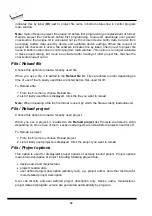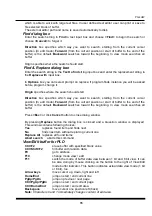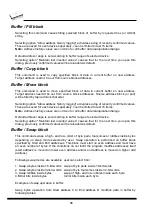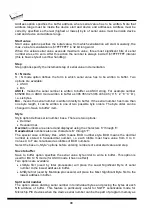PG4UW
85
which is able to work with large text files. In user defined text editor user can print or save to
file selected block of buffer.
The external editor path and name is saved automatically to disk.
Find dialog box
Enter the search string to
Find
to text input box and choose
<Find>
to begin the search or
choose
<Cancel>
to forget it.
Direction
box specifies which way you want to search, starting from the current cursor
position (In edit mode).
Forward
(from the current position or start of buffer to the end of the
buffer) is the default.
Backward
searches toward the beginning. In view mode searches all
buffer.
Origin specifies where the search should start.
Find & Replace dialog box
Enter the search string in the
Text to find
string input box and enter the replacement string in
the
Replace with
input box.
In
Options
box you can select prompt on replace: if program finds instance you will be asked
before program change it.
Origin
specifies where the search should start.
Direction
box specifies which way you want to search, starting from the current cursor
position (In edit mode).
Forward
(from the current position or start of buffer to the end of the
buffer) is the default.
Backward
searches toward the beginning. In view mode searches all
buffer.
Press
<Esc>
or click
Cancel
button to close dialog window.
By pressing
Replace
button the dialog box is closed and a Question window is displayed.
This window contains following choices:
Yes
replaces found item and finds next
No
finds next item without replacing current one
Replace All
replaces all found items
Abort search
aborts this command
View/Edit buffer for PLD
Ctrl+F2
erase buffer with specified blank value
Ctrl+Shift+F2
fill buffer with random data
F9
go to address...
F10
change mode view / edit
F11
switch the mode of buffer data view between 1 bit and 8 bit view. It can
be also doing by mouse clicking on the button to the right of View/Edit
mode buffer indicator. This button indicates actual data view mode (1 bit
or 8 bit), too.
Arrow keys
move cursor up, down, right and left
Home/End
jump on start / end current line
PgUp/PgDn
jump on previous / next page
Ctrl+PgUp/PgDn
jump on start / end current page
Ctrl+Home/End
jump on start / end edit area
Backspace
move cursor one position left (back)
Note:
Characters 0 and 1 immediately changes content of edit area.
Summary of Contents for Dataman-40Pro
Page 7: ...Quick Start 7 Introduction ...
Page 12: ...12 Quick Start ...
Page 15: ...Detailed description 15 Detailed description ...
Page 16: ...16 DATAMAN 448PRO2 ...
Page 30: ...30 DATAMAN 48PRO2 DATAMAN 48PRO2C ...
Page 45: ...DATAMAN 40PRO 45 DATAMAN 40PRO ...
Page 54: ...54 DATAMAN MEMPRO ...
Page 61: ...Setup 61 Setup ...
Page 72: ...72 PG4UW ...
Page 141: ...PG4UWMC 141 PG4UWMC ...
Page 154: ...154 Installation procedure customized ...
Page 159: ...Common notes 159 Common notes ...
Page 171: ...Troubleshooting and warranty 171 Troubleshooting and warranty ...