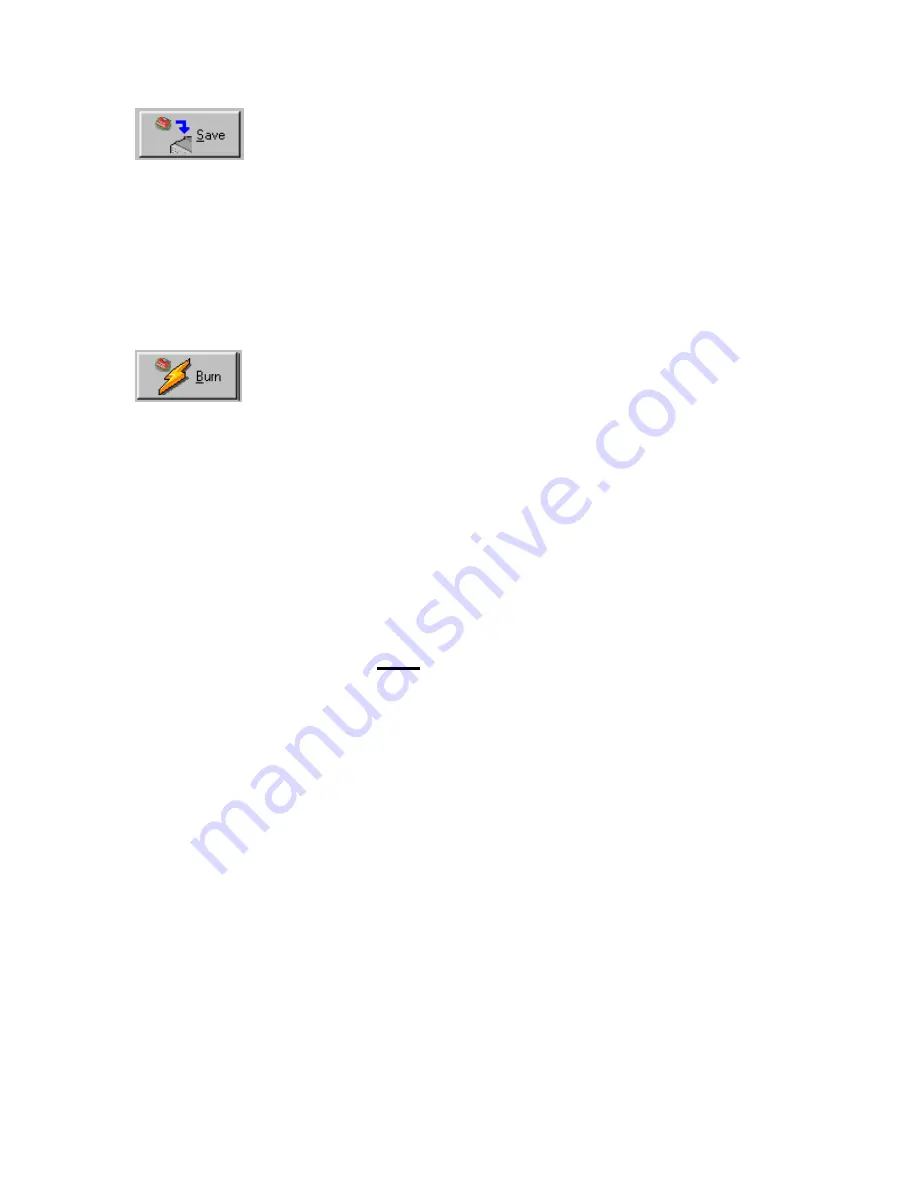
Dataman Vali-Flash User Manual
Page 8 of 13
Save:
To read a CompactFlash™ device and save the image to your PC’s hard disk, click
the save button. You will then be prompted to enter a filename and path for your saved
image file. Once this has been entered, the software will read the device and make a
saved copy of the image to the folder you specified on your hard disk.
Note: This
function is only available on the “M” version of the software, contact Dataman for
more information
.
Burn:
To program or burn a CompactFlash™ device from a saved image on your hard
disk, insert a blank CompactFlash™ device into the card reader socket and click the burn
button. You will then be prompted to enter the filename and path of your saved image file
that you want to burn. Once this has been entered, the software will read the specified
image file from your hard disk and burn the data into the blank CompactFlash™ device.
Make sure that you insert the proper size CompactFlash™ device for the size image file
you are attempting to duplicate.
Note: This function is only available on the “M”
version of the software, contact Dataman for more information.
NOTE: Please make sure you never remove the CompactFlash™ device from the
reader while the BUSY LED is lit. Doing so may damage the reader and/or the
device under test. Each time you insert a new CompactFlash™ device into a reader,
you must click on the “Refresh drive list” button and make sure that the new
CompactFlash™ device has been sensed and the proper drive selected.
Failure to
follow these steps may result in the Vali-Flash program not sensing the correct
device or not sensing any device at all in the reader. Before you remove the reader,
you must stop/eject the hardware from within Windows by clicking the “Unplug or
eject hardware” icon in the system tray and then stopping the device by clicking
stop or eject. Windows will indicate that it is now safe to remove the card reader.































